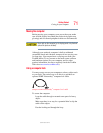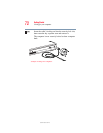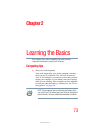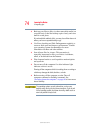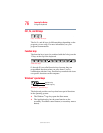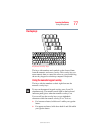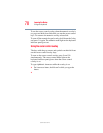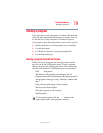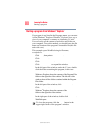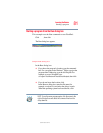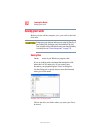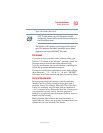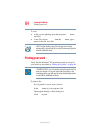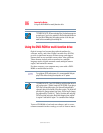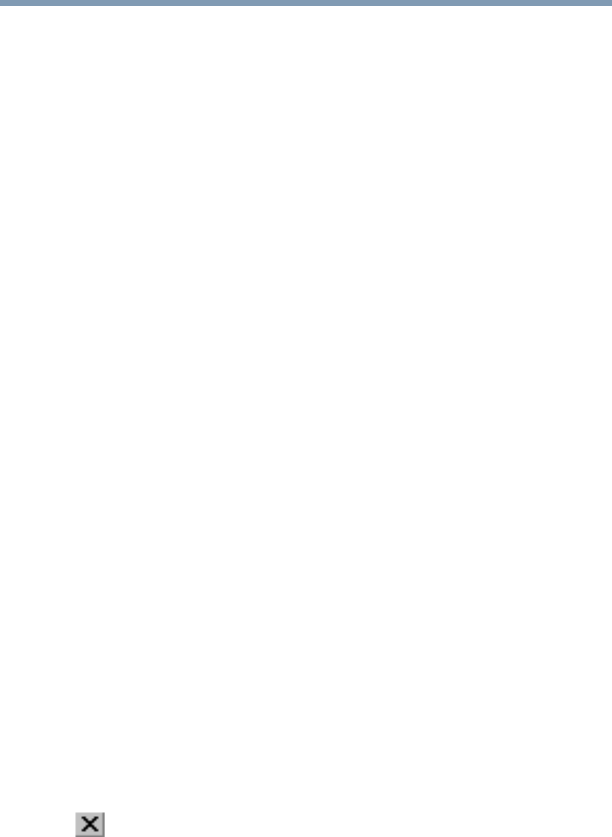
79
Learning the Basics
Starting a program
5.375 x 8.375 ver 2.3
Starting a program
The easiest way to start a program is to double-click the name
of the file that contains the information you want to work on.
To find the file, use My Computer or Windows Explorer.
If you prefer to open the program first, you have four options:
❖ Double-click the icon for the program on your desktop
❖ Use the Start menu
❖ Use Windows Explorer to locate the program file
❖ Use the Run dialog box
Starting a program from the Start menu
When you install a program, the operating system usually
puts an icon in the All Programs menu. To start a program
that has an icon in the All Programs menu, follow these steps,
which use the Windows
®
WordPad program as an example:
1 Click Start, then point to All Programs.
The Windows
®
XP operating system displays the All
Programs menu, which lists programs and program groups. If
your program is listed, go to step 3, otherwise, continue with
step 2.
2 Point to the program group, in this example, Accessories.
The Accessories menu displays.
3 Click the program, in this example, WordPad.
WordPad opens.
To close the program, click the Close button in the
upper-right corner of the program’s window.