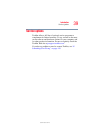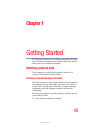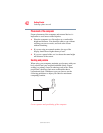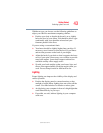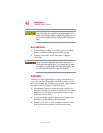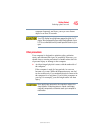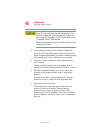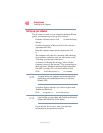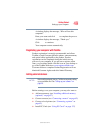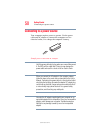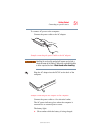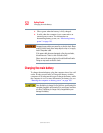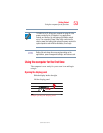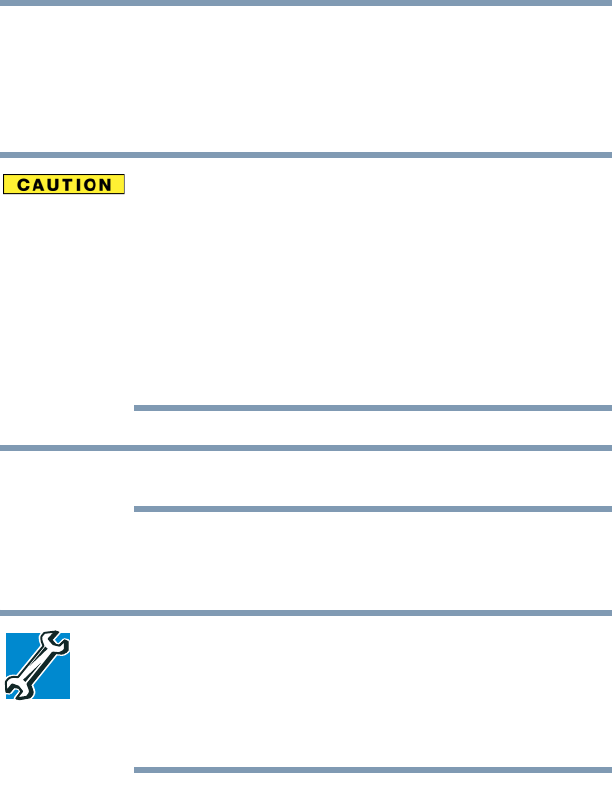
47
Getting Started
Setting up your computer
5.375 x 8.375 ver 2.3
Important information on your computer’s cooling fan
Your computer may have a CPU cooling fan that cools the
CPU by drawing outside air into the computer. The cooling
fan may be located on the bottom of the computer.
To prevent possible overheating of the CPU, make sure the air
intake on the cooling fan is not blocked. The fan draws in air
by creating a vacuum. If the fan is blocked, it could cause the
CPU to run at a lower performance level or cause the computer
to shut down. Loose items such as notebook and tissue paper,
plastic wrappers, or other similar materials can block the air
intake, preventing air from reaching the CPU. Do not use the
computer on surfaces with objects that can be drawn in by the
cooling fan.
The cooling fan location will vary depending on the computer.
Setting up your computer
TECHNICAL NOTE: You must complete all set up steps up to
“Setting up your software” on page 48 before adding external
or internal components to your computer. These components
include, but are not limited to, a mouse, keyboard, printer,
memory, and PC cards.
Your computer contains a rechargeable high-capacity battery
that needs to be charged before you can use it.
To use external power or to charge the battery, you must
attach the AC adapter. See “Connecting to a power source”
on page 50 for more information.
NOTE