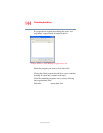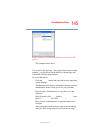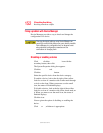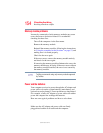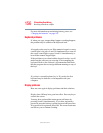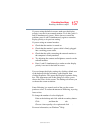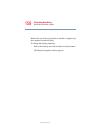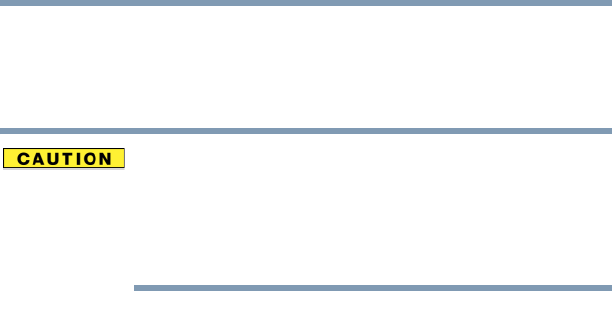
152
If Something Goes Wrong
Resolving a hardware conflict
5.375 x 8.375 ver 2.3
Fixing a problem with Device Manager
Device Manager provides a way to check and change the
configuration of a device.
Changing the default settings using Device Manager can
cause other conflicts that make one or more devices unusable.
Device Manager is a configuration tool for advanced users
who understand configuration parameters and the
ramifications of changing them.
Disabling or enabling a device
1 Click Start, click the My Computer icon with the
secondary button, then click Properties.
The System Properties dialog box appears.
2 Click the Hardware tab.
3 Click the Device Manager button.
4 Select the specific device from the device category.
5 To enable a device, look at the far right of the toolbar.
Look for an icon of a monitor with a strike mark through
a circle on the front. When you mouse over the small
icon, the status of Disabled displays.
To disable a device, look at the far right of the toolbar.
Look for an icon of a monitor with a blue check mark on
it. When you mouse over the small icon, the status of
Enabled displays.
6 Click the icon.
You are given the option of disabling or enabling the
device.
7 Click yes or no, whichever is appropriate.