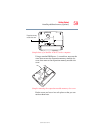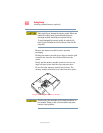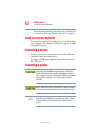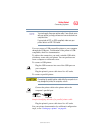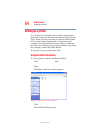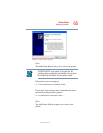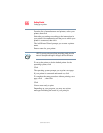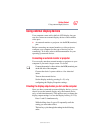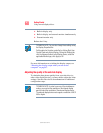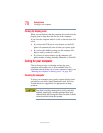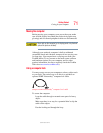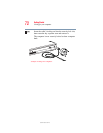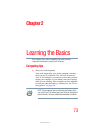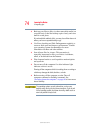67
Getting Started
Using external display devices
5.375 x 8.375 ver 2.3
Using external display devices
Your computer comes with a built-in LCD display, but you
can also connect an external display device to the available
video port:
❖ An external monitor or projector via the RGB (monitor)
port.
Before connecting an external monitor or video projector,
configure your computer for the type of device you are
connecting. To do this, refer to the documentation for your
operating system and devices.
Connecting an external monitor or projector
You can easily attach an external monitor or projector to your
computer if you need a larger screen. To do this:
1 Connect the monitor’s video cable to the RGB (monitor) port
on the left side of the computer.
2 Connect the device’s power cable to a live electrical
outlet.
3 Turn on the external device.
4 Set the display mode by pressing
Fn + F5, or by
configuring the Display Properties settings.
Directing the display output when you turn on the computer
Once you have connected an external display device, you can
choose to use the internal display only, the external device
only, or both simultaneously. The quickest way to change the
display output settings is to use the display hot key (
Fn + F5):
1 Press
Fn and F5 simultaneously.
2 While holding down
Fn, press F5 repeatedly until the
setting you want takes effect.
This hot key cycles through the settings in the following
order: