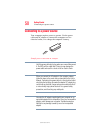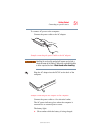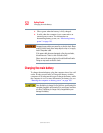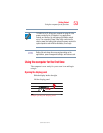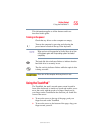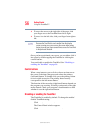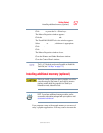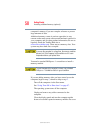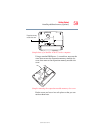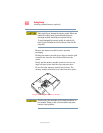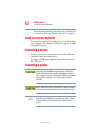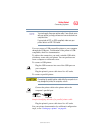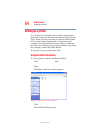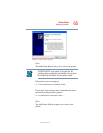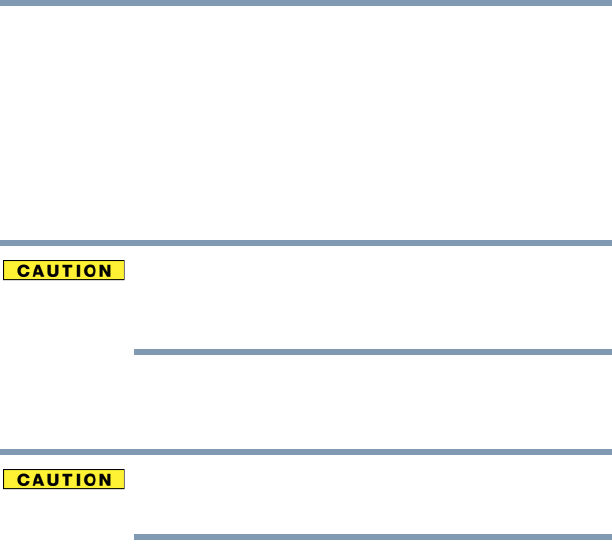
58
Getting Started
Installing additional memory (optional)
5.375 x 8.375 ver 2.3
computer’s memory if you use complex software or process
large amounts of data.
Additional memory comes in various capacities (to stay
current on the most recent software and hardware options for
your computer, and for other product information, be sure to
regularly check the Toshiba Web site at
accessories.toshiba.com). There are two memory slots. Your
system may have both slots occupied.
If you use the computer for a long time, the memory modules
become hot. If this happens, let the modules cool to room
temperature before you replace them.
You need a standard Phillips no. 1 screwdriver to install a
memory module.
To avoid damaging the computer’s screws, use a standard
Phillips no. 1 screwdriver that is in good condition.
If you are adding memory after you have started to use the
computer, begin at step 1, otherwise skip to step 2.
1 Turn off the computer via the Start menu.
See “Using Turn Off or Shut down” on page 97.
The operating system turns off the computer.
2 Unplug and remove any cables connected to the
computer.
3 Close the display panel and turn the computer upside
down to locate the expansion memory module slot cover.