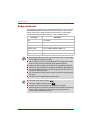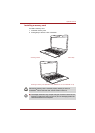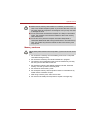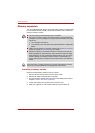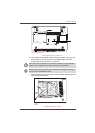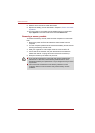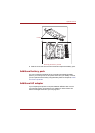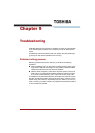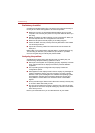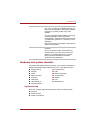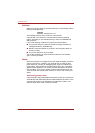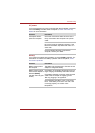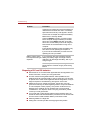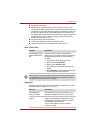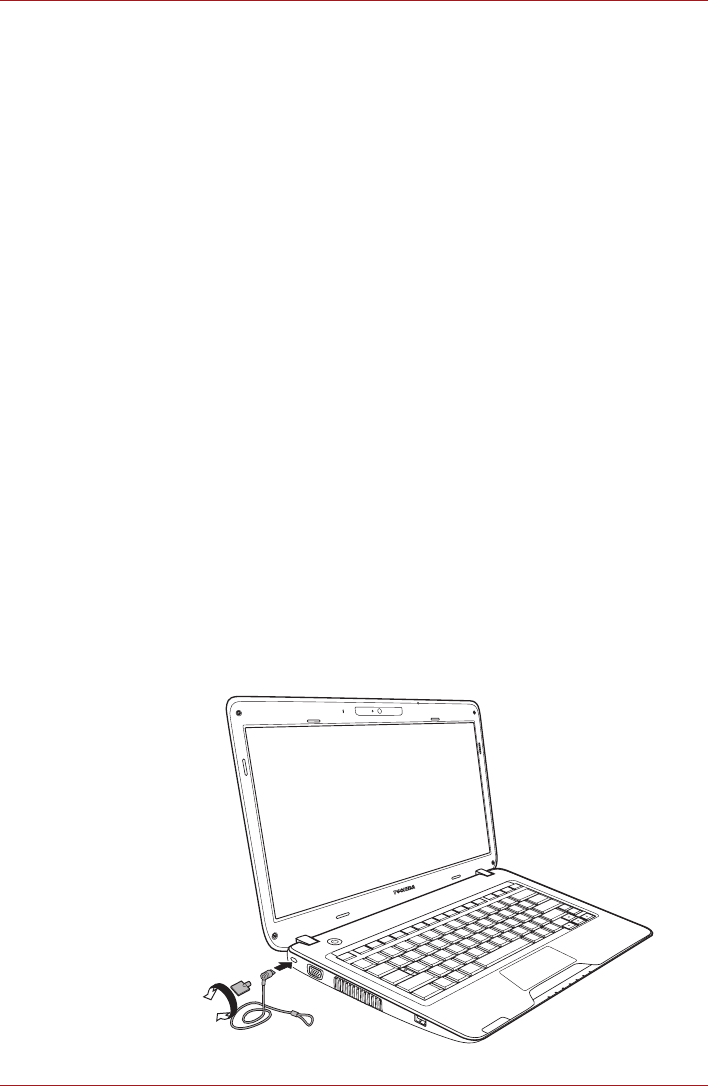
8-10 User’s Manual
Optional Devices
External monitor
An external analog monitor can be connected to the external monitor port
on the computer. Refer to Appendix B, Display Controller. The computer
supports several video modes. To connect a monitor, follow the steps
below.
1. Turn the computer off.
2. Connect the monitor to the external monitor port.
3. Turn the monitor's power on.
4. Turn the computer on.
When you turn on the power, the Windows
®
Bootup screen (Windows
®
Logo) appears on the display device.
However, the Windows
®
Desktop appears on a display device that you
used last time to shut down your PC, if the display device exists when you
turn on the power.
To change the display settings, press FN+F5. If you disconnect the monitor
before you turn the computer off, be sure to press FN+F5 to switch to the
internal display. Refer to Chapter 5, The Keyboard, for details on using hot
keys to change the display setting.
Security lock
Security locks enable you to anchor your computer to a desk or other heavy
object to help prevent unauthorized removal of the computer.
The computer has a security lock slot on the left side. Attach one end of the
cable to a desk and the other end to the security lock slot.
1. Turn the computer so the left side faces you.
2. Align the holes for the security lock and attach the lock.
Security lock