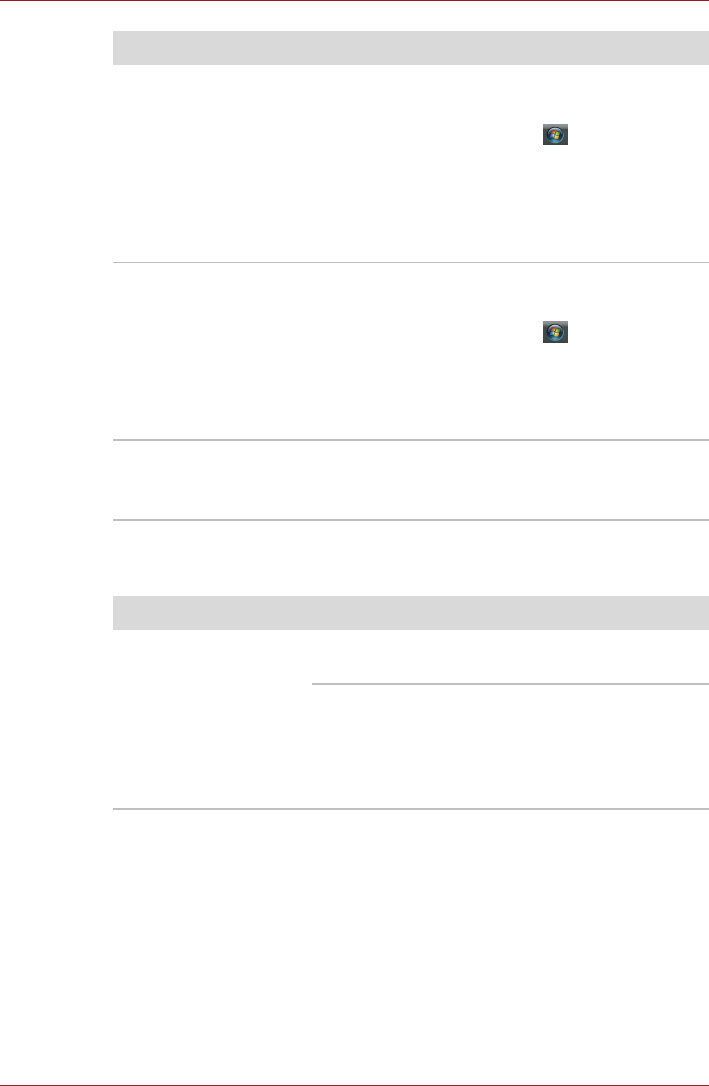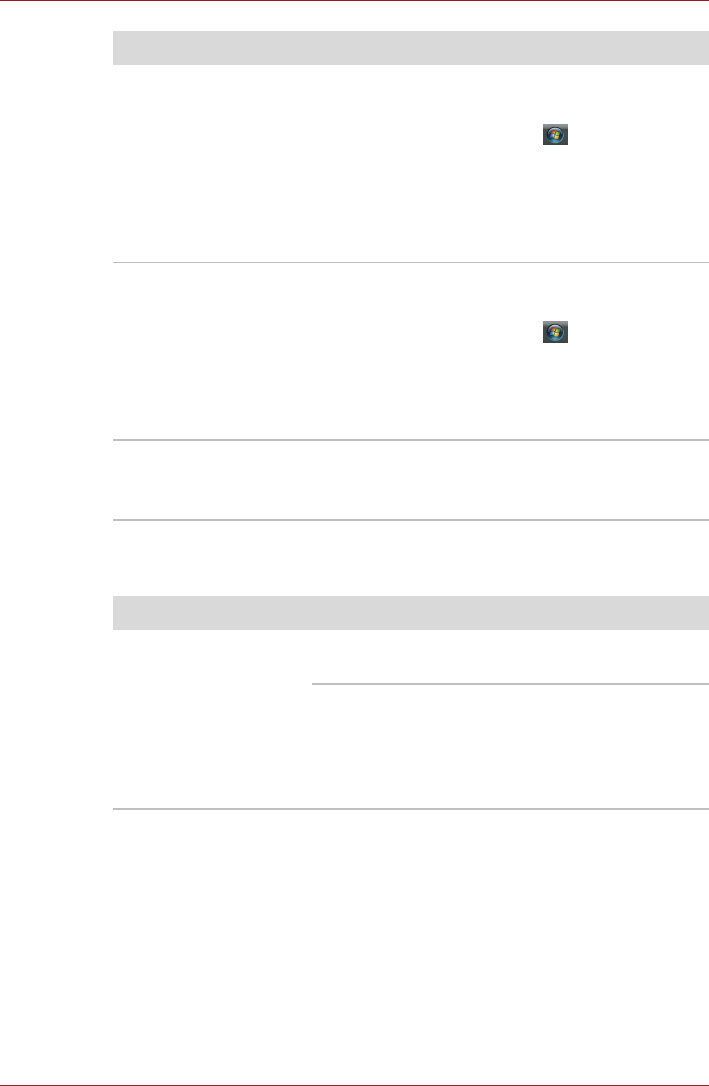
User’s Manual 9-11
Troubleshooting
USB
Also refer to your USB device's documentation.
Double-clicking does
not work
Try changing the double-click speed setting in
the mouse control utility.
1. To access this utility, click , Control Panel,
Hardware and Sound, then Mouse.
2. Wihtin the Mouse Properties window, click
the Buttons tab.
3. Set the double-click speed as required and
click OK.
The mouse pointer
moves too fast or too
slow
Try changing the speed setting in the mouse
control utility.
1. To access this utility, click , Control Panel,
Hardware and Sound, then Mouse.
2. Within the Mouse Properties window, click
the Pointer Options tab.
3. Set the pointer speed as required and click OK.
The mouse pointer
moves erratically
The mouse might be dirty. Refer to your mouse
documentation for instructions on cleaning.
If problems persist, contact your dealer.
Problem Procedure
Problem Procedure
USB device does not
work
Check for a firm cable connection between the
USB ports on the computer and the USB device.
Make sure the USB device drivers are properly
installed. Refer to your Windows
®
7
documentation for information on checking the
drivers.
If problems persist, contact your dealer.