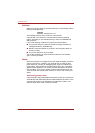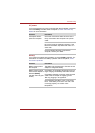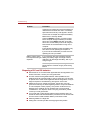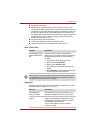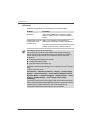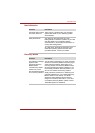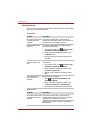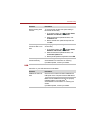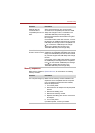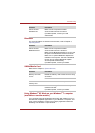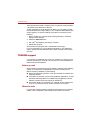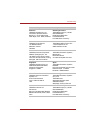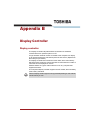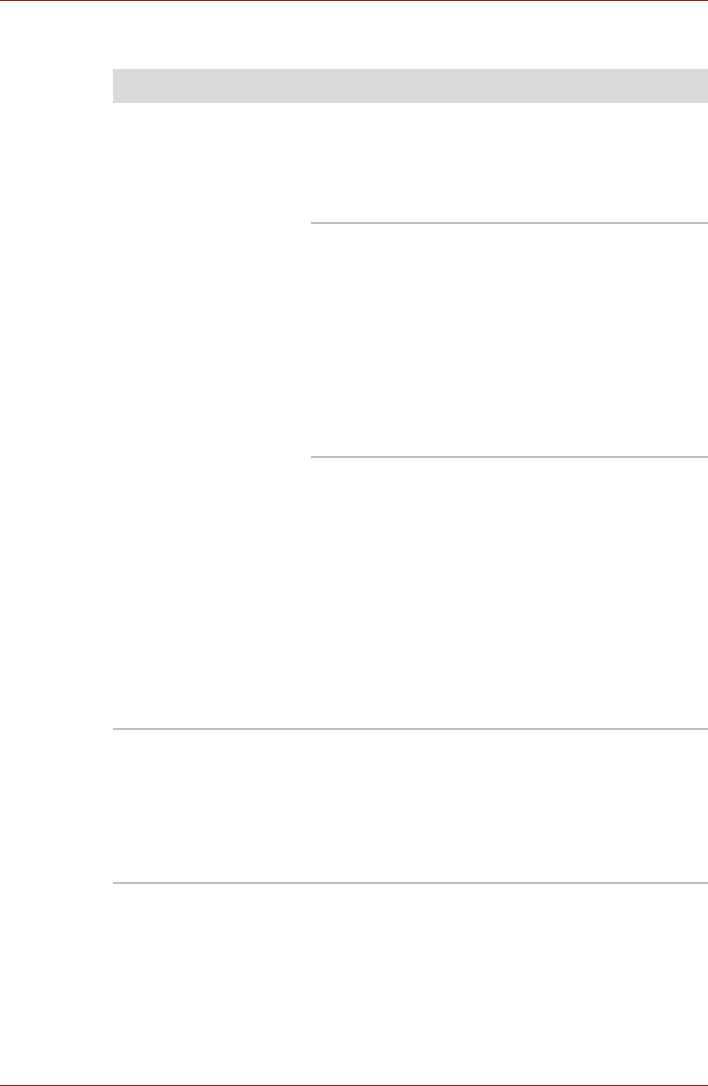
9-12 User’s Manual
Troubleshooting
USB Sleep and Charge function
Problem Procedure
I cannot use the "USB
Sleep and Charge
function".
The setting of "USB Sleep and Charge function"
may be disabled.
Check the "USB Sleep and Charge" check box to
enable this function in the TOSHIBA USB Sleep
and Charge Utility.
When there is a current overflow of the external
device connected to the compatible port, USB
bus power (DC5V) supply may be stopped for
safety reasons. If this happens, disconnect the
external device if one is connected. After that,
turn the power of the computer ON/OFF to
restore the function. If this function can not be
still used even if only one external device is
connected, stop using the external device
because its current is over the acceptable value
of this computer.
Some external devices may not be able to use
the "USB Sleep and Charge function." In this
case, please try one or more of the following
methods.
■ Change the Power supply mode settings in
the TOSHIBA USB Sleep and Charge Utility.
■ Turn OFF the computer while external
devices are connected.
If this function can not be still used, uncheck the
"USB Sleep and Charge" check box in the
TOSHIBA USB Sleep and Charge Utility and stop
using the function.
The battery depletes
quickly even when I
have turned OFF the
power of the computer.
If USB Sleep and Charge function is enabled, the
computer's battery will discharge during
hibernation or when the computer is turned off.
Connect the AC adaptor to the computer or
uncheck the "USB Sleep and Charge" check box
to disable this function in the TOSHIBA USB
Sleep and Charge Utility.