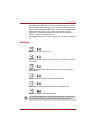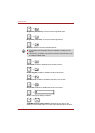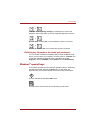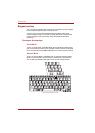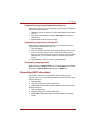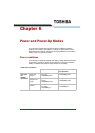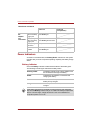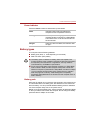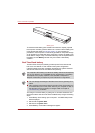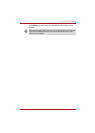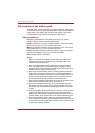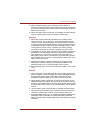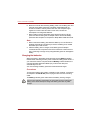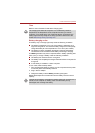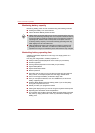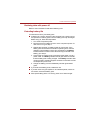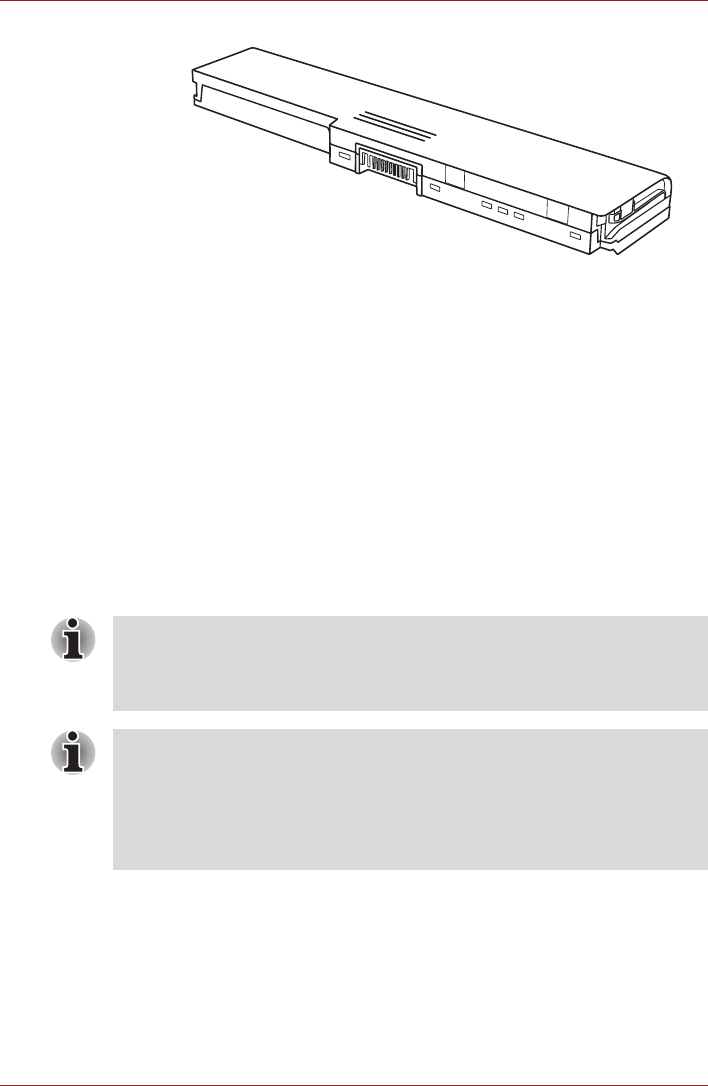
6-4 User’s Manual
Power and Power-Up Modes
Battery pack
To ensure that the battery pack maintains its maximum capacity, operate
the computer on battery power at least once a month until the battery pack
is fully discharged. Refer to Extending battery life in this chapter for
procedures. If the computer is continuously operated on AC power through
an AC adaptor for an extended period, more than a month, the battery may
fail to retain a charge. It may not function efficiently over the expected life of
the battery and the Battery indicator may not indicate a low-battery
condition.
Real Time Clock battery
The Real Time Clock (RTC) battery provides power for the internal real
time clock and calendar. It also maintains the system configuration.
If the RTC battery becomes completely discharged, the system loses this
data and the real time clock and calendar stop working.
The charge in the RTC battery is getting low or has been exhausted. You
will need to set the date and time within the BIOS setup using the following
steps:
1. Press F2 key when booting up the computer. - the BIOS setup screen
will be displayed.
2. Set the date in System Date.
3. Set the time in System Time.
4. Press F10 key. Confirmation message will appear.
The computer's RTC battery is a lithium ion battery and should be replaced
only by your dealer or by a TOSHIBA service representative. The battery
can explode if not properly replaced, used, handled or disposed of.
Dispose of the battery as required by local ordinances or regulations.
■ You can change the settings of the Real Time Clock by pressing F2 in
POST.
■ After configuring the time and date for the Real Time Clock battery, we
recommend that you turn the power status of your computer to "ON" so
that the Real Time Clock battery is charged. Refer to Chapter 9
Troubleshooting, for details.