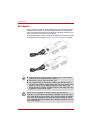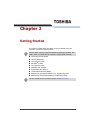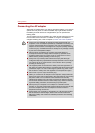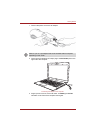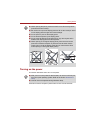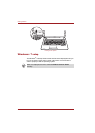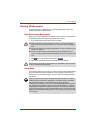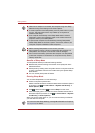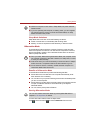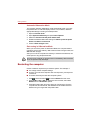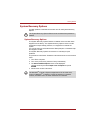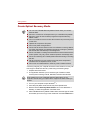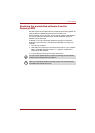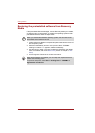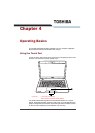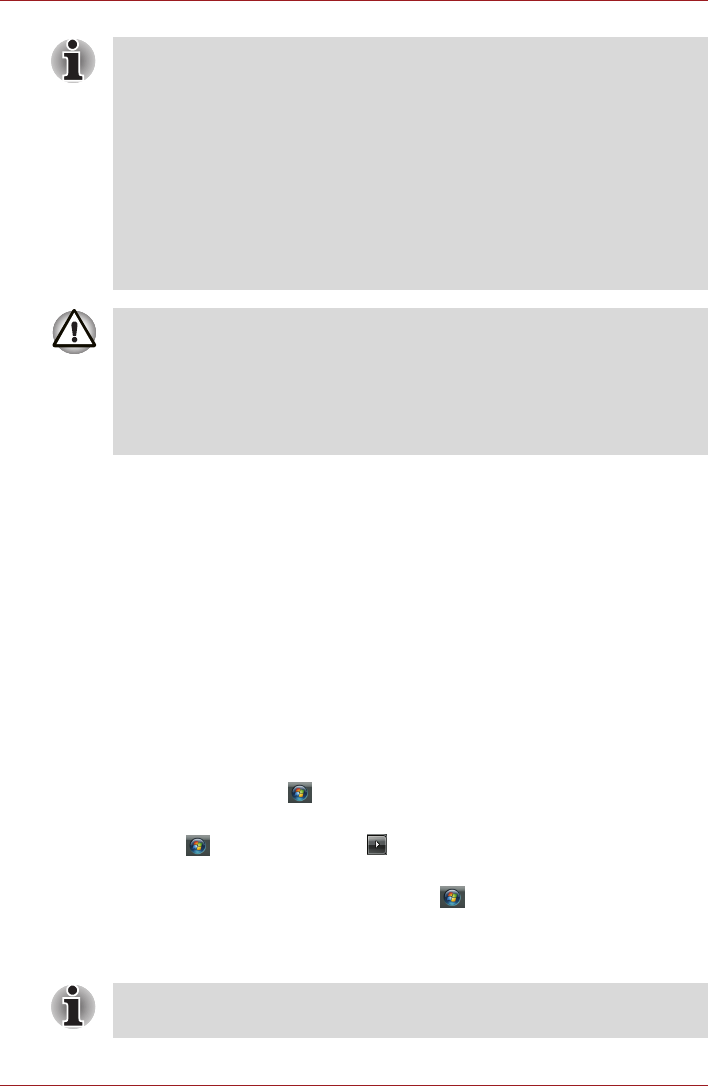
3-8 User’s Manual
Getting Started
Benefits of Sleep Mode
The Sleep Mode feature provides the following benefits:
■ Restores the previous working environment more rapidly than does
Hibernation Mode.
■ Saves power by shutting down the system when the computer receives
no input or hardware access for the duration set by the System Sleep
Mode feature.
■ You can use the panel power off feature.
Entering Sleep Mode
You can enter Sleep Mode in one of three ways:
■ Click the computer's power button.
Please note that this feature must be enabled within the Power Options
(to access it, click Æ Control Panel Æ System and Security Æ
Power Options).
■ Click , click arrow button and select Sleep from the menu.
■ Close the display panel. This feature must be enabled. Please refer to
the Power Options (to access it, click Æ Control Panel Æ System
and Security Æ Power Options).
When you turn the power back on, you can continue where you left when
you shut down the computer.
■ When the AC adaptor is connected, the computer will go into Sleep
Mode according to the settings in the Power Options.
■ To restore operation from Sleep Mode, press the power button or press
any key. The latter action works only if Wake-up on Keyboard is
enabled in HW Setup.
■ If the computer automatically enters Sleep Mode while a network
application is active, the application might not be restored when the
computer wakes up from Sleep Mode.
■ To prevent the computer from automatically entering Sleep Mode,
disable Sleep Mode in the Power Options. That action, however, will
nullify the computer's ENERGY STAR compliance.
■ Before entering Sleep Mode, be sure to save your data.
■ Do not install or remove a memory module while the computer is in
Sleep Mode. The computer or the module could be damaged.
■ Do not remove the battery pack while the computer is in Sleep Mode
(unless the computer is connected to an AC power source). Data in
memory will be lost.
You can also enable Sleep Mode by pressing FN + F3. Refer to Chapter 5,
The Keyboard, for details.