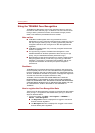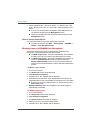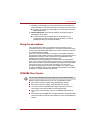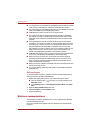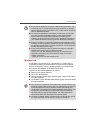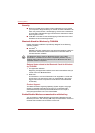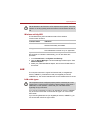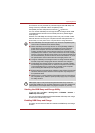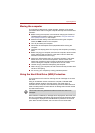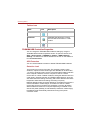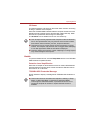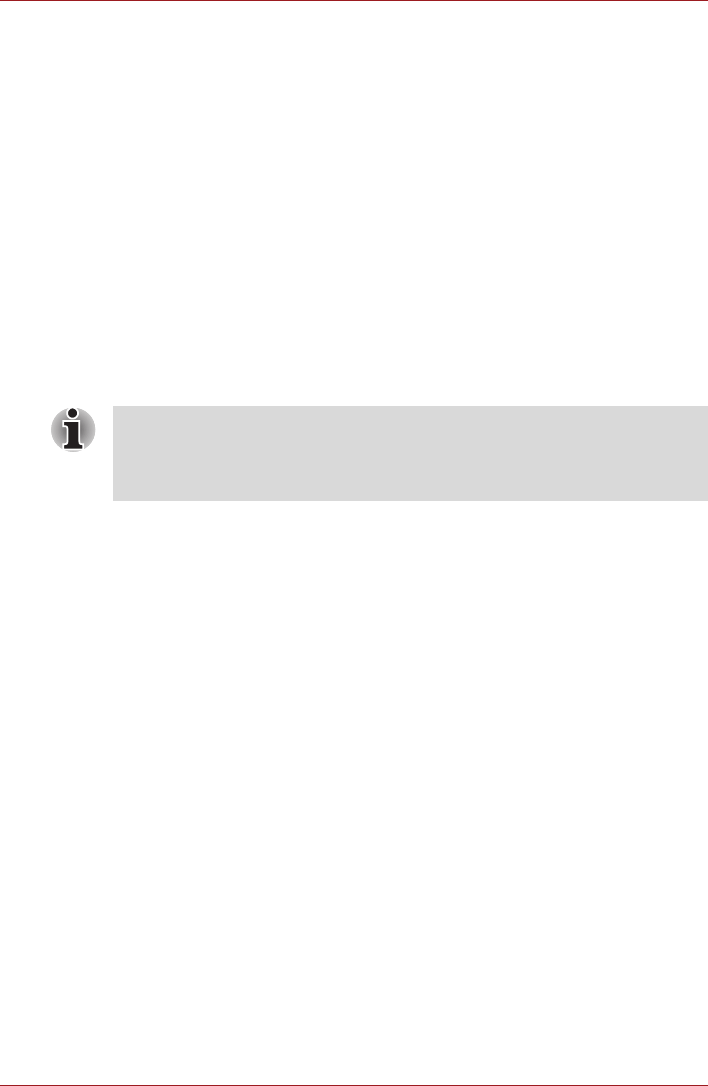
4-10 User’s Manual
Operating Basics
Security
■ Be sure to enable the encryption function otherwise you may expose
your computer to illegal access by an outsider across the Wireless LAN
which may cause intrusion, eavesdropping, and the loss or destruction
of stored data. TOSHIBA strongly recommend the customer to enable
the encryption function.
■ TOSHIBA is not liable for the eavesdropping of data due to the use of
Wireless LAN and the damage thereof.
Bluetooth Stack for Windows by TOSHIBA
Please note that this software is specifically designed for the following
operating systems:
■ Windows
®
7
Detailed information regarding the use with these operating systems is
listed below. Please refer also to the electronic information which is
included with each software.
Release Notes related to the Bluetooth Stack for Windows
by TOSHIBA
1. Fax application software:
Regarding FAX application software, there are some software that you
cannot use on this Bluetooth Stack.
2. Multi User:
On Windows
®
7, the use of Bluetooth is not supported in a multi-user
environment. This means that, when you use Bluetooth, other users
logged onto the same computer will not be able to use its Bluetooth
functionality.
Product Support:
The latest information regarding Operating System support, Language
Support or available upgrades can be found on our web site http://
www.toshiba-europe.com/computers/tnt/bluetooth.htm in Europe or
www.pcsupport.toshiba.com in the United States.
Enable/Disable Wireless communication with hot key
You can enable or disable Wireless communication (Wireless LAN and
Bluetooth) functions, with hot keys (FN + F8). No transmissions are sent or
received when wireless communication is turned off.
This Bluetooth Stack is based on Bluetooth Version 2.0/2.1+EDR
specification. TOSHIBA cannot confirm compatibility between any PC
products and/or other electronic devices that use Bluetooth other than
TOSHIBA notebook computers.