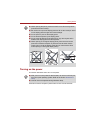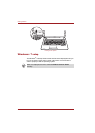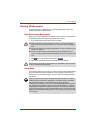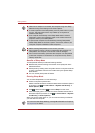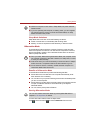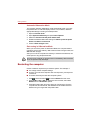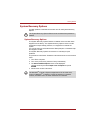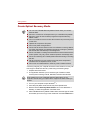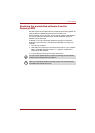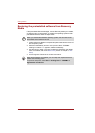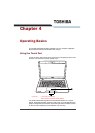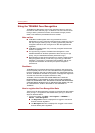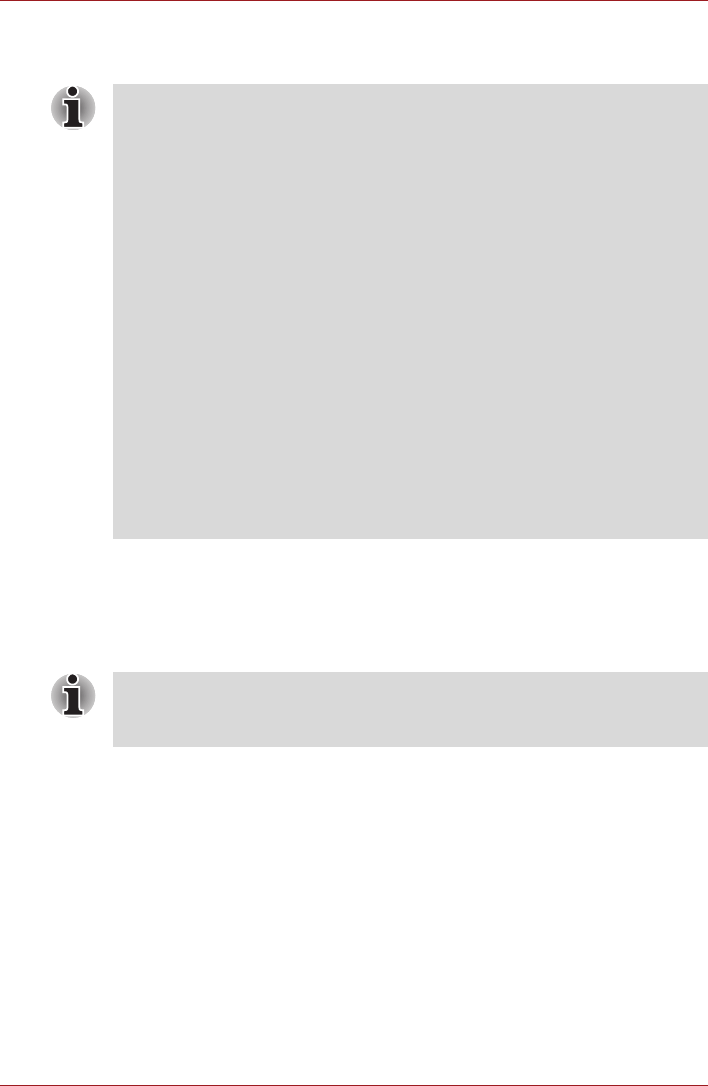
3-12 User’s Manual
Getting Started
Create Optical Recovery Media
A recovery image of your computer is stored on the hard disk. You may use
this image to create DVD recovery media using the following steps:
1. Prepare blank DVD media.
2. The application will allow you to choose a type of media to create
recovery DVD including: DVD-R, DVD-RW, DVD+R and DVD+RW.
3. Turn on your computer to open Windows
®
7.
4. Insert the (first) blank media into the tray of the Optical Drive.
5. Double Click the Recovery Media Creator icon on the Windows
®
7
desktop, or select the application from Start menu.
6. After TOSHIBA Recovery Media Creator starts, select the type of media
and the title you wish to copy to the media then click the Create button.
■ You can use TOSHIBA Recovery Media Creator when you connect
External ODD.
■ Be sure to connect the AC adaptor when you create Recovery Media.
■ Be sure to close all other software programs except the Recovery
Media Creator.
■ Do not run software such as screen savers which can put a heavy load
on the CPU.
■ Operate the computer at full power.
■ Do not use power-saving features.
■ Do not write to the disc when the anti-virus software is running. Wait for
it to finish, then disable virus detection programs including any software
that checks files automatically in the background.
■ Do not use utilities, including those intended to enhance hard disk drive
access speed. They may cause unstable operation and damage data.
■ Do not shut down/log off or Standby/Hibernate while writing or rewriting
the disc.
■ Set the computer on a level surface and avoid places subjected to
vibrations such as airplanes, trains, or cars.
■ Do not use on unstable tables or other any other unstable surfaces.
Some media may not be compatible with the Optical Drive of your
computer. Please verify your Optical Drive supports the blank media you
choose.