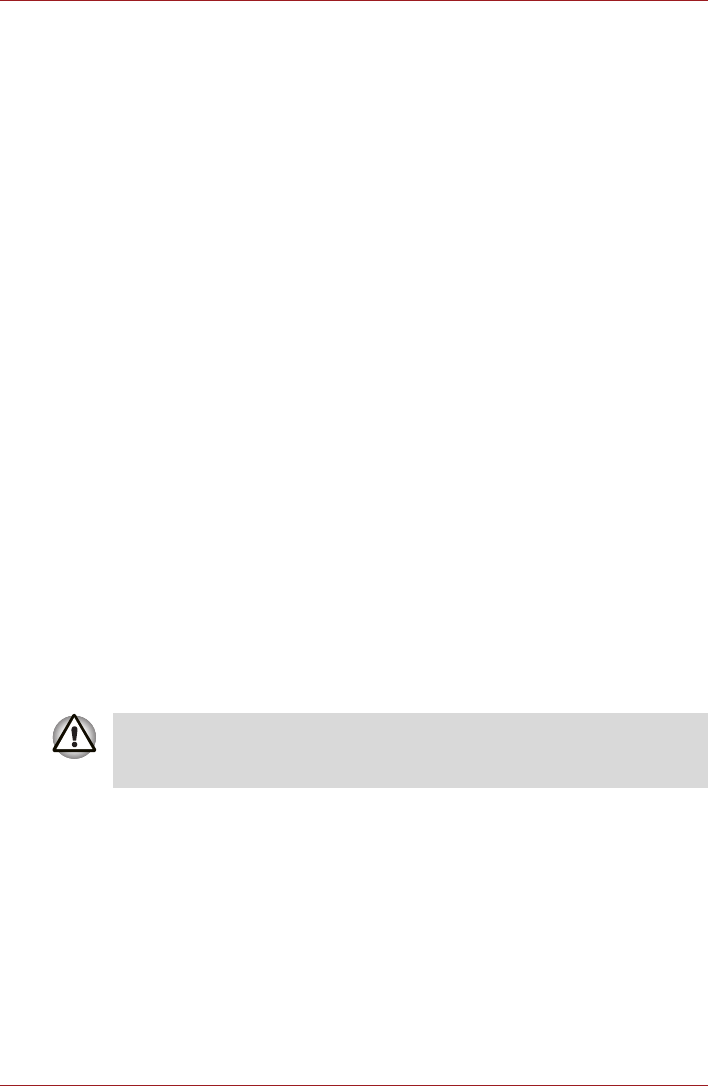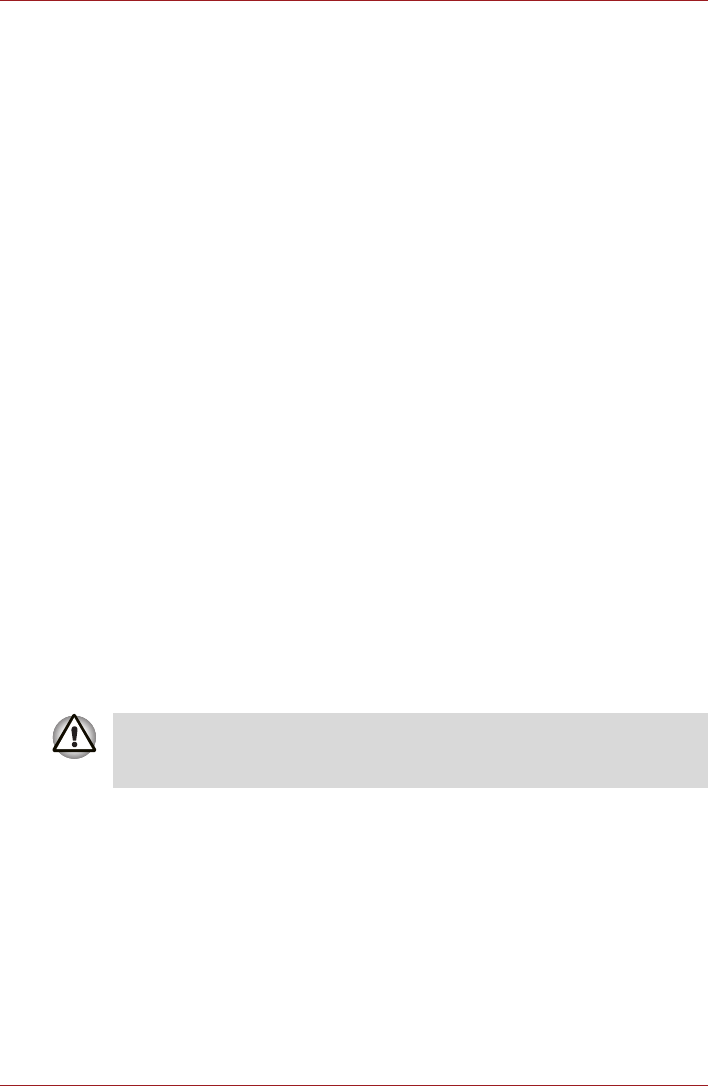
4-14 User’s Manual
Operating Basics
Check the "USB Sleep and Charge" check box. In the default state this
function is disabled.
Power supply mode settings
There are several USB Sleep and Charge function modes.
"Mode 4(Default)" should normally be used. Set one of the other modes (try
from "Mode 3" to "Mode 1" )
*1
if the charge function cannot be used in
"Mode 4(Default)" .
This function may not be able to be used with some connected external
devices even if the appropriate mode is selected. In this situation, uncheck
the "USB Sleep and Charge" check box and stop using this function.
*1 Some mode may not be displayed in the list.
Battery Settings
This utility can be used to specify the lower limit of remaining battery life for
USB Sleep and Charge. Move the slider bar to specify the lower limit. If the
remaining battery life falls below the setting, the "USB Sleep and Charge
function" will be stopped. Unchecking the "Enable under Battery Mode"
check box sets the utility to only charge when the AC adaptor is connected.
Cleaning the computer
To help ensure long, trouble-free operation, keep the computer free of dust
and use care with liquids around the computer.
■ Be careful not to spill liquids into the computer. If the computer does get
wet, turn the power off immediately and let the computer dry completely
before you turn it on again.
■ Clean the computer using a slightly damp (with water) cloth. You can
use glass cleaner on the display. Spray a small amount of cleaner on a
soft, clean cloth and wipe the screen gently with the cloth.
■ Remove the dust from the cooling vents on the Left side of the
computer regularly with a vacuum cleaner. Refer to Chapter 2, The
Grand Tour, Left side.
Never spray cleaner directly onto the computer or let liquid run into any
part of it. Never use harsh or caustic chemical products to clean the
computer.