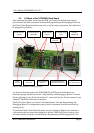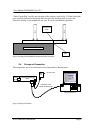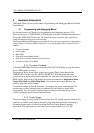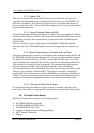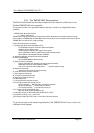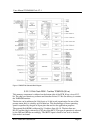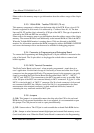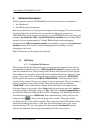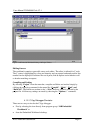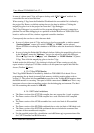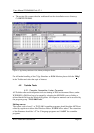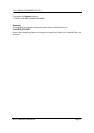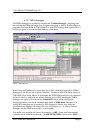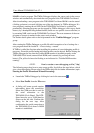Users Manual TOPAS900 Flash V2.1
HWU Elektronik Oberhausen Page 16
4. Software Description
The development software of TOPAS900 Flash can be chosen from two alternatives
Ø the Toshiba and
Ø the IAR Systems Environment.
Both are powerful tool sets for program development and debugging. The user can decide
for either of them but should take into account that for debugging programs on
TOPAS900 Flash board each environment has its own ROM-Monitor for supervising user
programs. By default the IAR C-Spy ROM-Monitor is installed and the on-board flash
memory has to be reprogrammed by Toshiba TMPro Monitor before debugging.
Furthermore the IAR environment contains an outstanding, window-oriented processor
simulator which can be used for off-line debugging before switching to on-line
debugging on the board.
Both environments are described in the following.
4.1. IAR Tools
4.1.1. Embedded Workbench
When having decided for IAR environment user program development can be done by
the embedded workbench. Choose “IAR Embedded Workbench” program group and
click the workbench icon. The upcoming initial desktop should be used to load a project.
The workbench is directed by project files which comprise all necessary setting for a user
project. To get started, first of all open the demo project by loading the “DEMO.PRJ”
file through the file menu from “IAR\EW22DEMO\T900”. From this project all new
projects can be derived. The previous desktop is always regenerated. The way to change a
project is explained in the respective help. The Demo project opens the directory
“DemE900H” with a demonstration example. Before the demo is recompiled do the
following changes to the project: select Project from the main menu and select Options.
A dialog will pop up. Select the category C-Spy. Then choose Serial Communication on
the right side. Select the COM port that is used for debugging with TOPAS900 Flash kit.
The baudrate must be set to 38400 baud. After confirmation by clicking OK press the
debugger button of the tool bar on the top of the window. The project will be
recompiled and the C-Spy will be launched. The connection to the TOPAS Board will be
made and the debugger is ready to work with. The demonstration shows how to use
terminal functions. To view the output of the demo open the Terminal I/O window.
After having loaded the Demo project the desktop looks like shown in fig. 4.