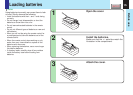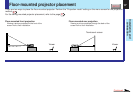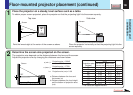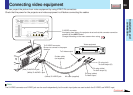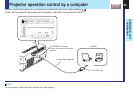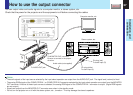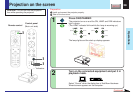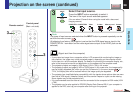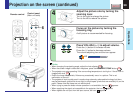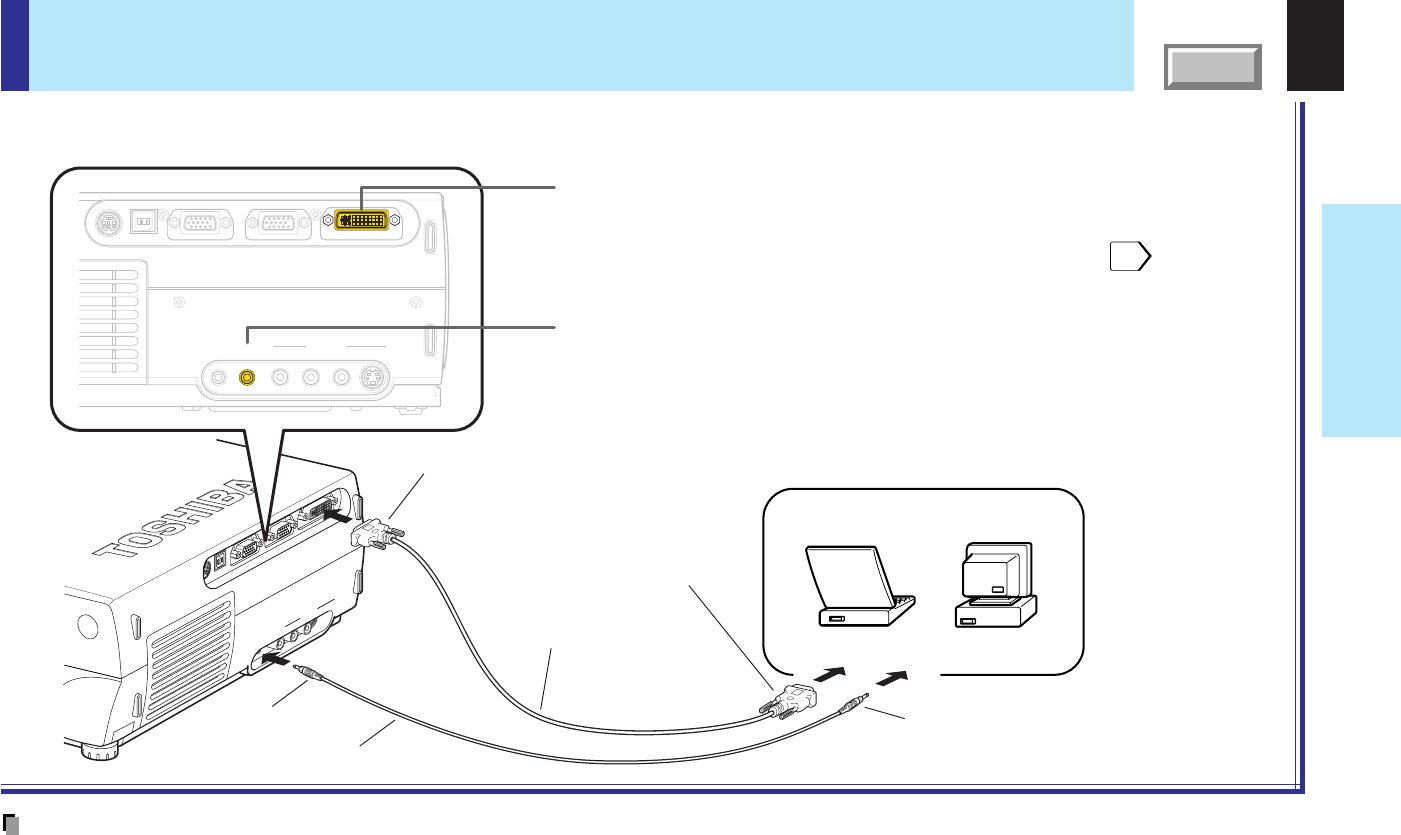
23
Installation and
connection
CONTENTS
Connecting a computer with DVI output connector
Notes
• The COMPUTER IN 2 connector can be used to input either digital RGB or analog RGB signals, depending on the connection cable used.
The projector’s DVI connector is of the DVI analog & digital type. Check the type of output connector on the computer, then purchase the appropriate type
of connection cable. (To input analog RGB signals from a computer without a DVI connector, use a DVI cable on which the computer side connector is a
mini D-sub 15-pin connector.)
• You may not be able to connect some computers to the projector. For details, consult the dealer.
• Some computers may have output modes which are not compatible with this projector. Check the compatibility of the connectors, signal timing,
resolutions, etc.
You can project the picture by entering the digital RGB signals from a computer with DVI output connector.
Check that the power for the projector and computer is off before connecting the cables.
USB MONITOR OUT
COMPUTER IN 1
(
Y/P
B
/P
R
)
COMPUTER IN 2CONTROL
S-VIDEOVIDEO
VIDEO IN
R - AUDIO - L
AUDIO
IN
AUDIO
OUT
USB MONITOR OUT
COMPUTER IN 1
(
Y/P
B/PR
)
COMPUTER IN 2CONTROL
S-VIDEOVIDEO
VIDEO IN
R - AUDIO - L
AUDIO
IN
AUDIO
OUT
48
COMPUTER IN 2 Connector (DVI connector)
For use as both analog RGB2 input and digital RGB input. At shipping from
factory, the projector is set so that this connector cannot be selected by the
INPUT button. Change the setting on the menu screen when using.
AUDIO IN jack
For use as both audio signals for RGB input (analog RGB1/analog
RGB2/digital RGB) and Y/P
B/PR input.
ø3.5mm Stereo mini-jack
To audio output port
DVI cable (not supplied)
To AUDIO IN jack
Computer
To COMPUTER IN 2 connector
Be sure to connect in the proper
direction.
To DVI output port
Audio cable (supplied)