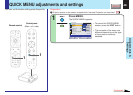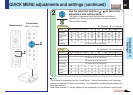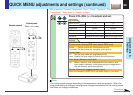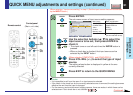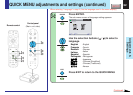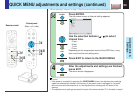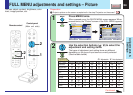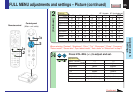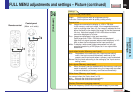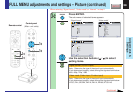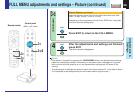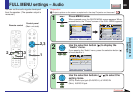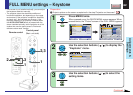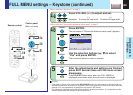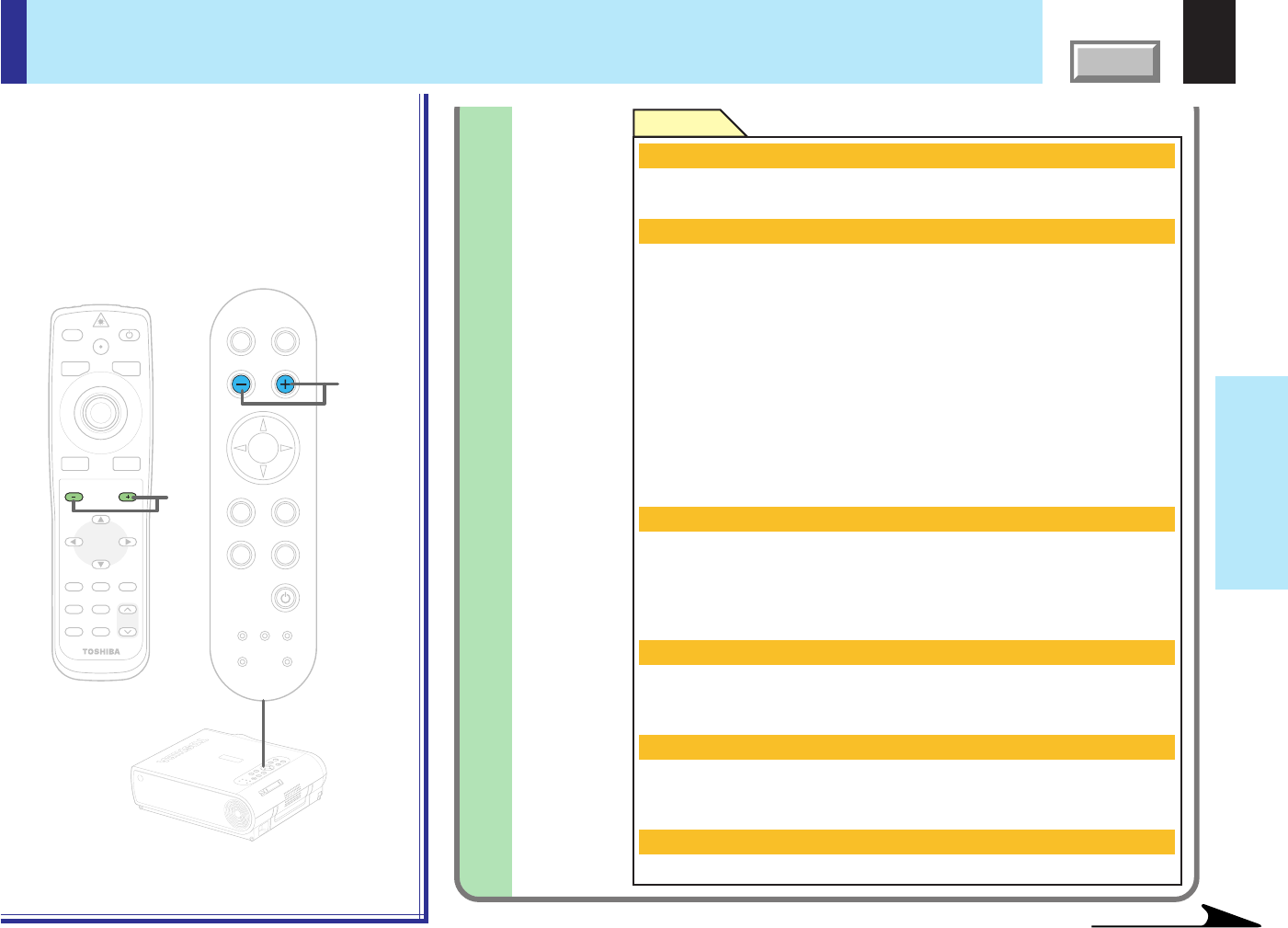
56
CONTENTS
Adjustments &
Settings
MENU
ON/STANDBYINPUT
L-CLICK R-CLICK
ENTER
KEYSTONE
AUTO
SET
EXIT
PIP
FREEZE
MUTECALL
RESIZE
VOLUME/ADJUST
TEMP LAMP ON
BUSY FAN
KEYSTONE
SET
AUTOAUTO
EXIT
ENTER
MENU
INPUT
VOL/ADJ.
3-a
3-a
TEM
P
LA
M
P
O
N
B
U
SY FA
N
O
N
/STA
N
D
B
Y
K
E
YSTO
N
E
SE
T
A
U
TO
A
U
TO
EX
IT
EN
TER
M
EN
U
IN
PU
T
V
O
L/A
D
J.
ON/STANDBY
LASER
(Continued)
3-a
Picture mode (RGB input)
Bright: Set the picture with its brightness priority.
True color: Set the picture with its quality (color) priority.
Screen size
Full: Images are converted to display in 1024 x 768 dots.
In the memory card input mode, if the image data’s aspect
ratio is anything other than 4:3, the image is adjusted so that
either the width or the height (the larger of the two) becomes
full size. Note that images of 640 x 480 dots or smaller
cannot be displayed in full size.
Thru: Images are displayed in the input resolution.
Parts larger than 1024 x 768 dots are not displayed.
Note that only signal sources whose clock frequency is 140
MHz or less can be displayed at the input resolution.
Wide:
To display a wide screen image compressed in a left-right
squeeze operation by a DVD player, etc. in an original wide
screen size.
Input select mode (Memory card input)
Auto: Regardless of the setting by the “Input source setting”
menu, the input source automatically switches to the
memory card input mode when a memory card is detected.
Manual: Set the mode according to the setting by the “Input source
setting” menu.
Auto. demo (Memory card input)
On:
When a memory card is detected while the memory card input
mode is selected, a slide show using the image data recorded
in the root directory of memory card starts automatically.
Slide show (Memory card input)
You can set when the “Auto. demo” is Off.
Auto: Execute the slide show automatically.
Manual: Execute the slide show manually.
Shutter (Document imaging camera)
Set to the frequency (50/60 Hz) of the power supply in your area.
Continued
FULL MENU adjustments and settings – Picture (continued)
Remote control
Control panel
(Main unit side)
Settings