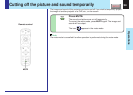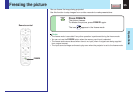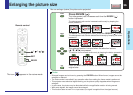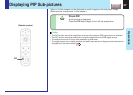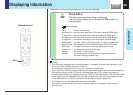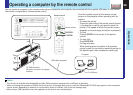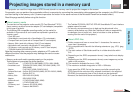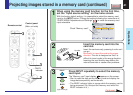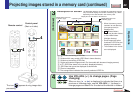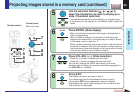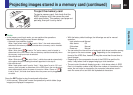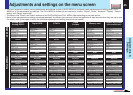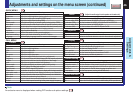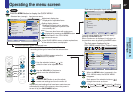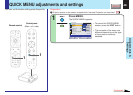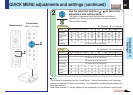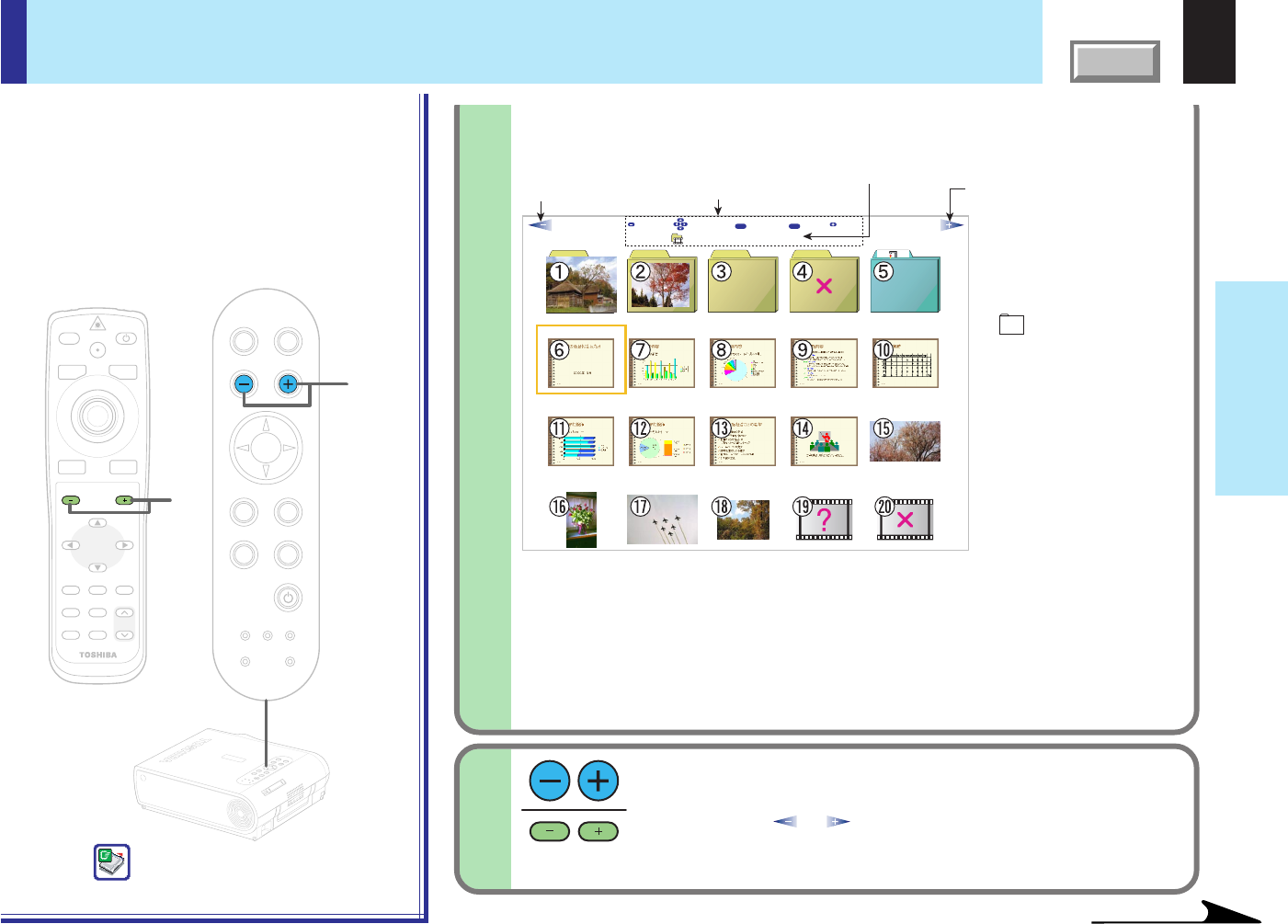
42
Operations
CONTENTS
Description of screen
3
4
Continued
ENTER EXIT
Enter
Select
ABCDEFGH.jpg
Up
Next
Back
Display when there has
a previous page.
Display the name of folder or file selected.
Operation guide
Display when there has
a following page.
LASER
MENU
ON/STANDBYINPUT
L-CLICK R-CLICK
ENTER
KEYSTONE
AUTO
SET
EXIT
PIP
FREEZE
MUTECALL
RESIZE
TEMP LAMP ON
BUSY FAN
KEYSTONE
SET
AUTOAUTO
EXIT
ENTER
MENU
INPUT
TEMP
LAMPON
BUSY
FAN
ON/STANDBY
KEYSTONE
SET
AUTOAUTO
EXIT
ENTER
MENU
INPUT
VOL/ADJ.
ON/STANDBY
4
VOL/ADJ.
4
VOLUME/ADJUST
Projecting images stored in a memory card (continued)
The illustration below is an example for explanation purpose
only. The actual display, the number of directory, etc., differs
depending on the data stored in the memory card.
• When the memory card is
inserted, its root directory
(the topmost level) is
displayed first.
•
indicates folders.
There may be other folders
or files inside folders.
(Multiple directory)
• Small images are called
thumbnails. JPEG files are
displayed as thumbnails.
• The numbers in the circles
are not displayed.
1
,
2
: Folders containing JPEG files
3
: Folders which may contain JPEG files in lower directory
4
: Folders not containing JPEG files
5
:
Folders with camera images stored. (For the models with document imaging camera)
6
to
i
: JPEG files stored in the currently displayed directory
o
: JPEG files that cannot be displayed as thumbnails
;
: Files not compatible
6
: The orange frame indicates the currently selected JPEG file
Use VOL/ADJ (+/
-
) to change pages. (Page
changing)
When an icon ( or ) is displayed to indicate that there is a
previous or following page, use the VOL/ADJ (+/
-
) buttons to
change pages and search for the desired thumbnails or folders.
(Continued)
Remote control
Control panel
(Main unit side)
The icon
appears during image data
processing.