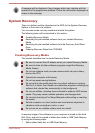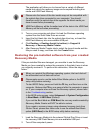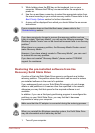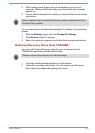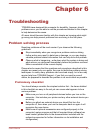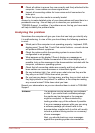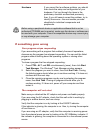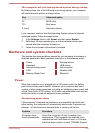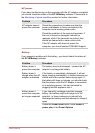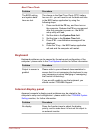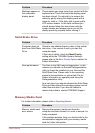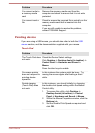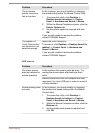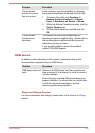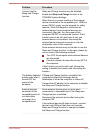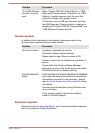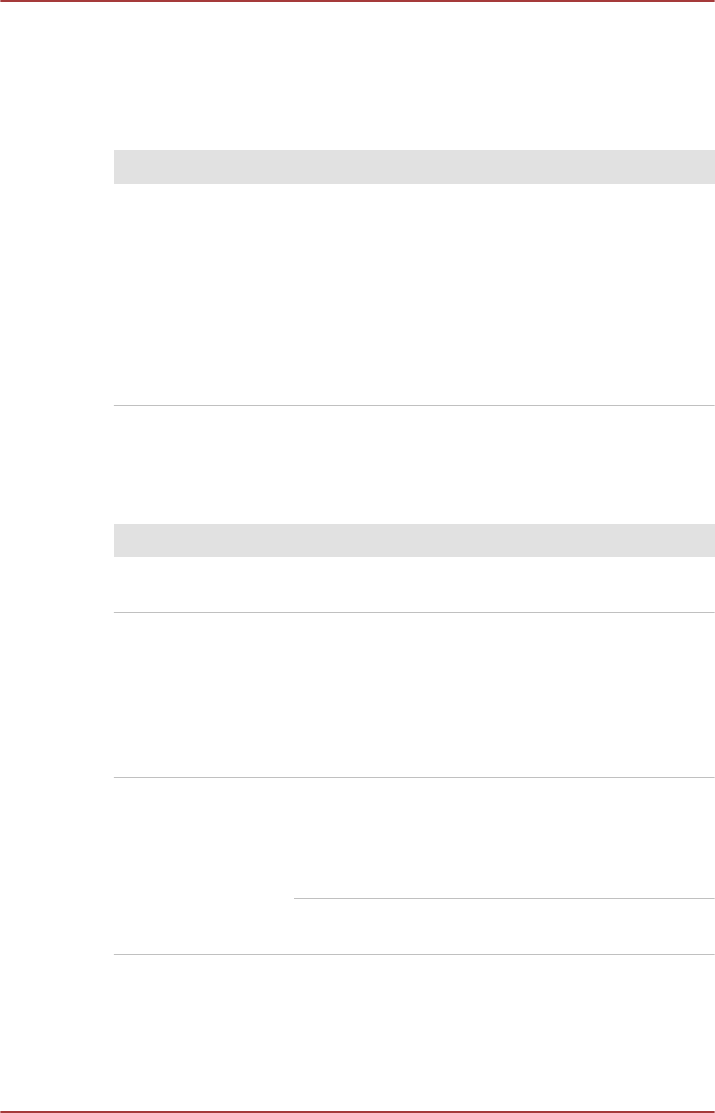
AC power
If you have trouble turning on the computer with the AC adaptor connected
you should check the status of the DC IN/Battery indicator. Please refer to
the Monitoring of power condition section for further information.
Problem Procedure
AC adaptor doesn’t
power the computer
Check the connections to make sure that the
power cord/adaptor is firmly connected to the
computer and a working power outlet.
Check the condition of the cord and terminals. If
the cord is frayed or damaged it should be
replaced, while if the terminals are soiled, they
should be cleaned with a clean cotton cloth.
If the AC adaptor still does not power the
computer, you should contact TOSHIBA Support.
Battery
If you suspect a problem with the battery, you should check the status of
the DC IN/Battery indicator.
Problem Procedure
Battery doesn’t
power the computer
The battery may be discharged - connect the AC
adaptor to recharge the battery.
Battery doesn’t
charge when the AC
adaptor is attached
If the battery is completely discharged, it will not
begin charging immediately, in these instances you
should wait a few minutes before trying again. If
the battery still does not charge, you should check
that the power outlet the AC adaptor is connected
to its supplying power - this can be tested by
plugging another appliance into it.
Battery doesn’t
power the computer
as long as expected
If you frequently recharge a partially charged
battery, the battery might not charge to its full
potential - in these instances you should fully
discharge the battery and then attempt to charge it
again.
Check the Power saver option under Select a
power plan in the Power Options.
User's Manual 6-5