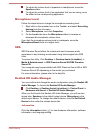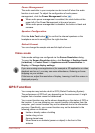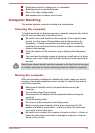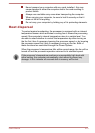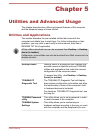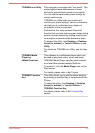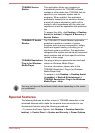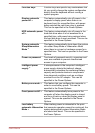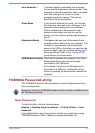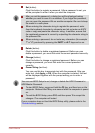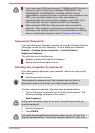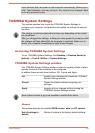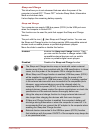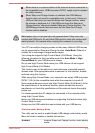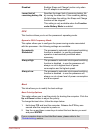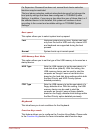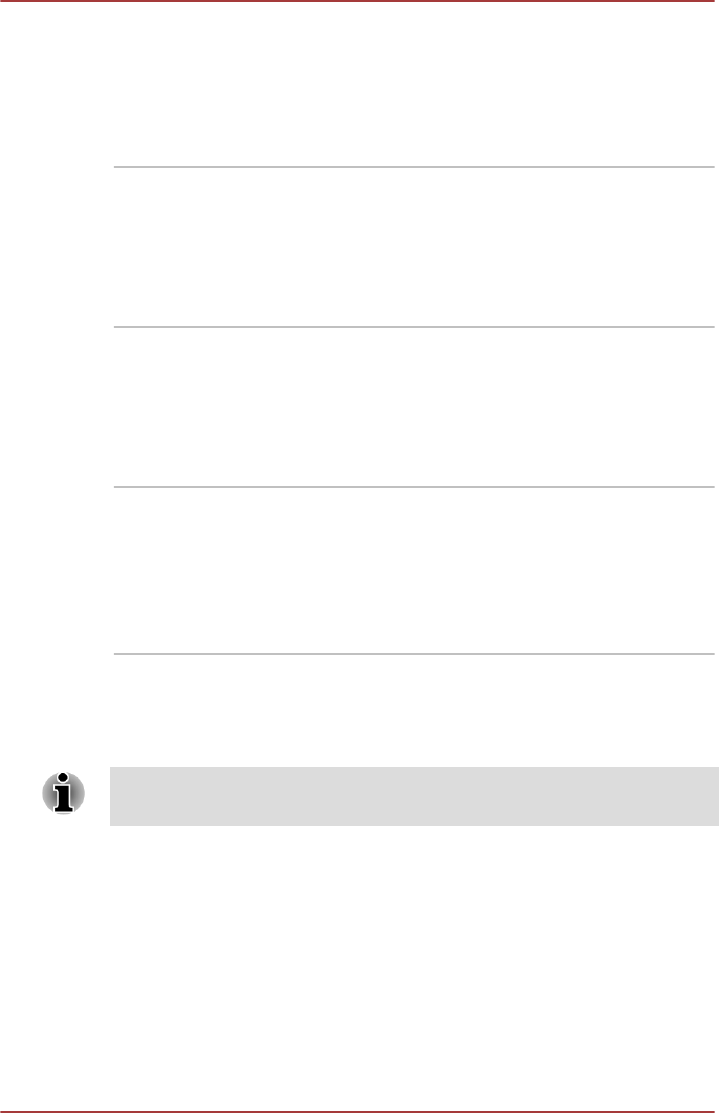
Heat dispersal
*1
To protect against overheating, the processor
has an internal temperature sensor so that, if the
computer's internal temperature rises to a certain
level, the cooling fan is turned on or the
processing speed is lowered. This can be
specified in the Power Options.
Sleep Mode If you have to interrupt your work, you can use
this feature to allow you to turn off power to the
computer without exiting from your software.
Data is maintained in the computer's main
memory so that when you next turn on the
power, you can continue working right where you
left off.
Hibernation Mode This feature lets you turn off the power to the
computer without exiting from your software. The
contents of main memory are automatically
saved to the SSD so that when you next turn the
power on again, you can continue working right
where you left off. Refer to the Turning off the
power section, for more details.
USB Wakeup function This function restores the computer from Sleep
Mode depending on the external devices
connected to the USB ports.
For example, if a mouse or USB keyboard is
connected to a USB port, clicking the mouse
button or pressing the keyboard will wakeup the
computer.
TOSHIBA Password utility
The TOSHIBA Password utility provides two levels of password security:
User and Supervisor.
Passwords set by the TOSHIBA Password utility function are different from
the Windows password.
User Password
To start the utility, click the following items:
Desktop -> Desktop Assist (in taskbar) -> Tools & Utilities -> User
Password
User authentication may be required to validate user rights when using
TOSHIBA Password Utility to delete or change passwords, etc.
User's Manual
5-5