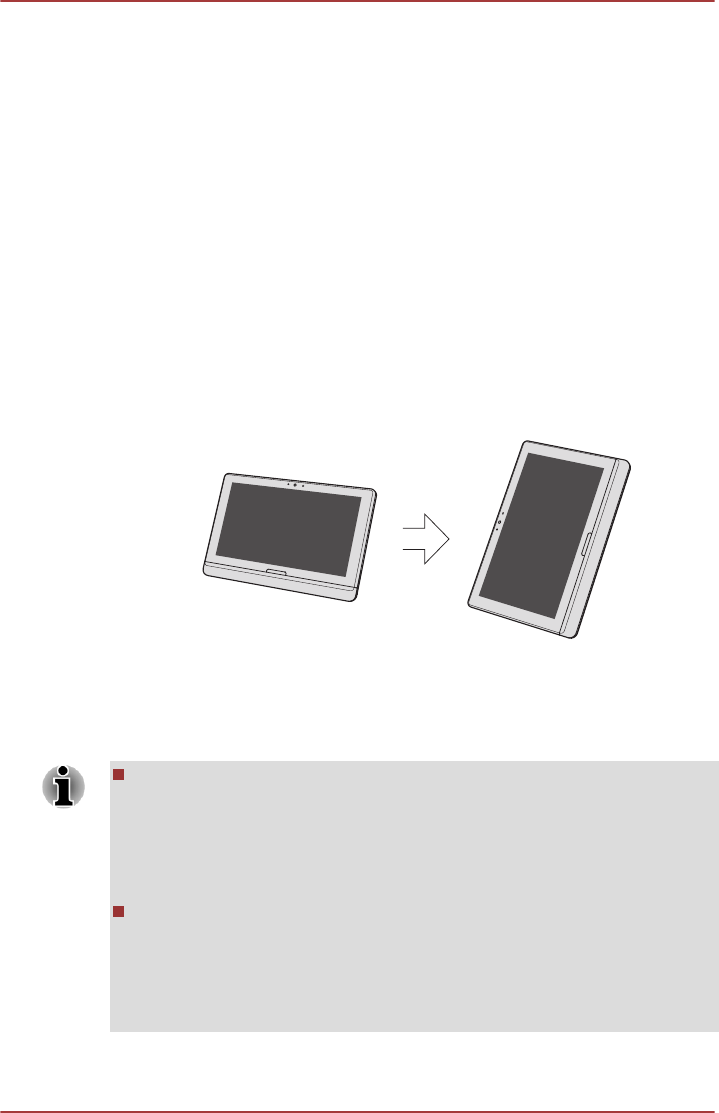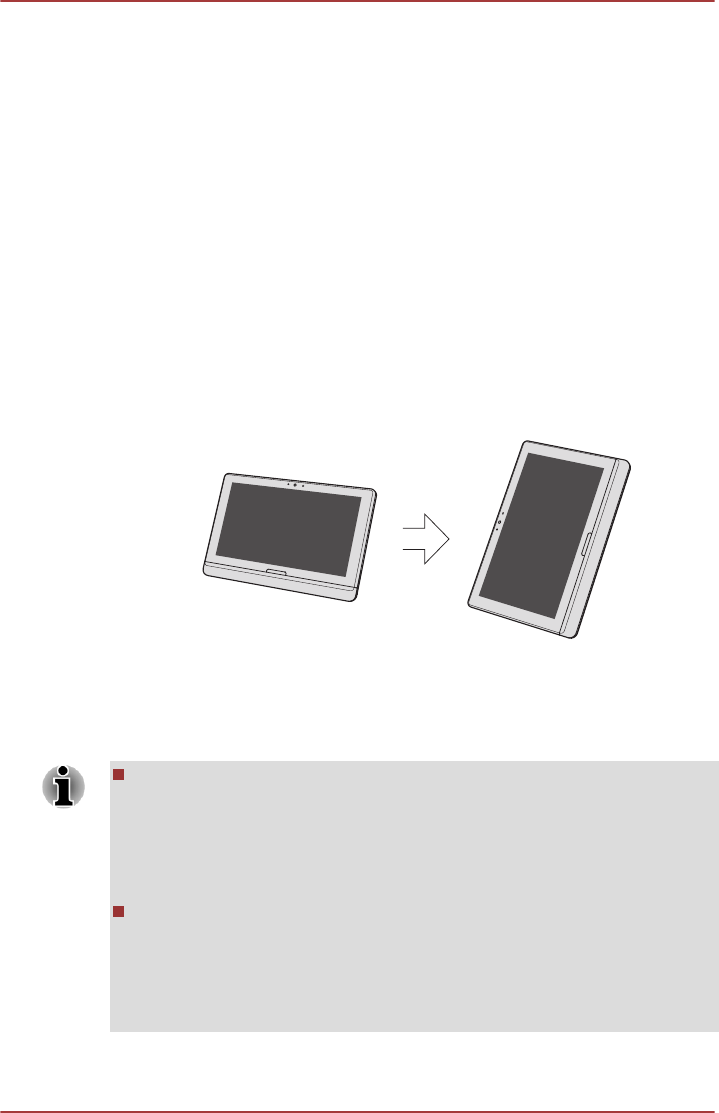
Chapter 4
Operating Basics
This chapter describes the basic operations of your computer, highlights
the precautions that should be taken when using it.
Changing the Screen Orientation
If you are operating the computer in Tablet mode, you can change the
screen orientation to Portrait mode by rotating the tablet sideways. The
screen orientation automatically changes according to the rotation angle
detected.
Figure 4-1 Rotating the tablet sideways
You can also lock the orientation by using the Orientation lock button and
always use the tablet in Portrait or Landscape mode.
If you are operating the computer in Laptop mode or in Photography mode,
the screen orientation will always be in Landscape mode.
If you are operating the computer in Laptop mode or in Photography
mode, the screen orientation will always be in Landscape mode. If you
unlock the screen orientation by manually selecting Autorotate off, you
may experience some problems while auto-rotating the screen
orientation back to Landscape mode from Portrait mode. In such a
case, please tilt the screen panel slightly and try again.
Always make sure to keep the Web camera on the top (landscape
mode) or on the left (Portrait mode) while rotating the screen. Avoid
having direct contact with the other edges of the hand held device
while the wireless device is turned on and transmitting. Only factories
installed wireless transmitter can be used with this hand held device to
satisfy RF exposure compliance.
User's Manual 4-1