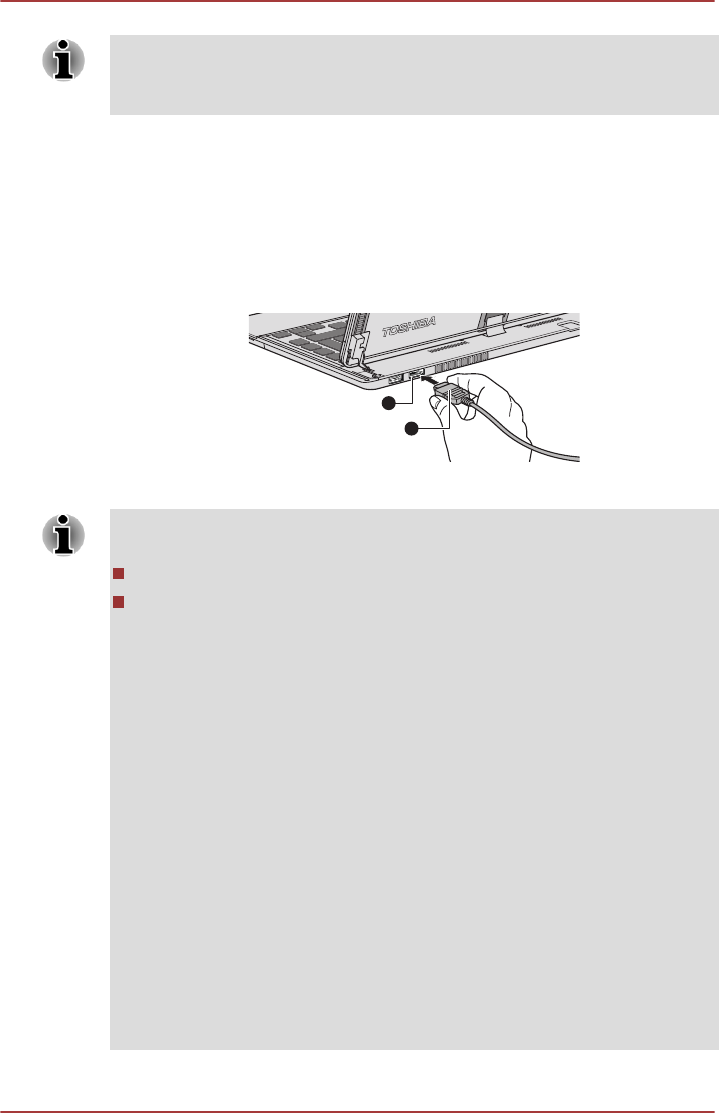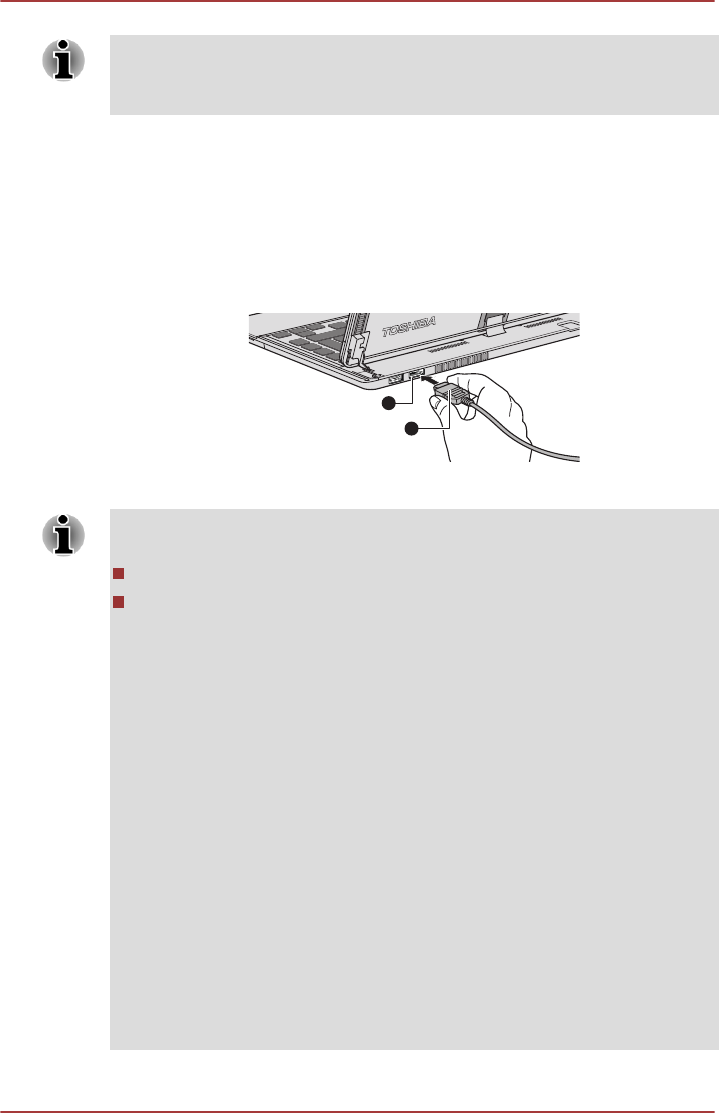
As the port operation of all HDMI (High-Definition Multimedia Interface)
display devices have not been confirmed, some HDMI display devices may
not function properly.
Connecting the HDMI out port
1. Plug one end of the HDMI cable into the HDMI in port of the HDMI
display device.
2. Plug the other end of the HDMI cable into the HDMI out port on your
computer.
Figure 4-8 Connecting the HDMI out port
1. HDMI out port 2. HDMI cable
Please do not plug/unplug an HDMI display device under the following
conditions:
The system is starting up.
The system is shutting down.
When you connect a television or external monitor to the HDMI port, the
display output device is set to HDMI.
When you unplug the HDMI cable and re-plug it, please wait at least 5
seconds before you re-plug the HDMI cable again.
When you change the display output device by function key, the playback
device may not switch automatically. In this case, in order to set the
playback device to the same device as the display output device, please
adjust the playback device manually by the following steps:
1. Click Desktop -> Desktop Assist (in taskbar) -> Control Panel ->
Hardware and Sound -> Sound.
2. In the Playback tab, select the playback device which you want to
switch to.
3. To use the internal speakers on your computer, select Speakers. To use
the television or the external monitor that you have connected to the
computer, select a different playback device.
4. Click the Set Default button if it is available.
5. Click OK to close the Sound dialog.
User's Manual 4-16