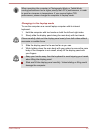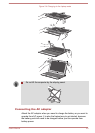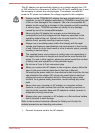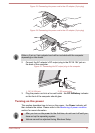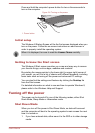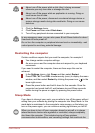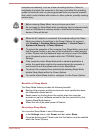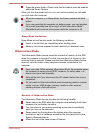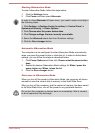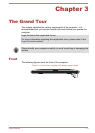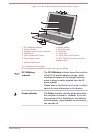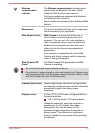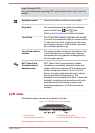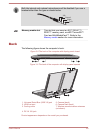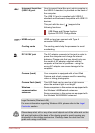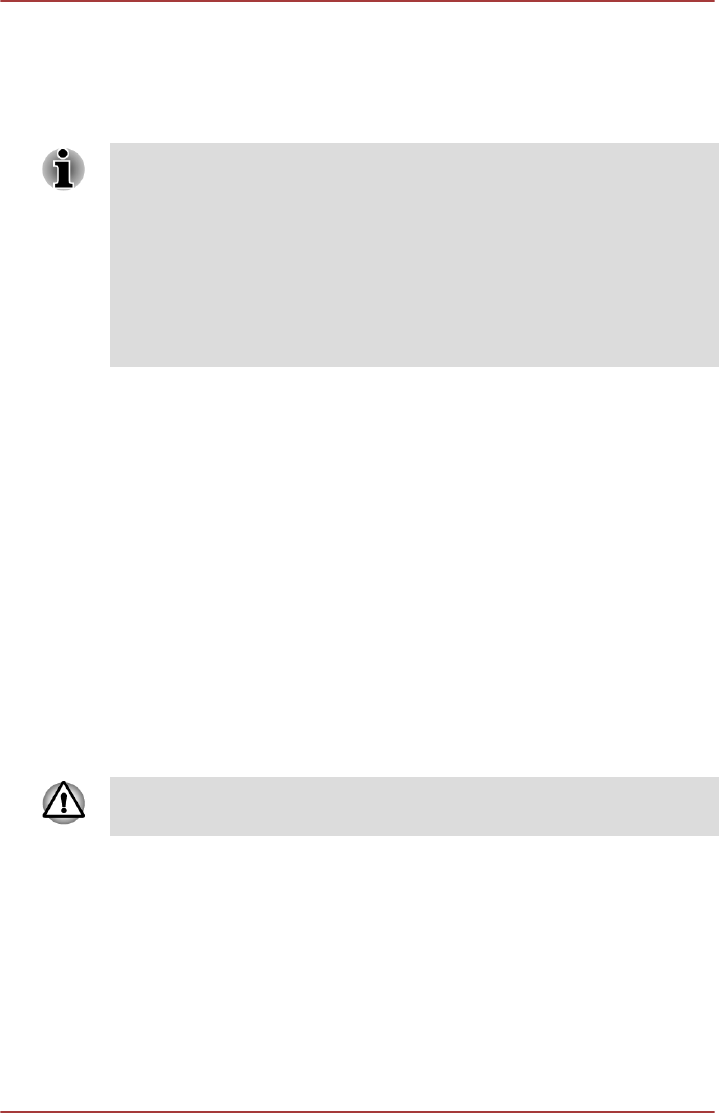
Starting Hibernation Mode
To enter Hibernation Mode, follow the steps below.
1. Click the Settings charm.
2. Click Power and then select Hibernate.
In order to show Hibernate in Power menu, you need to setup according to
the following steps:
1. Click Desktop -> Desktop Assist (in taskbar) -> Control Panel ->
System and Security -> Power Options.
2. Click Choose what the power button does.
3. Click Change settings that are currently unavailable.
4. Select the Hibernate check box from Shutdown settings.
5. Click the Save changes button.
Automatic Hibernation Mode
The computer can be configured to enter Hibernation Mode automatically
when you press the power button or close the lid. In order to define these
settings, you can follow the steps as described below:
1. Click Power Options and then click Choose what the power button
does.
2. Enable the desired Hibernation Mode settings for When I press the
power button and When I close the lid.
3. Click the Save changes button.
Data save in Hibernation Mode
When you turn off the power in Hibernation Mode, the computer will take a
moment to save the current data in memory to the Solid State Drive.
After you turn off the computer, and the content of memory has been saved
to the Solid State Drive, turn off the power to any peripheral devices.
Do not turn the computer or devices back on immediately. Wait a moment
to let all capacitors fully discharge.
User's Manual 2-12