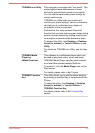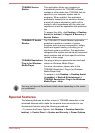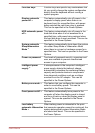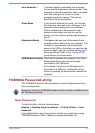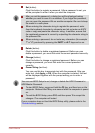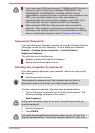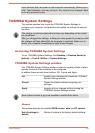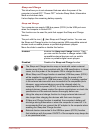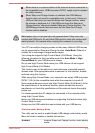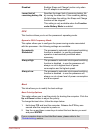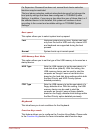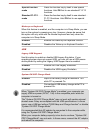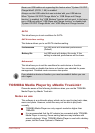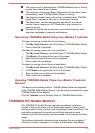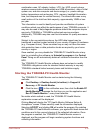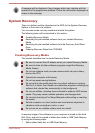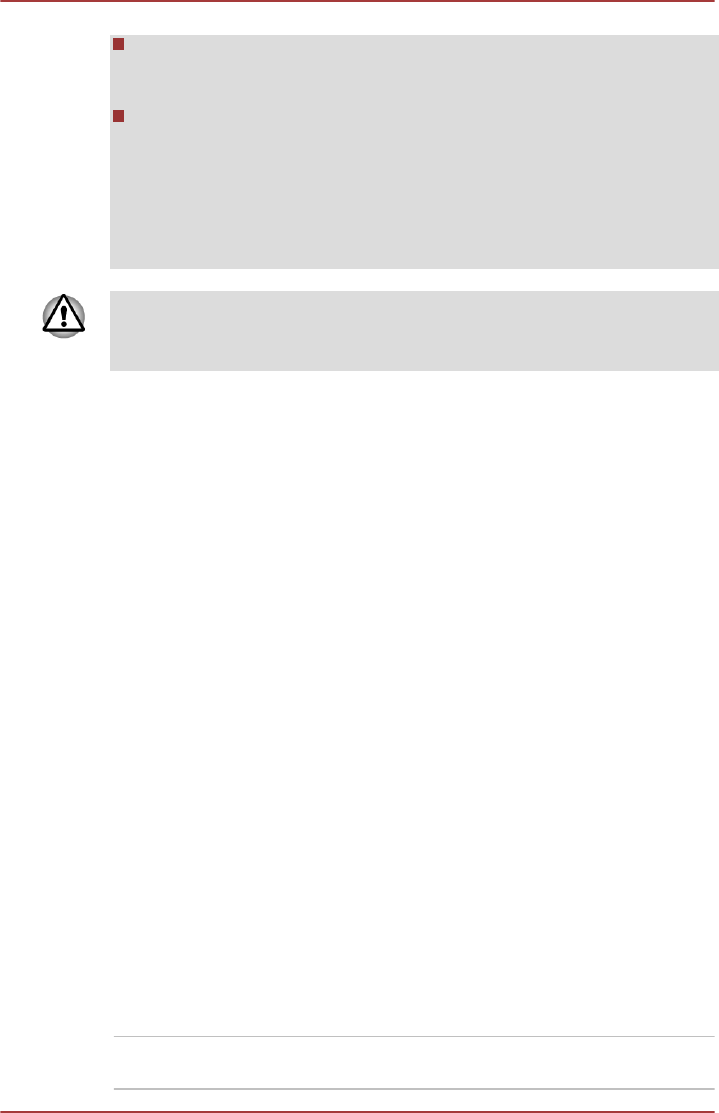
When there is a current overflow of the external devices connected to
the compatible ports, USB bus power (DC5V) supply may be stopped
for safety reasons.
When Sleep and Charge function is enabled, the USB Wakeup
function does not work for compatible ports. In that case, if there is a
USB port that does not have the Sleep and Charge function, attach
the mouse or keyboard to it. If all USB ports have the Sleep and
Charge function, change to disable Sleep and Charge function. The
USB Wakeup function will now work, but the Sleep and Charge
function will be disabled.
Metal paper clips or hair pins/clips will generate heat if they come into
contact with USB ports. Do not allow USB ports to come into contact with
metal products, for example when carrying the computer in your bag.
Your PC has multiple charging modes so that many different USB devices
can be supported for Sleep and Charge function. Auto Mode (Default) is
suitable for a wide range of digital audio players.
Your computer supports High Current Mode (2.0A Mode). Using the
following procedure to find a suitable mode from Auto Mode to High
Current Mode for your USB device to charge.
Do not use High Current Mode when your USB devices do not support
High Current Mode (2.0A Mode).
This function may not be able to be used with some connected external
devices even if the appropriate mode is selected. In this situation, disable
and stop using this function.
While using High Current Mode, your computer can supply USB bus power
(DC5V, 2.0A) to the compatible ports while the computer is turned off.
Some external devices cannot use High Current Mode (2.0A Mode). As for
the specifications of the external devices, please contact the device’s
manufacture or check the specifications of the external device thoroughly
before use.
It is recommended that AC adaptor be connected to the computer while
using High Current Mode.
Never use USB devices and cables not supporting this feature when High
Current Mode is used.
Always use the USB cable that was included with your USB device.
Function under Battery Mode
This utility can be used to enable/disable USB charge under battery mode.
Move the slider to enable or disable this function.
Enabled Enables Sleep and Charge function under battery
mode.
User's Manual 5-10