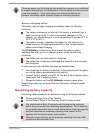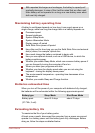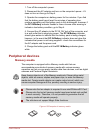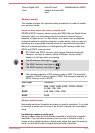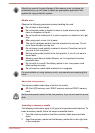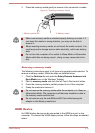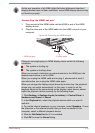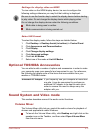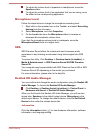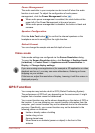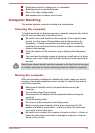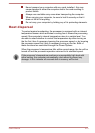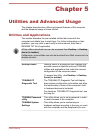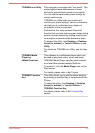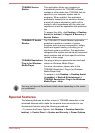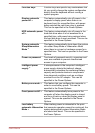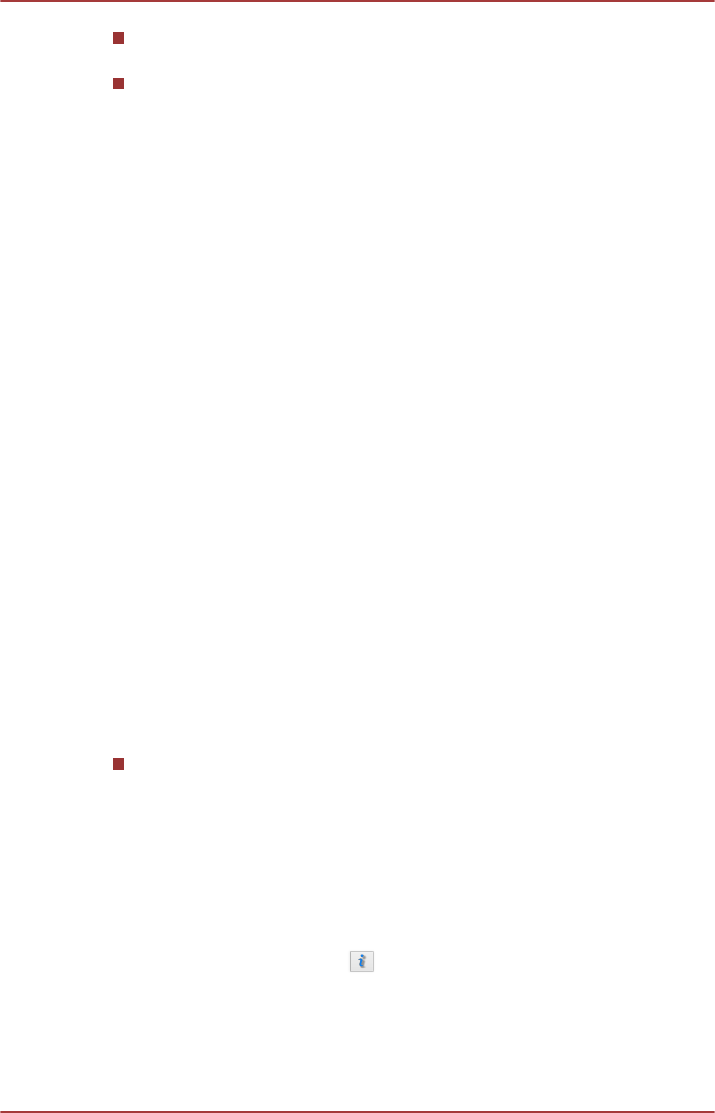
To adjust the volume level of speakers or headphones, move the
Speakers slider.
To adjust the volume level of an application that you are using, move
the slider for the corresponding application.
Microphone Level
Follow the steps below to change the microphone recording level.
1. Right click on the speaker icon on the Taskbar, and select Recording
devices from the sub menu.
2. Select Microphone, and click Properties.
3. On the Levels tab move the Microphone slider to increase or
decrease the microphone volume level.
If you feel the microphone volume level is inadequate, move the
Microphone Boost slider to a higher level.
SRS
SRS Premium Sound offers the richest and most immersive audio
experience in any listening environment using technologies from SRS
Labs.
To access the utility, Click Desktop -> Desktop Assist (in taskbar) ->
Media & Entertainment -> SRS Premium Sound HD/SRS Premium
Sound 3D.
Your computer may be preinstalled with SRS Premium Sound HD or SRS
Premium Sound 3D depending on the model you purchased.
For more information, please refer to the help file.
Realtek HD Audio Manager
You can confirm and change the audio configuration using the Realtek HD
Audio Manager. To launch the Realtek HD Audio Manager:
Click Desktop -> Desktop Assist (in taskbar) -> Control Panel ->
Hardware and Sound -> Realtek HD Audio Manager.
When you first launch the Realtek HD Audio Manager, you will see two
device tabs. Speakers is the default output device. Microphone is the
default input device. To change the default device, click the Set Default
Device button under the chosen device tab.
Information
Click the Information button to view hardware information, software
information, and language setting.
User's Manual
4-18