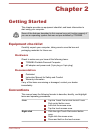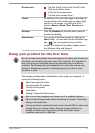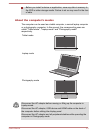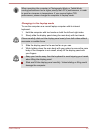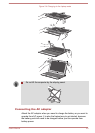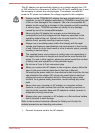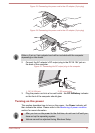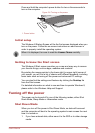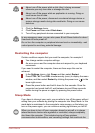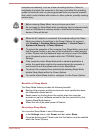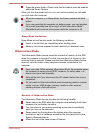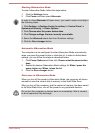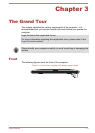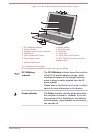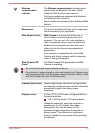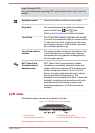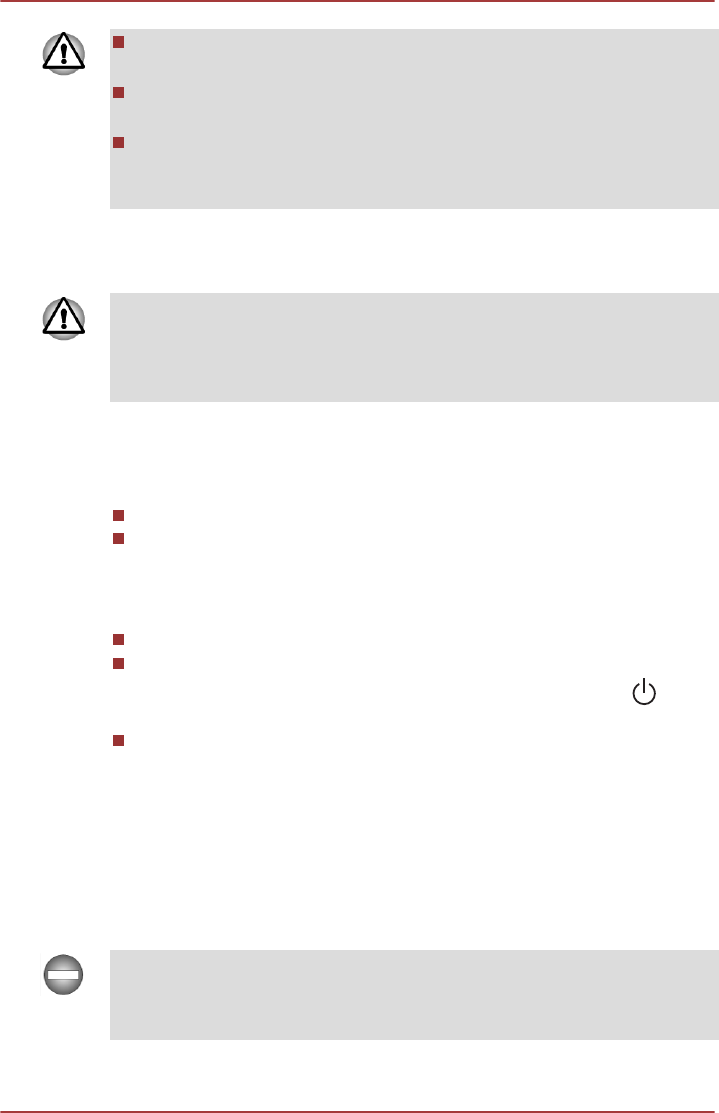
2.
Never turn off the power while a disk (disc) is being accessed,
otherwise you may lose data or damage the disk.
Never turn off the power while an application is running. Doing so
could cause loss of data.
Never turn off the power, disconnect an external storage device or
remove storage media during data read/write. Doing so can cause
data loss.
3. Click the Settings charm.
4. Click Power and then select Shut down.
5. Turn off any peripheral devices connected to your computer.
In any emergency case, you can also press & hold Power button for about
5 seconds to force power off.
Do not turn the computer or peripheral devices back on immediately - wait
a short period to avoid any potential damage.
Restarting the computer
Certain conditions require that you reset the computer, for example if:
You change certain computer settings.
An error occurs and the computer does not respond to your keyboard
commands.
If you need to restart the computer, there are three ways this can be
achieved:
In the Settings charm, click Power and then select Restart.
Press CTRL, ALT and DEL simultaneously (once) to display the menu
window, and then select Restart by clicking the power icon ( ) in the
lower-right corner.
Press the power button and hold it down for five seconds. Once the
computer has turned itself off, wait between ten and fifteen seconds
before turning the power on again by pressing the power button.
Sleep Mode
If you have to interrupt your work, you are able to turn off the power without
exiting from your software by placing the computer into Sleep Mode. In this
mode data is maintained in the computer's main memory so that when you
turn on the power again, you can continue working right where you left off.
When you have to turn off your computer aboard an aircraft or in places
where electronic devices are regulated or controlled, always completely
shut down the computer. This includes turning off any wireless
communication functionalities, and cancelling settings that reactivate the
User's Manual 2-9