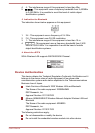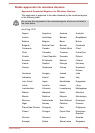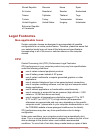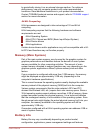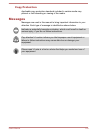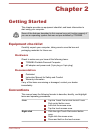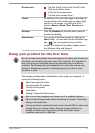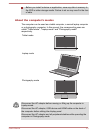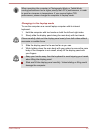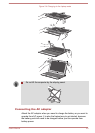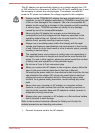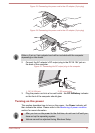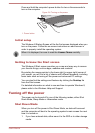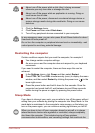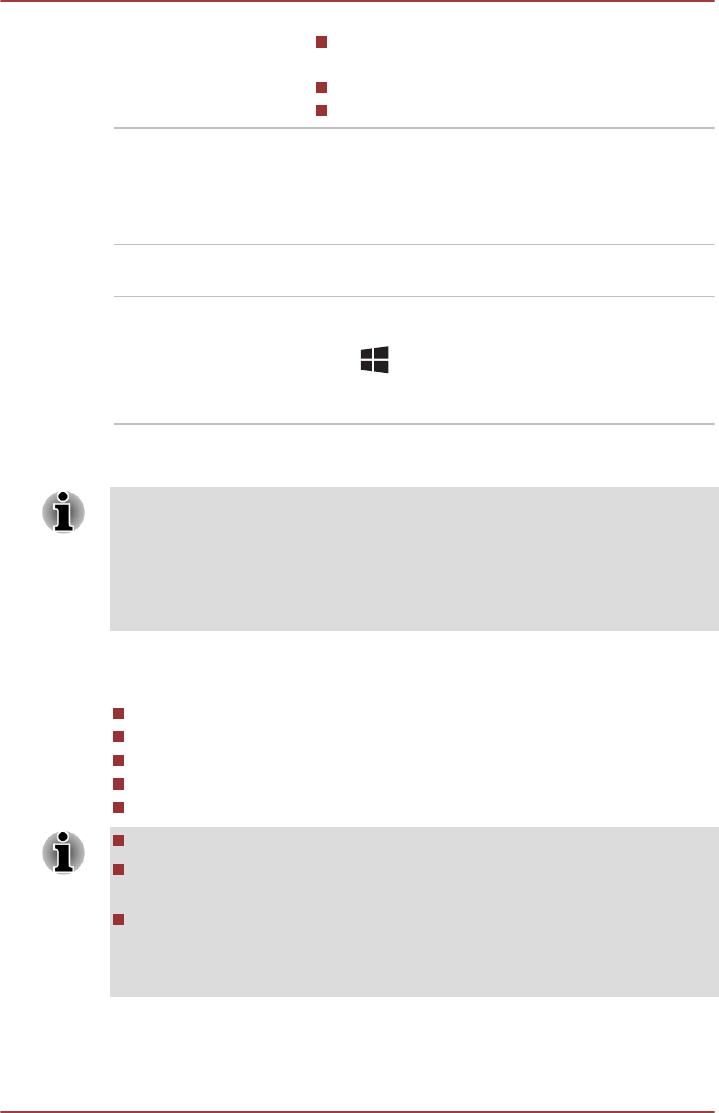
Double-click Tap the Touch Pad or click the left Touch
Pad control button twice.
Left-click the mouse twice.
Tap the touch screen twice.
Charm By swiping in from the right edge or pointing the
mouse pointer to the lower-right (or upper-right)
corner of your screen, you will find a list of
charms: Search, Share, Start, Devices and
Settings.
Desktop Click the Desktop tile from the Start screen to
access the desktop.
Start screen You can go to the Start screen by clicking the
Start charm. You can also use the Windows logo
key ( ) on your keyboard to go to Start
screen. For detailed information, please refer to
the Windows Help and Support.
Using your product for the first time
Be sure to read the enclosed Instruction Manual for Safety and Comfort for
information on the safe and proper use of this computer. It is intended to
help you be more comfortable and productive while using a notebook
computer. By following the recommendations in it you may reduce your
chance of developing a painful or disabling injury to your hand, arms,
shoulders or neck.
This section provides basic information to start using your computer. It
covers the following topics:
About the computer mode
Connecting the AC adaptor
Turning on the power
Initial setup
Getting to know the Start screen
Use a virus-check program and make sure it is updated regularly.
Never format storage media without checking its content - formatting
destroys all stored data.
It is a good idea to periodically back up the internal SSD or other main
storage device to external media. General storage media is not
durable or stable over long periods of time and under certain
conditions may result in data loss.
User's Manual 2-2