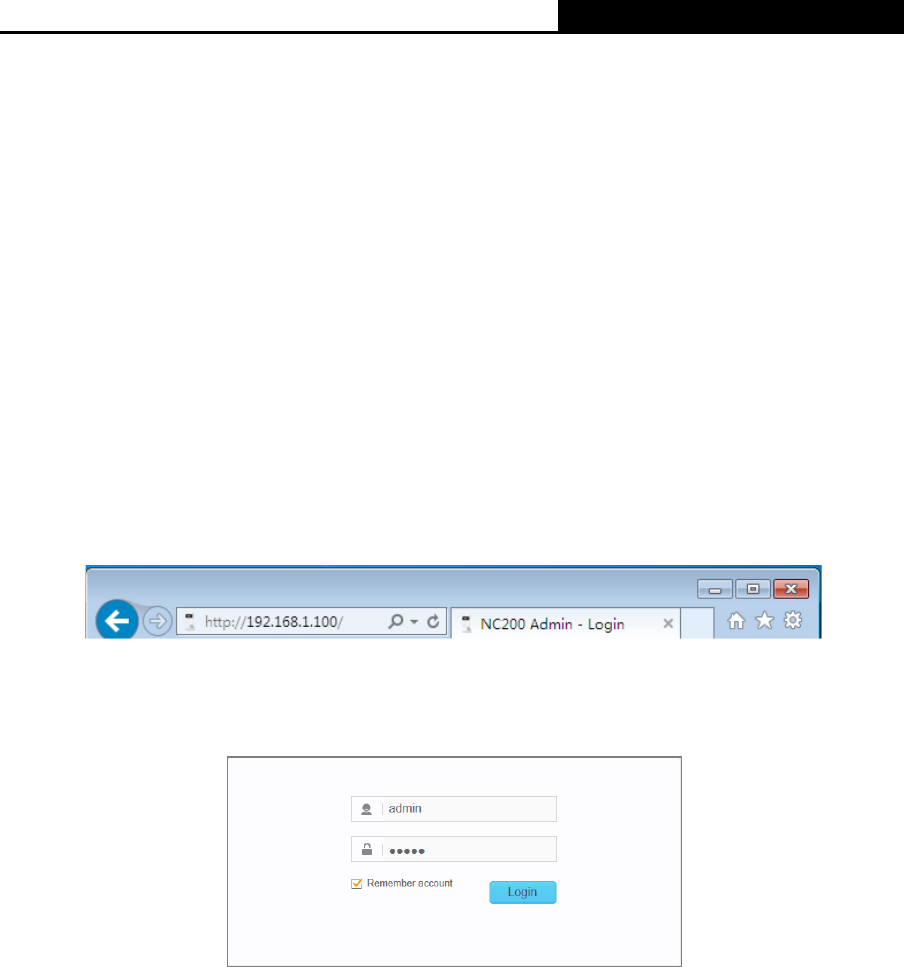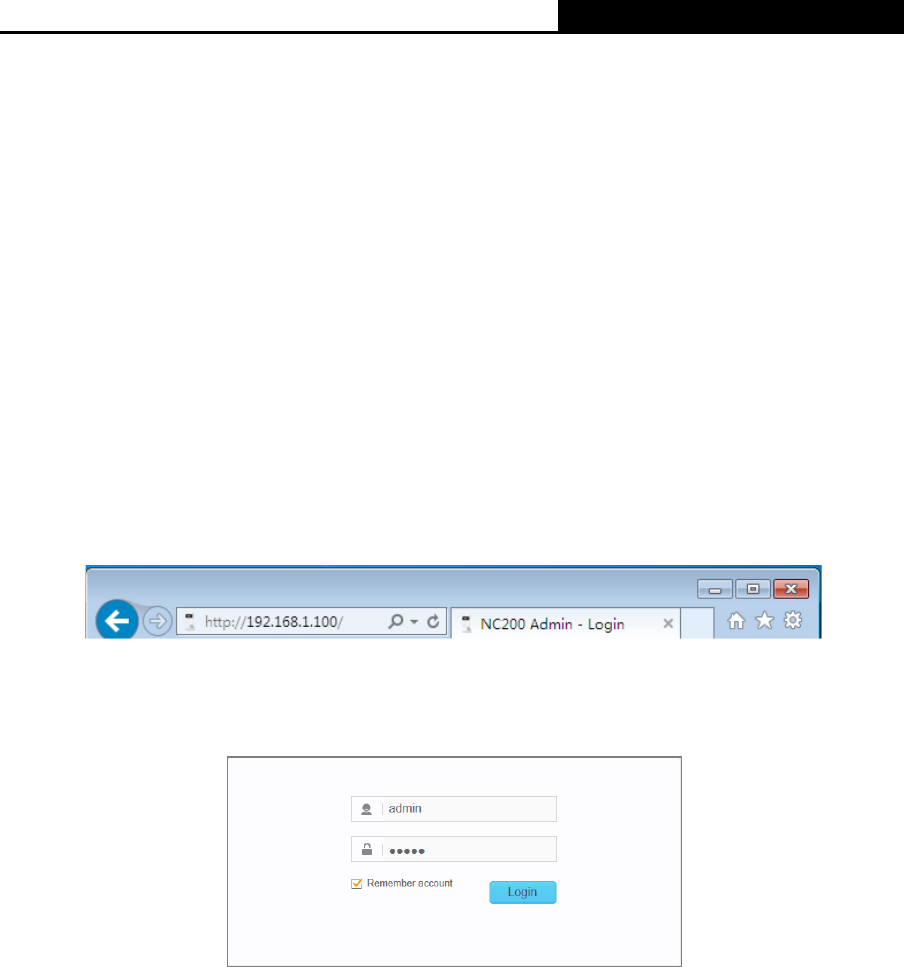
Cloud Camera, 300Mbps Wi-Fi
Chapter 3 Managing the Camera
The camera’s built-in web management page is designed to allow you to easily access and
configure your camera.
Use the management IP address of the camera to log in to the camera. You can find the IP
address in two ways:
Run the Setup Wizard. The IP address is displayed on the Select a camera screen.
Find the IP address on the DHCP setting page of the front device such as router.
3.1 Login
1. Open a Web browser and type in the IP address of the camera you want to monitor in the
address field of the browser.
2. Enter the default username and password (admin/admin). Click Login to start the main
menu.
Note:
For the administrator, the default password is “admin”. We recommend you to change it in the
Account menu. (Go to “System → Account”)
If you log in to the camera as an administrator, you can perform all the settings provided by the
camera.
If you log in to the camera as a user, you can only view the Live View. After logging as
administrator, you can add up to five user accounts in the Account menu. (Go to “System →
Account”)
3. Click Download to download and install the required plugin.
8