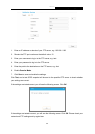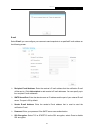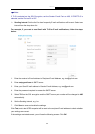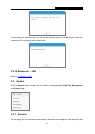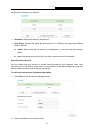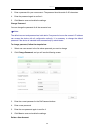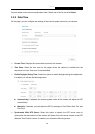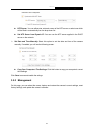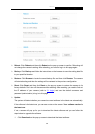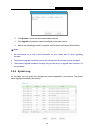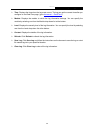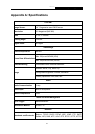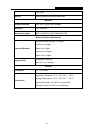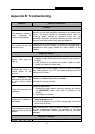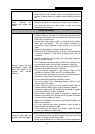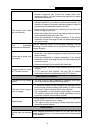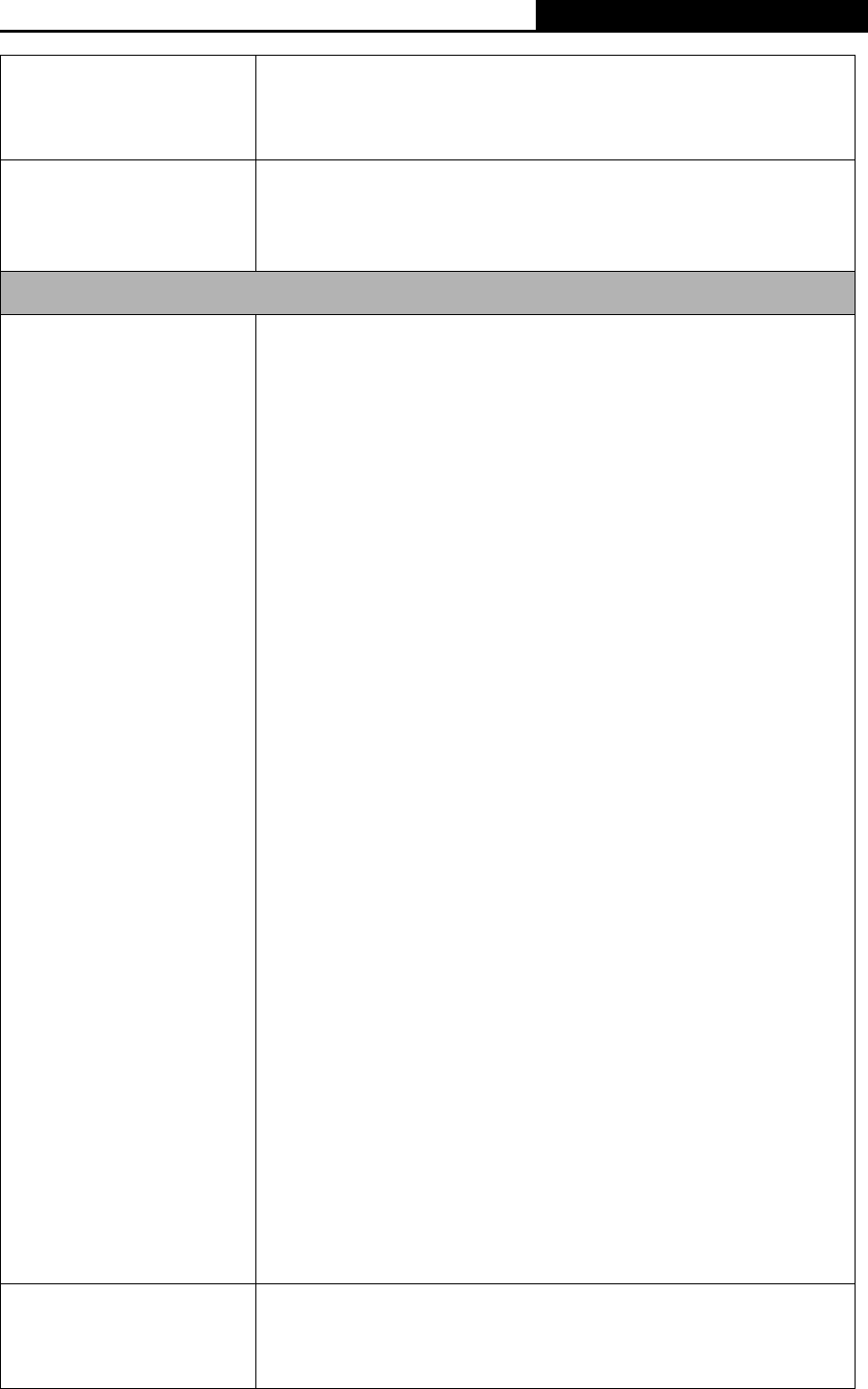
NC200
Cloud Camera, 300Mbps Wi-Fi
router
check user’s manual of router and turn on UPnP function.
Maybe UPnP function of NAT router is not compatible to the IP
camera. Please contact your dealer to get the approval routers
list.
Some
cameras are
working but others are
failed
Maybe too many cameras have been installed on the LAN, and
then NAT router is out of resource to support more cameras.
You could turn off and on NAT router to clear out of date
information inside router.
Access this camera
Cannot access the web
management
page and
other web pages of the
camera
from Internet
Explorer
Maybe the IP Address of the camera is already being used by
another camera or computer. To confirm this possible problem,
disconnect the camera from the network first, and then run the
PING utility to check it out.
May be due to the network cable. Try correcting your network
cable and configuration. Test th
e network interface by
connecting a local computer to the camera via a crossover
cable.
Make sure the Internet connection and setting is ok.
Make sure the IP address typed in is correct. If the camera has
a dynamic address, it may have changed since you last
checked it.
Network congestion may prevent the web page appearing
quickly. Wait for a while.
The IP address and Subnet Mask of the PC and camera must
be in the same class of the private IP address on the LAN.
Make sure the http port used by the camera,
default=80, is
forward to the camera’s private IP address.
The port number assigned in your camera might not be
available via Internet. Check your ISP for available port.
The proxy server may prevent you from connecting directly to
the camera, set up not to use the proxy server.
Confirm that Default Gateway address is correct.
The router needs Port Forwarding feature. Refer to your
router's manual for details.
Packet Filtering of the router may prohibit access from an
external network. Refer to your router's manual for details.
Access the camera from the Internet with the global IP address
of the router and port number of camera.
Some routers reject the global IP address to access the
camera on the same LAN. Access with the private IP address
and correct port number of camera.
When you use DDNS, you need to set Default Gateway and
DNS server address.
If it’s not working after above procedure, reset camera to
default setting and installed it again.
If the problem is not solved, the camera might be faulty.
Contact your dealer for further help.
Image or video does not
appear in the main page.
Make sure the plugin is installed properly and
your browser
security settings are set to allow plugins. Close and restart the
browser. Try to browse and log in again.
When using Windows XP, or Vista, log on with an appropriate
44