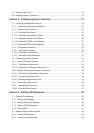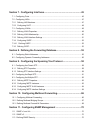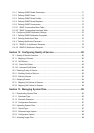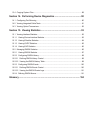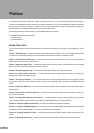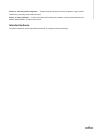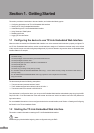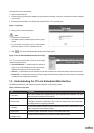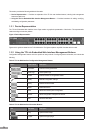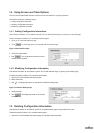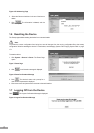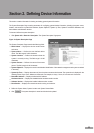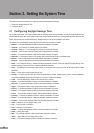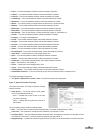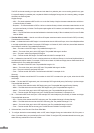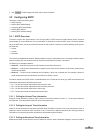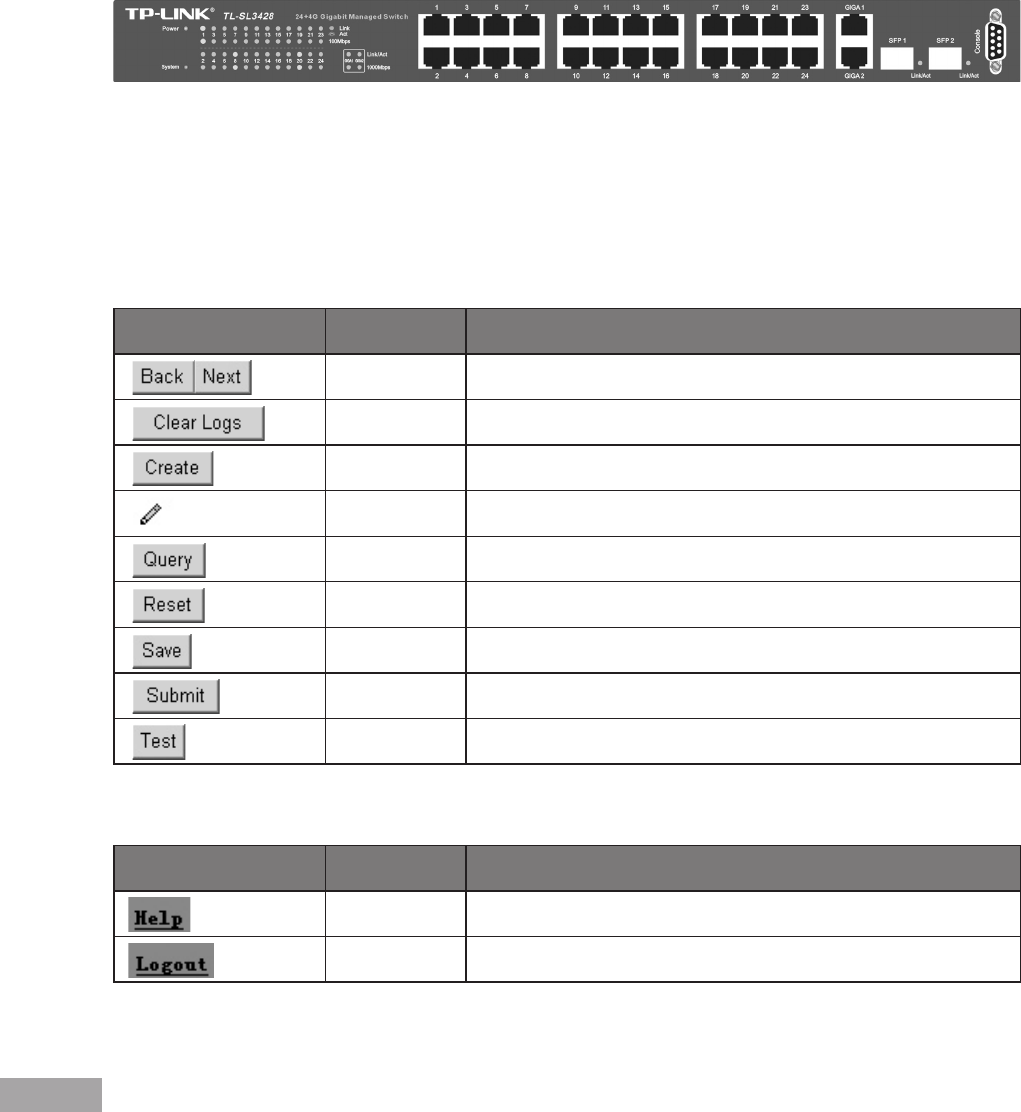
4
5
This section provides the following additional information:
Device Representation — Provides an explanation of the TP-Link user interface buttons, including both management
buttons and task icons.
Using the TP-Link Embedded Web Interface Management Buttons — Provides instructions for adding, modifying,
and deleting conguration parameters.
1.3.1 Device Representation
The TP-Link Embedded Web Interface Home Page contains a graphical representation of the device. This representation
varies according to the device platform.
Figure 3: Device Representation
Figure 3:Device Representation
Figures in this guide are based on the TL-SL3428 device. The gures captions may differ if another device is used.
1.3.2 Using the TP-Link Embedded Web Interface Management Buttons
Conguration Management buttons and icons provide an easy method of conguring device information, and include the
following:
Table 2: TP-Link Web Interface Conguration Management Buttons
Button Button Name Description
Back/Next Enables browsing table items.
Clear Logs Clears system logs.
Create Enables creation of conguration entries.
Modify Modies conguration settings.
Query Queries the device table.
Reset
Resets the device.
Save Saves the current system conguration.
Submit Saves conguration changes to the device.
Test Performs cable tests.
Table 3: TP-Link Web Interface Information Buttons
Tab Tab Name Description
Help Opens the online help.
Logout Opens the Logout page.