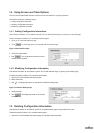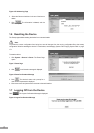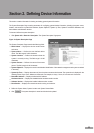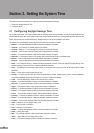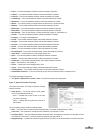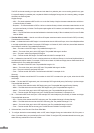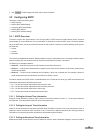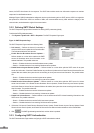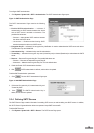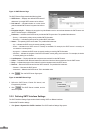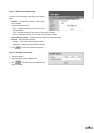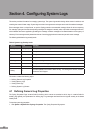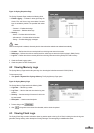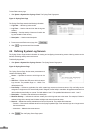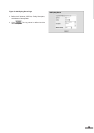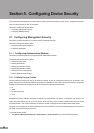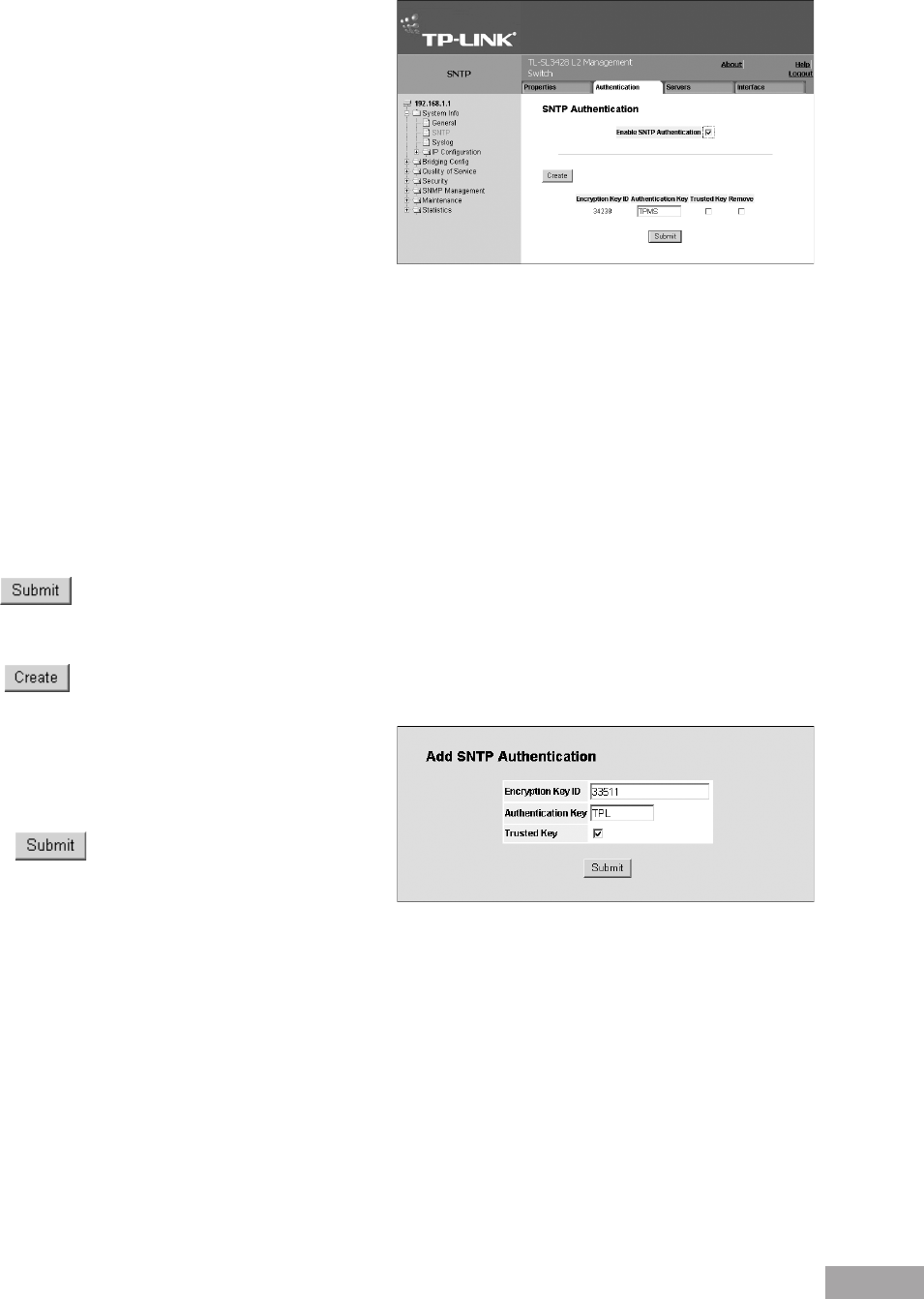
14
15
To congure SNTP authentication:
1. Click System > System Info > SNTP > Authentication. The SNTP Authentication Page opens:
Figure 13: SNTP Authentication Page
The SNTP Authentication Page contains the following
elds:
Enable SNTP Authentication — Indicates if
authenticating an SNTP session between the device
and an SNTP server is enabled on the device. The
possible eld values are:
– Checked — Authenticates SNTP sessions between
the device and SNTP server.
– Unchecked — Disables authenticating SNTP
sessions between the device and SNTP server.
Encryption Key ID — Indicates if the encryption key identication is used to authenticate the SNTP server and device.
The eld value is up to 4294967295.
Authentication Key — Indicates the key used for authentication.
Trusted Key — Indicates the encryption key used (Unicast/Anycast) or elected (Broadcast) to authenticate the SNTP
server.
Remove — Removes Encryption Key IDs. The possible eld values are:
– Checked — Removes the selected Encryption Key ID.
– Unchecked — Maintains the Encryption Key IDs. This is the default value.
2. Check the Enable SNTP Authentication checkbox.
3. Click . SNTP Authentication is dened, and the device is updated.
To dene SNTP authentication parameters:
1. Click . The Add SNTP Authentication Page opens:
Figure 14: Add SNTP Authentication Page
2. Dene the Encryption Key ID, Authentication Key, and
Trusted Key elds.
3. Click . The SNTP Authentication Key is
added, and the device is updated.
3.2.4 Dening SNTP Servers
The SNTP Servers Page contains information for enabling SNTP servers, as well as adding new SNTP servers. In addition,
the SNTP Servers Page enables the device to request and accept SNTP server trafc.
To dene SNTP servers:
1. Click System > System Info > SNTP > Servers. The SNTP Servers Page opens: