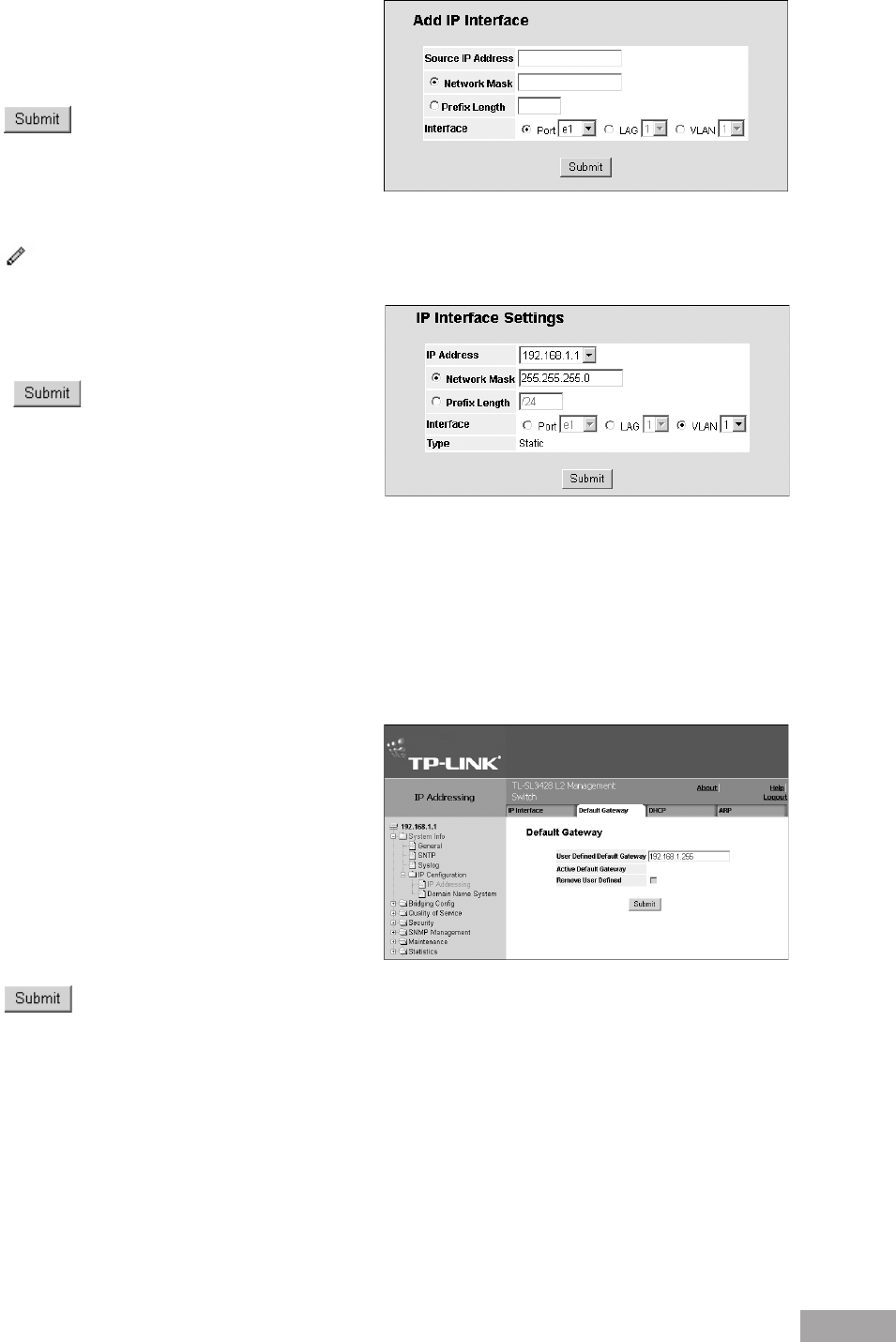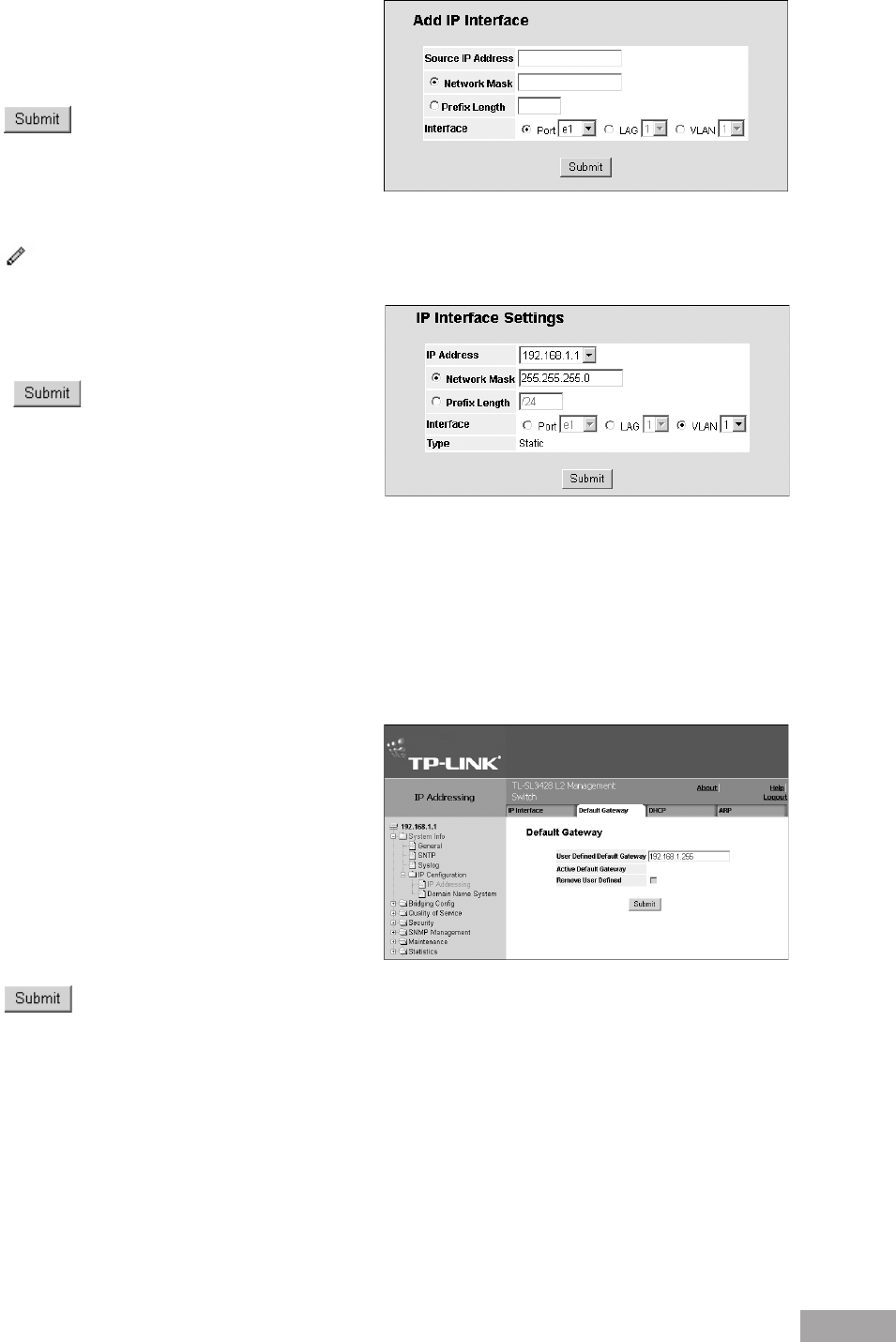
40
Figure 54: Add IP Interface Page
3. Define the IP Address, Network Mask, Prefix Length
and Interface (Port, LAG or VLAN).
4. Click . The new interface is added and the
device is updated.
To modify IP interface settings:
1. Click System > System Info > IP Conguration > IP Addressing. The IP Interface Page opens.
2. Click . The IP Interface Settings Page opens:
Figure 55: IP Interface Settings Page
3. Modify the IP Address and Interface elds.
4. Click . The interface is modified and the
device is updated.
6.1.2 Dening the Default Gateway
Packets are forwarded to the default IP when frames are sent to a remote network via the default gateway. The congured IP
address must belong to the same subnet of one of the IP interfaces.
To dene a default gateway for the system:
1. Click System > System Info > IP Conguration > IP Addressing > Default Gateway. The Default Gateway Page
opens:
Figure 56: Default Gateway Page
The Default Gateway Page contains the following elds:
User Dened Default Gateway — Indicates the name
of the current default gateway.
Active Default Gateway — Indicates if the current
default gateway is dened as active.
Remove — Removes the dened default gateway.
2. Enter the name of the User Dened Default Gateway.
3. Click . The gateway is saved and the device is updated.
6.1.3 Dening DHCP Addresses
The Dynamic Host Conguration Protocol (DHCP) assigns dynamic IP addresses to devices on a network. DHCP ensures
that network devices can have a different IP address every time the device connects to the network.
To dene DHCP addressing:
1. Click System > System Info > IP Conguration > IP Addressing > DHCP. The DHCP Page opens: