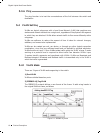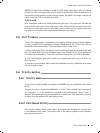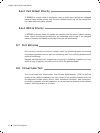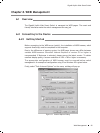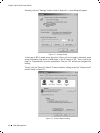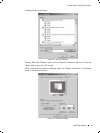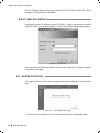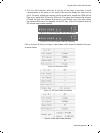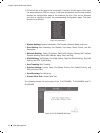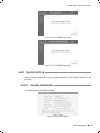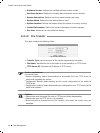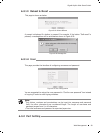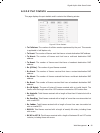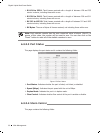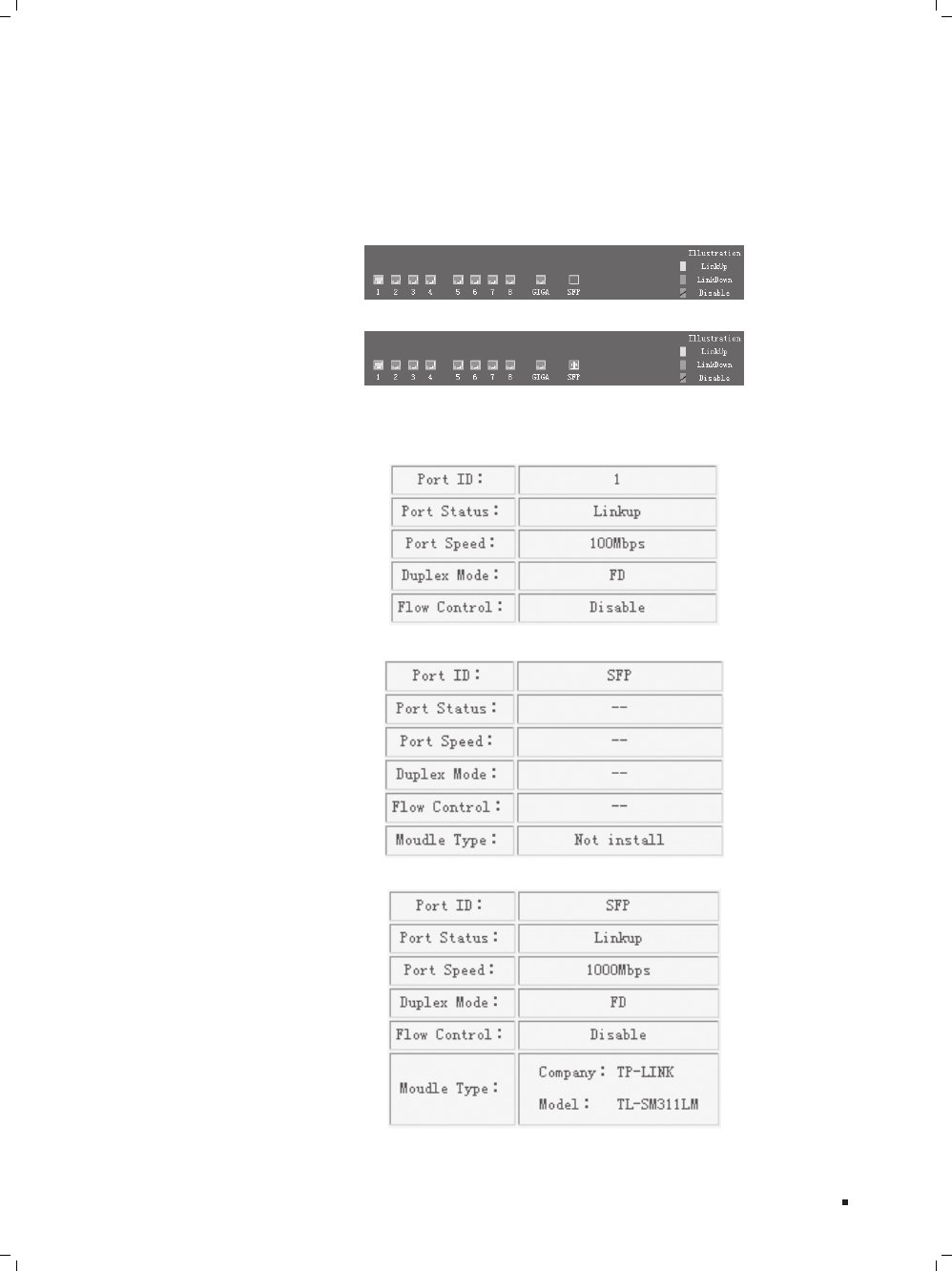
26
Gigabit Uplink Web Smart Switch
The Port LED Indicator table lies at the top of the page. It provides a visual 2.
representation of the ports on the switch front panel to display the status of the
ports. The ports, signed with number are the normal ports, signed with GIGA are the
Giga ports, signed with SFP are the SFP ports. The green icon indicates that the port
is linked; the gray icon indicates that the port is not linked; a gray icon with a black
bar indicates that the port is disabled; for the SFP port, a blue icon indicates that the
SFP module hasn’t been installed.
Port LED Indicator Table (SFP uninstalled)Figure 6-8
Port LED Indicator Table (SFP installed)Figure 6-9
Click on the icon of the port to open a new window, which shows the details of the port,
as shown below:
Port Status TableFigure 6-10
SFP Status Table (uninstalled)Figure 6-11
SFP Status Table (installed)Figure 6-12
Web Management