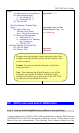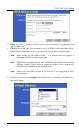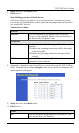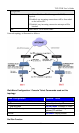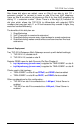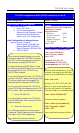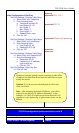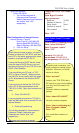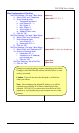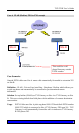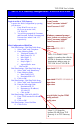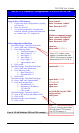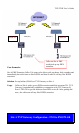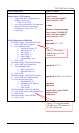TVP-221H User’s Guide
Open your browser
Connect RS-232 to TVP-224HR
and PC
Enter 192.168.01
1. You will be prompted for
Username and Password.
Default Username and Password
are “admin” and “123”
respectively.
Open Hyper Terminal
Input parameters:
Baud rate 19,200
Number of data bit 8
Parity check None
Number of stop bit 1
Flow control None
Enter “123”
Web Configuration of Internet Access
Local Telnet (from PC in same
Internet Access / Fixed IP
Segment)
Enter Fixed IP (192.168.0.55,
Subnet Mask(255.255.255.0),
Default Gateway 192.168.0.254
From Windows command prompt
Enter “telnet 192.168.0.1”
Enter Username “admin”
2. Click on “Save”
Enter “123”
69
net set ip 192.168.0.55
net set mask 255.255.255.0
net set gateway 192.168.0.254
Once Internet Access is setup, you could
choose to reboot the TVP-221H, and then
use a PC in the same segment with a web
browser, to access theTVP-221H:
If using the Router’s DHCP Server, make
sure the routers DHCP Server is on and
that the configuring PC and TVP-221H are
DHCP Client enabled.
If you would like your PC and / or TVP-
221H to have a Fixed IP, Make sure that
the their IP’s do not conflict with the range
of IP’s allocated with the Routers DHCP
Server.
If you are trying to access the TVP-221H
from a PC in the same segment as the
TVP-221H (LAN), Open your browser and
enter
3. Enter 192.168.0.55
If you would like to access the TVP-221H
from the WAN side, from a remote PC with
Internet Access:
4. Enter tvp2.dyndns.org
You will be prompted for Username and
Password. Default Username and
Password are “admin” and “123”
respectively.
You could then continue as below:
From the local connection, you
could continue on setting up the
dial plan. However you could
choose to reboot,
Enter “net reset”
Enter “telnet 192.168.0.55”
Enter “telnet tvp2.dyndns.org”
Enter Username “admin”
Enter “123”
connect your TVP-221H and a
PC directly to your router making
sure they are in the same LAN
segment.
From the windows command
prompt:
Or from a remote computer
You would then continue as
below: