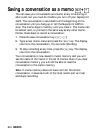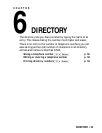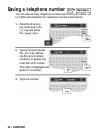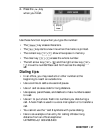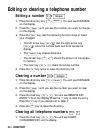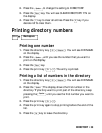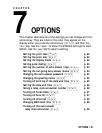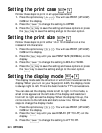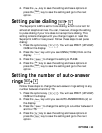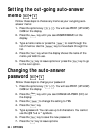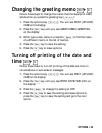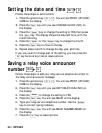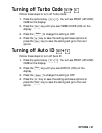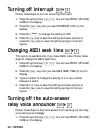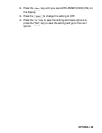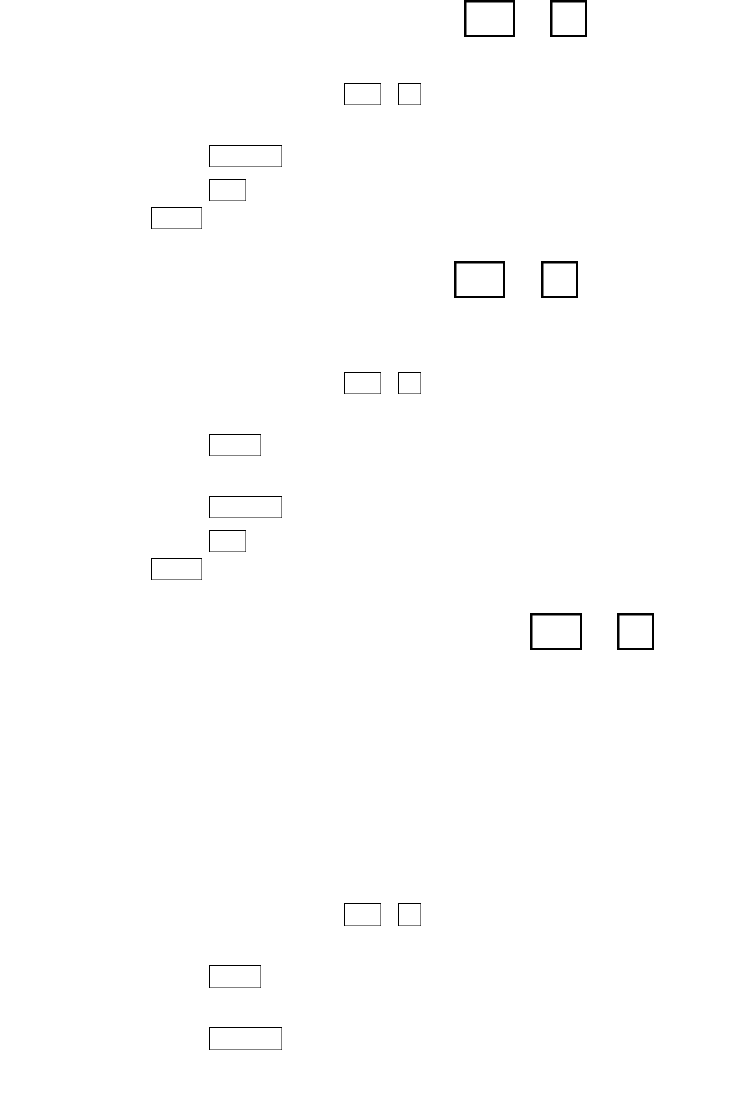
Setting the print case +
Follow these steps to print in all uppercase letters:
1. Press the options key ( + ). You will see PRINT (UP/LOW)
CASE on the display.
2. Press the to change the setting to UPPER.
3. Press the key to save the setting and leave options or press
the key to save the setting and go to the next option.
Setting the print size +
Follow these steps to print either 14 or 19 characters on a line
instead of 24 characters:
1. Press the options key ( + ). You will see PRINT (UP/LOW)
CASE on the display.
2. Press the key until you see PRINT SIZE (NORMAL) on the
display.
3. Press the to change the setting to BOLD or WIDE.
4. Press the key to save the setting and leave options or press
the key to save the setting and go to the next option.
Setting the display mode +
The display mode sets the direction in which text moves across the
display. When you turn on your Superprint 4425, the display mode
is always right to left. This is the best mode for TTY conversations.
You can also set the display mode to left to right. In this mode, a
small circle appears at the left side of the display and leads text
from left to right across the display. When the display fills up, the
circle returns to the left side and starts a new line. Follow these
steps to change the display mode:
1. Press the options key ( + ). You will see PRINT (UP/LOW)
CASE on the display.
2. Press the key until you see DISPLAY (RT TO LFT) on the
display.
3. Press the to change the setting to LFT TO RT.
Spacebar
Return
9Ctrl
9Ctrl
Return
Esc
Spacebar
Return
9Ctrl
9Ctrl
Return
Esc
Spacebar
9Ctrl
9Ctrl
62 • OPTIONS