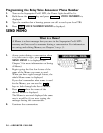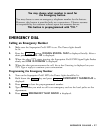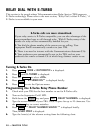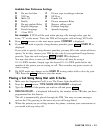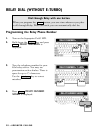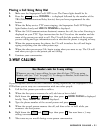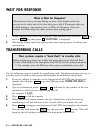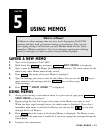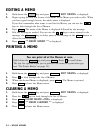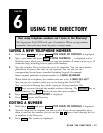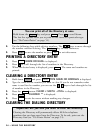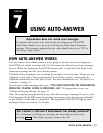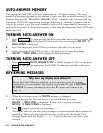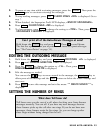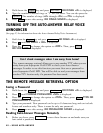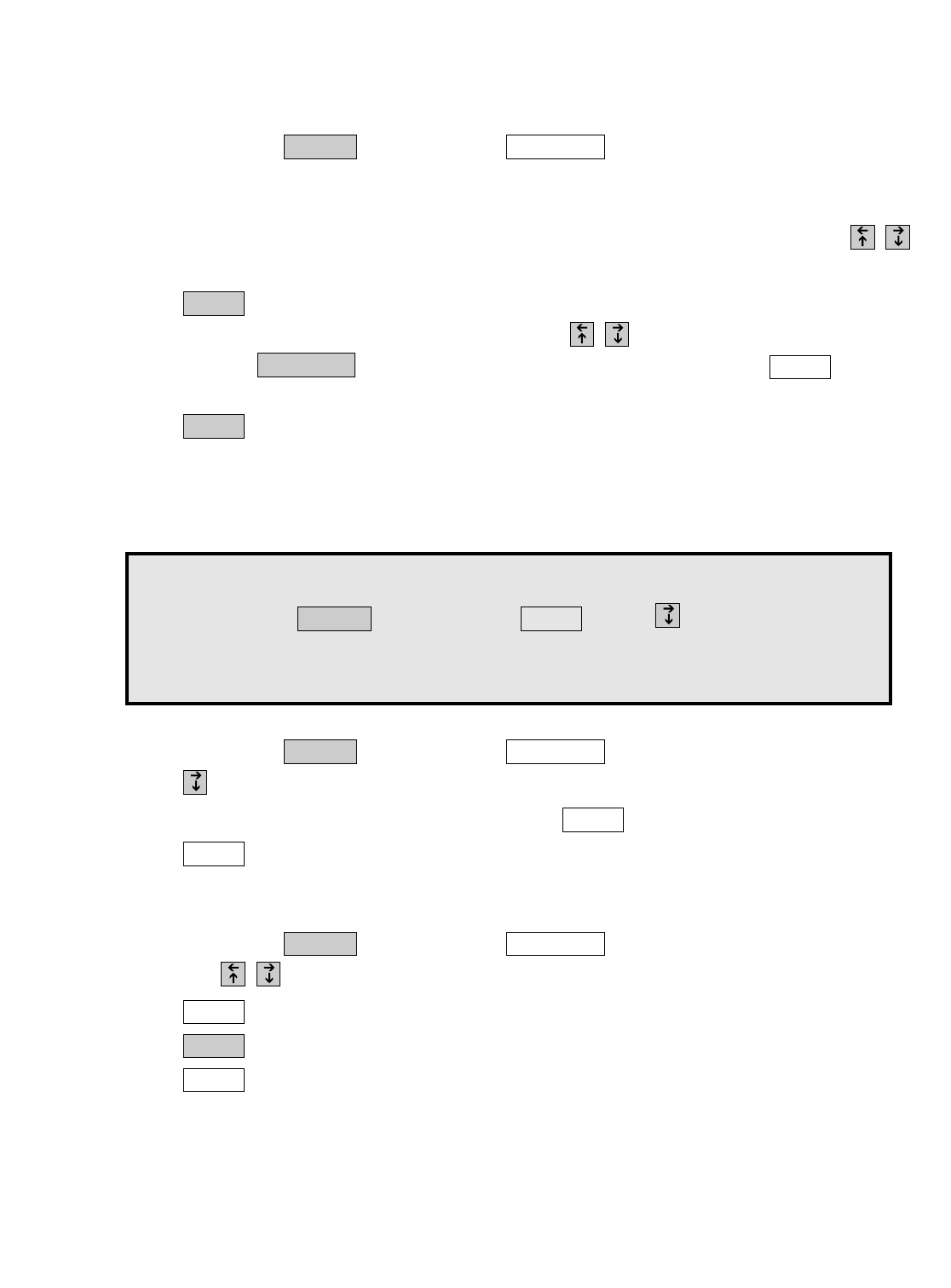
EDITING A MEMO
1. Hold down the key and press . EDIT MEMO> is displayed.
2. Begin typing the first few letters of the name of the Memo you wish to edit. When
you have typed enough letters, the whole name is displayed.
If you don’t remember what name is used for the Memo, you can use the
keys to look through the list of Memos.
3. Press . The name of the Memo is displayed followed by the message.
4. Edit the message as needed. You can use the keys to move around in the
message, the key to delete parts of the message or the button to
delete the entire message.
5. Press . ** MEMO SAVED ** is displayed.
PRINTING A MEMO
Enter
Clear
Back Space
Enter
Send MemoProgram
34 • USING MEMOS
1. Hold down the key and press . EDIT MEMO> is displayed.
2. Press to look through the list of Memos.
3. When the desired Memo is displayed, press . The Memo is printed.
4. Press to leave the Memo menu.
CLEARING A MEMO
1. Hold down the key and press . EDIT MEMO> is displayed.
2. Press the keys to look through the list of Memos.
3. Press . CLEAR MEMO <YES> is displayed.
4. Press . ** MEMO CLEARED ** is displayed.
5. Press to leave the Memo menu.
Esc
Enter
Clear
Send MemoProgram
Esc
Printer
Send MemoProgram
You can print all of the Memos at once.
Hold down the key and press . Press to scroll down.
The last five options allow you to print all the items of a particular type
(see “The Printer Button” on page 54).
PrinterProgram