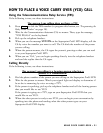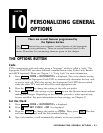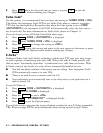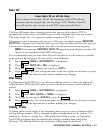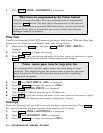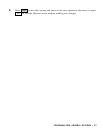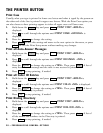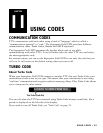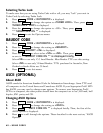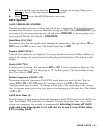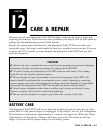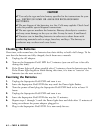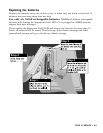THE PRINTER BUTTON
Print Case
Usually, what you type is printed in lower case letters and what is typed by the person on
the other end of the line is printed in upper case letters. With the Print Case option you
can also choose to have printing appear in either all upper case or all lower case.
1. Hold down the key and press . PRINT FONT <BOLD> is
displayed.
2. Press to scroll through the options until PRINT CASE <UP/LOW> is
displayed.
3. Press the to change the setting.
4. Press to save this setting and move to the next option in the menu, or press
to exit the Print Setup menu without making any changes.
Print all Auto-Answer Messages
1. Hold down the key and press . PRINT FONT <BOLD> is
displayed.
2. Press to scroll through the options until PRINT AA MSGS <NO> is
displayed.
3. Press the to change the setting to <YES>. Then, press . A list of
every Auto-Answer message and the time it was received is printed.
4. Press to stop printing, if needed.
Print all Caller ID Entries
1. Hold down the key and press . PRINT FONT <BOLD> is
displayed.
2. Press to scroll through the options until PRINT CALLS <NO> is displayed.
3. Press the to change the setting to <YES>. Then, press . A list of
every Caller ID entry is printed.
4. Press to stop printing, if needed.
Print Dialing Directory
1. Hold down the key and press . PRINT FONT <BOLD> is
displayed.
2. Press to scroll through the options until PRINT DIAL DIR <NO> is
displayed.
3. Press the to change the setting to <YES>. Then, press . A list of
all the names and numbers in the Directory is printed.
4. Press to stop printing, if needed.
Esc
EnterSpacebar
PrinterProgram
Esc
EnterSpacebar
PrinterProgram
Esc
EnterSpacebar
PrinterProgram
Esc
Enter
Spacebar
PrinterProgram
58 • PERSONALIZING GENERAL OPTIONS