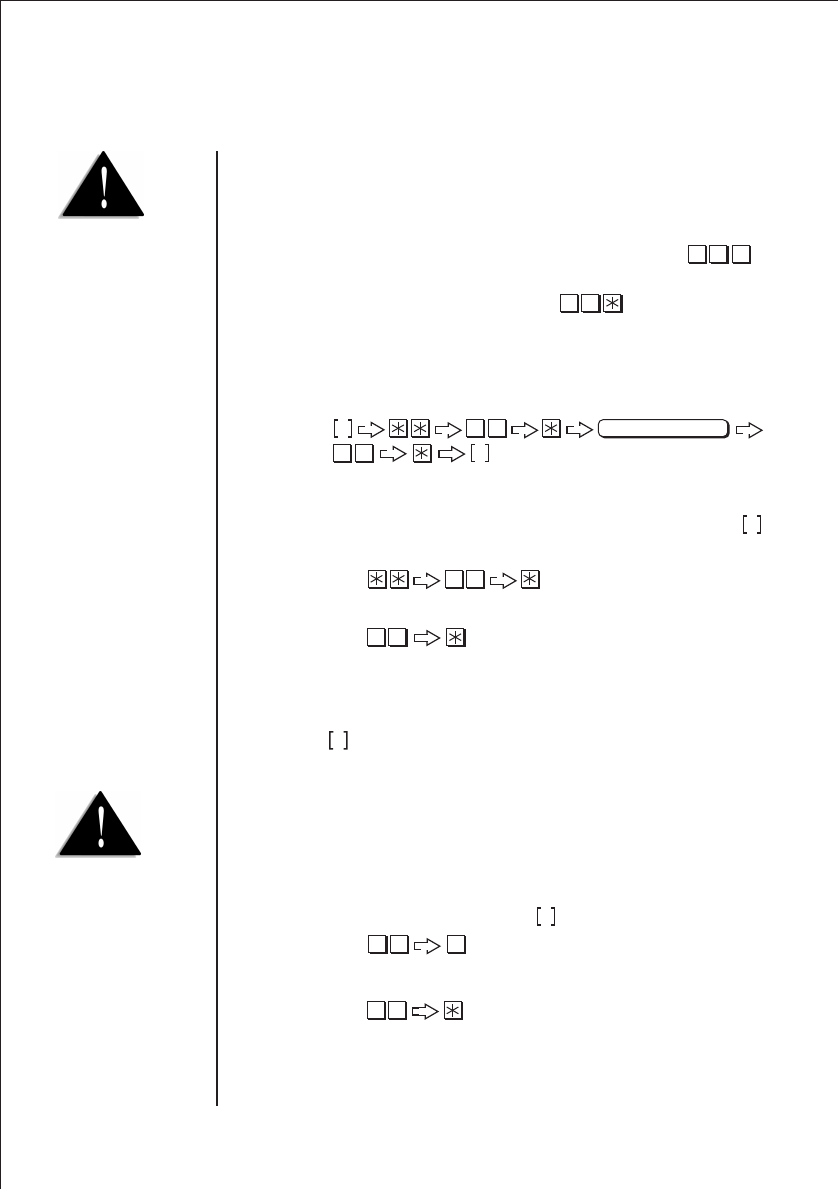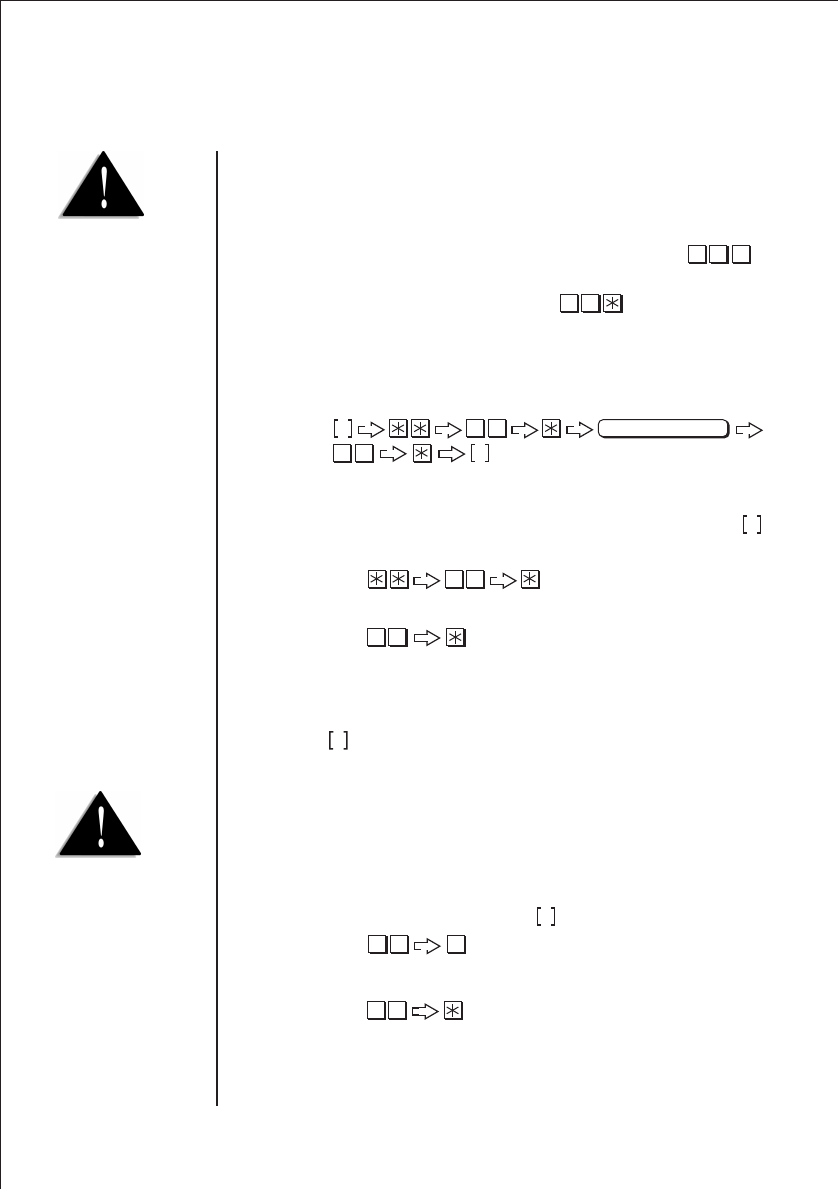
Multi-Attendant Mode
To set the Multi-Attendant Mode from the Auto-Attendant or Attendant mode
Operation:
1. Assign the extensions to the corresponding C.O lines (see page 40 ‘C.O.
Ring Assignment’.
2. Set the MODE Switch on the right side of the unit to Set-Up Mode
3. Lift the handset connected to Ext. 200 - the dial tone is heard in the receiver.
4. Press to enter the “Attendant” mode.
5. Replace the handset and then lift handset.
6. Press to release the “Attendant Telephone (Default :
station 200)”.
7. Replace the handset.
8. Set the MODE Switch on the right side of the unit to Business-Hour Mode
Assigning Attendant Telephone
To assign any desired extension as an attendant telephone.
Operation:
To ASSIGN the Attendant Telephone (Default Ext. 200)
1. Set Mode switch to Set-Up Mode
2. Press on the corresponding extension (long tone confirms).
To CANCEL the Attendant Telephone:
1. Press on the corresponding extension (two short tones
confirm).
N
S
Hook - On and Off
36
36
86
86
N
#
86
86
S
S
Sub-Attendant Mode
Sub-Attendant is an extension to which the call is transferred if the attendant or extension
that is pressed by the caller is busy (this feature is applicable to Auto-Attendant and
Attendant mode only).
To ASSIGN the sub-attendant (Default is (201 - 204)) - Press on
the corresponding extension.
To CANCEL the Sub-Attendant - Press on the corresponding
extension.
9
#
6
96
When Extension 200 (default
attendant) is busy, the call is
transferred to Extension 201.
If 201 is busy then the call
is transferred to 202, and on
up to 204. If the Extension
204 is busy an alert tone will
be sent to Extension 200 to
notify that a caller is waiting
on the line.
If you wish to change any
setting in Multi-Attendant
mode, you need to Assign
an Attendant.
28