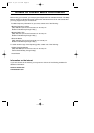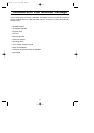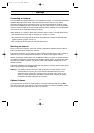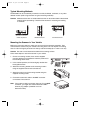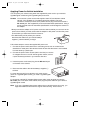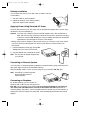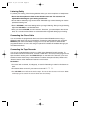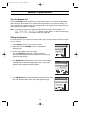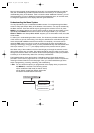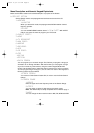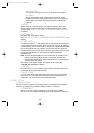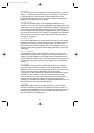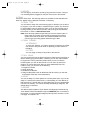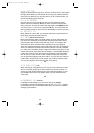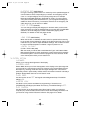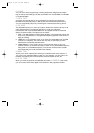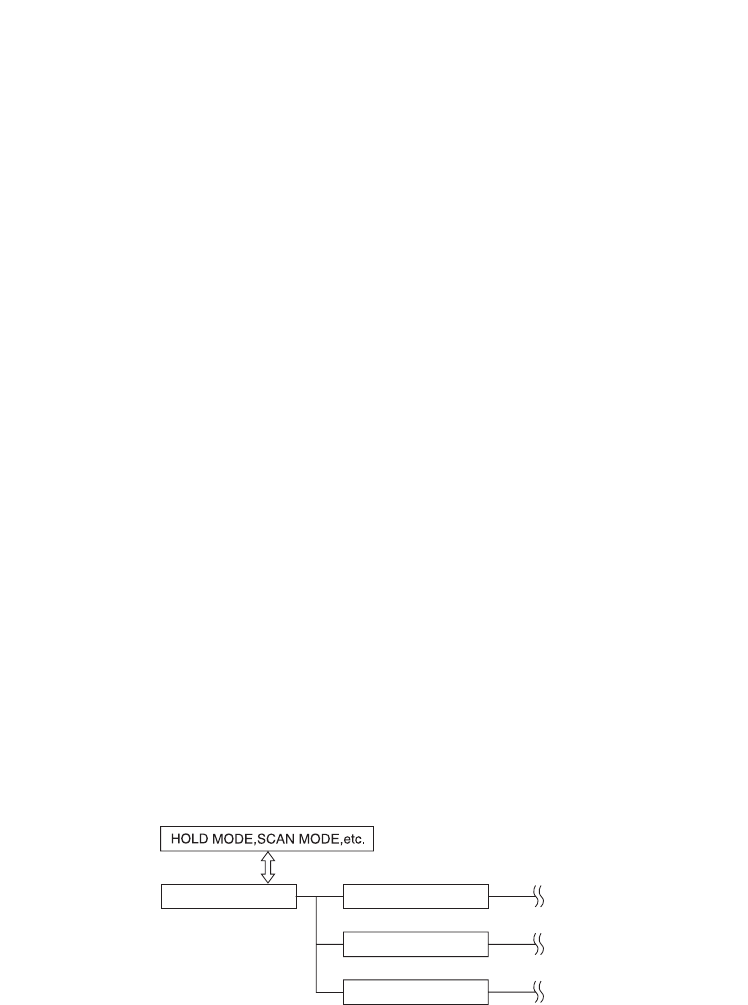
18
Next you must program some frequencies (page 26). It is recommended that you read the
next part "Understanding the Menu System" because it will assist you in accessing and
understanding many of the features. Later in a section called "Additional Features", you will
find explanations on how to disable the keypad acknowledgement tones, to mute the audio,
to change the appearance of the display and other general features.
Understanding the Menu System
It is very important for you to understand the Menu screen. To navigate through the Menu
screen is really quite simple. Many of the features of this scanner, can only be accessed by
the Menu screens. There are several ways to get through the screens. First of all, press
MENU to get started. Anytime you want to exit this mode or simply quit from where you are,
repeatedly press MENU until the scanner returns to the original state or you can press
SCAN or SRCH to exit directly MENU MODE. Anytime you are in the Menu mode, the audio
will be muted.
To assist you in understanding the Menu screen, flow charts are provided towards the back
of the manual so you can follow along. Two things to remember are rotate the through the
menu and press E or VFO to execute the command. For simplicity, we have chosen to
rotate the VFO control up or down in order to scroll through the menu and the E key for
entering or executing a command. Once you have pressed the E key and executed the final
choice (for instance, ON or OFF), the display backs up to the previous level of options.
Also direct entry of the numbers in the flow chart will get you through the screens, but the
other screen options are not visible. This method should be used only after you have gone
through the manual at least once. Tearout shortcut cards (see pages 4 and 5) are provided
to assist you in the direct entry method for commonly used features.
The illustration below shows the first level of the Menu screen. These levels are then
provided in a flow chart on pages 92 to 94. You will find a description section to explain the
meanings of these functions on the next pages. Then, you will be walked through all the
steps of programming, scanning, searching, and trunktracking.
☞Hint: You can check the options you programmed on the display when you press and
hold MENU for 2 seconds in the following modes.
• Scan mode/Scan Hold mode (as well as Trunk).
• Chain Search mode/Chain Search Hold mode
• ID Search mode/ID Search Hold mode
1:SERVICE OPTION
2:SCAN OPTION
3:SYSTEM OPTION
MENU MODE
BC785D 11/8/2 1:01 PM Page 18