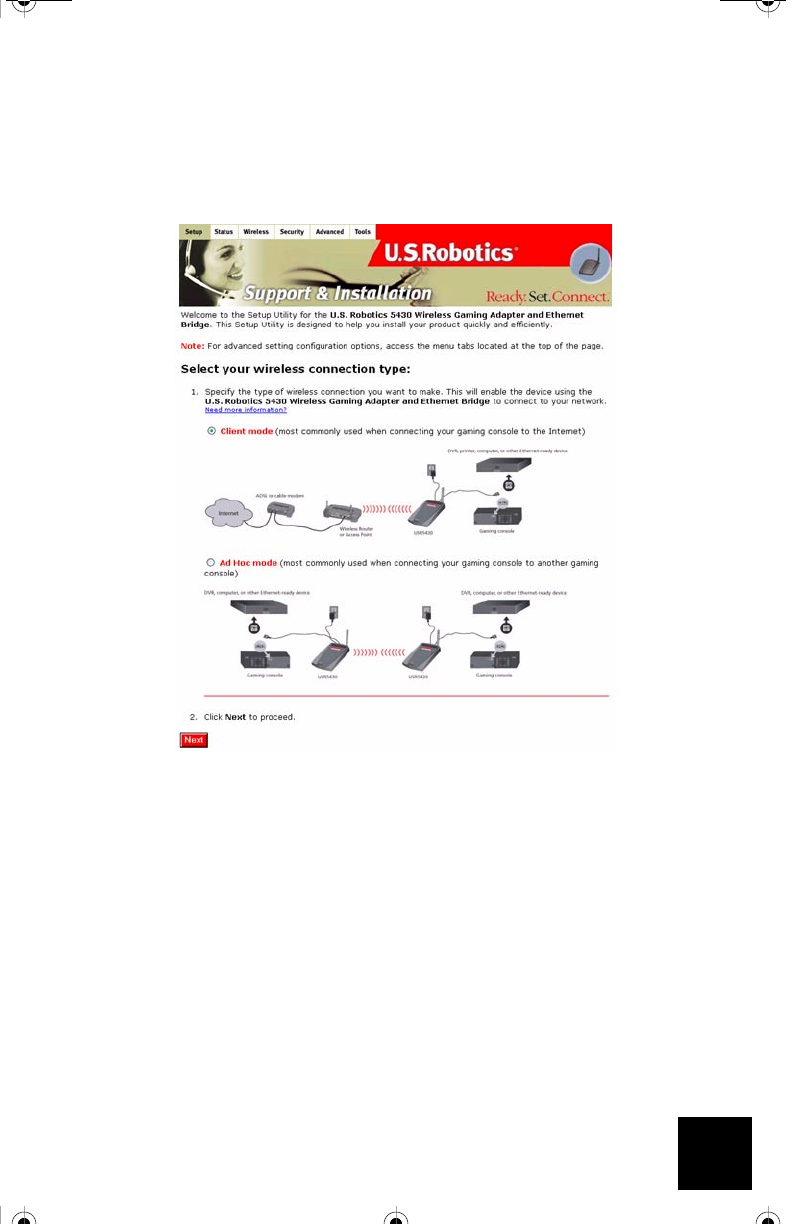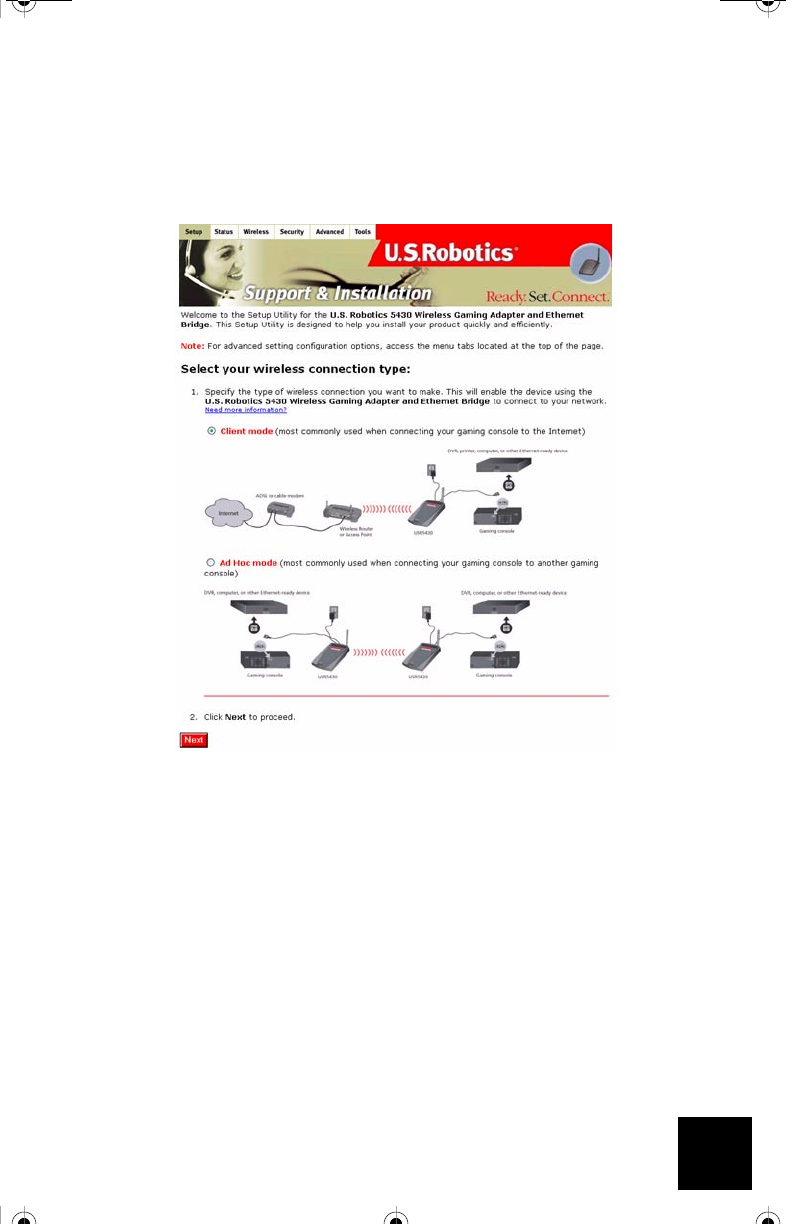
11
Changing Between Client and Ad Hoc Modes
To change between Client and Ad Hoc Modes, simply access the Web User Interface, select Setup,
and follow the on-screen instructions as demonstrated in the graphics below:
Or, you can also switch between modes by selecting the Wireless tab, selecting the appropriate
mode from the Wireless Mode field, and selecting Apply.
Upgrading Your Adapter
Download and place the firmware file to a local directory. Place the USR5430 in Configuration
Mode (insert a pin or paperclip to press the reset button momentarily - less than 2 seconds). Con-
nect the Ethernet cable to your computer’s Ethernet port and release and renew your computer’s
IP address (refer to the Accessing the USR5430’s Web User Interface pages in this User Guide for
more information). Launch an Internet browser and enter http://192.168.1.201 in the address
line. Enter the username (the default username is admin) and the password (the default pass-
word is admin) to access the Web User Interface. Select the Too ls tab. From the New Firmware
line, select Browse and locate where the downloaded firmware file was placed. Select Upgrade
to start the upgrade. It is important that you do not unplug the cable or interrupt the upgrade.
Allow several minutes for the adapter to reboot after the upgrade.
R24.0459.00 5430 US Fr Can .book Page 11 Wednesday, February 25, 2004 4:43 PM