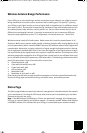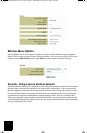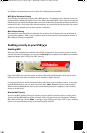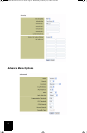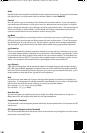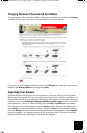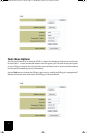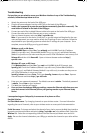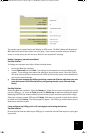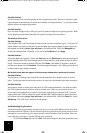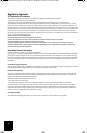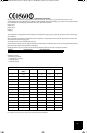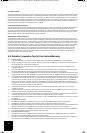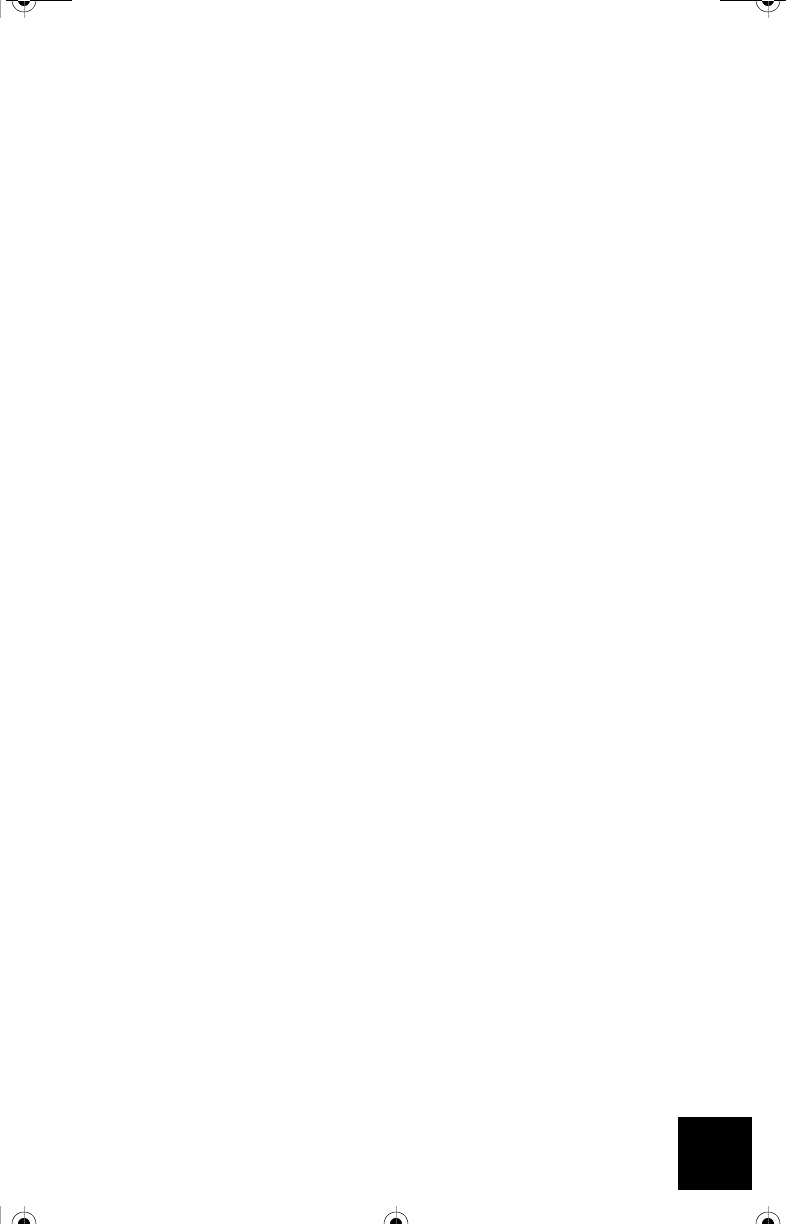
13
Troubleshooting
If at any time you are asked to access your Web User Interface in any of the Troubleshooting
solutions, follow the steps below to do so:
1. Attach the antenna to the back of the USR5430.
2. Plug the AC power adapter into the 12VDC jack on the back of the USR5430.
3. Insert a pin or paperclip to press the reset button momentarily (less than 2 seconds). The
reset button is located on the back of the USR5430.
4. Connect one end of the included Ethernet cable to the port on the back of the USR5430.
Connect the other end to the Ethernet port on your computer.
Open an Internet browser and enter http://192.168.1.201
Note: If your search for the device “times-out” or you did not get a dialog box for the user-
name and password, you may need to refresh the IP settings on your computer. Follow the
steps below for your operating system to refresh the IP settings on your computer. Once
complete, access the USR5430 using your browser.
Windows 95, 98, or Me Users:
Click Windows Start and then Run. Type winipcfg and click OK. Check the IP address
(default is 192.168.1.202), Subnet Mask (default is 255.255.255.0), and Default Gateway
(default is 192.168.1.201) to make sure they are correct. If the information is not correct, click
Release All and then click Renew All. Open an Internet browser and enter http://
192.168.1.201
Windows NT, 2000, or XP Users:
Click Windows Start and then Run. Type cmd and click OK. At the DOS prompt, type
ipconfig /all. Check the IP address (default is 192.168.1.202), Subnet Mask (default is
255.255.255.0), and Default Gateway (default is 192.168.1.201), to make sure they are cor-
rect. If the information is not correct, type
ipconfig /release and press Enter. Then, type ipconfig /renew and press Enter. Open an
Internet browser and enter http://192.168.1.201
5. Enter your user name and password. The default username is admin. The default password
is admin. Press Enter on your keyboard.
6. The Web User Interface will appear.
7. Once you have checked your USR5430 settings, remove the Ethernet cable from your com-
puter and connect to the Ethernet port on your gaming console or your Ethernet-ready
device.
I am experiencing poor link quality in some areas of my home or office.
Possible Solution:
For Client Mode users: Try changing channels on your wireless router. For more information
regarding the use of channels, refer to your wireless router or access point’s documentation.
For Ad Hoc users: To change and select the channel of your choice, access the Web User Interface
by opening an Internet browser and entering http://192.168.1.201 in the address field. Select the
Wireless tab. Select the corresponding channel from the Channel pull-down menu and click
Apply. Be sure the channel selected on your USR5430 matches the channel on your other ad hoc
device.
R24.0459.00 5430 US Fr Can .book Page 13 Wednesday, February 25, 2004 4:43 PM