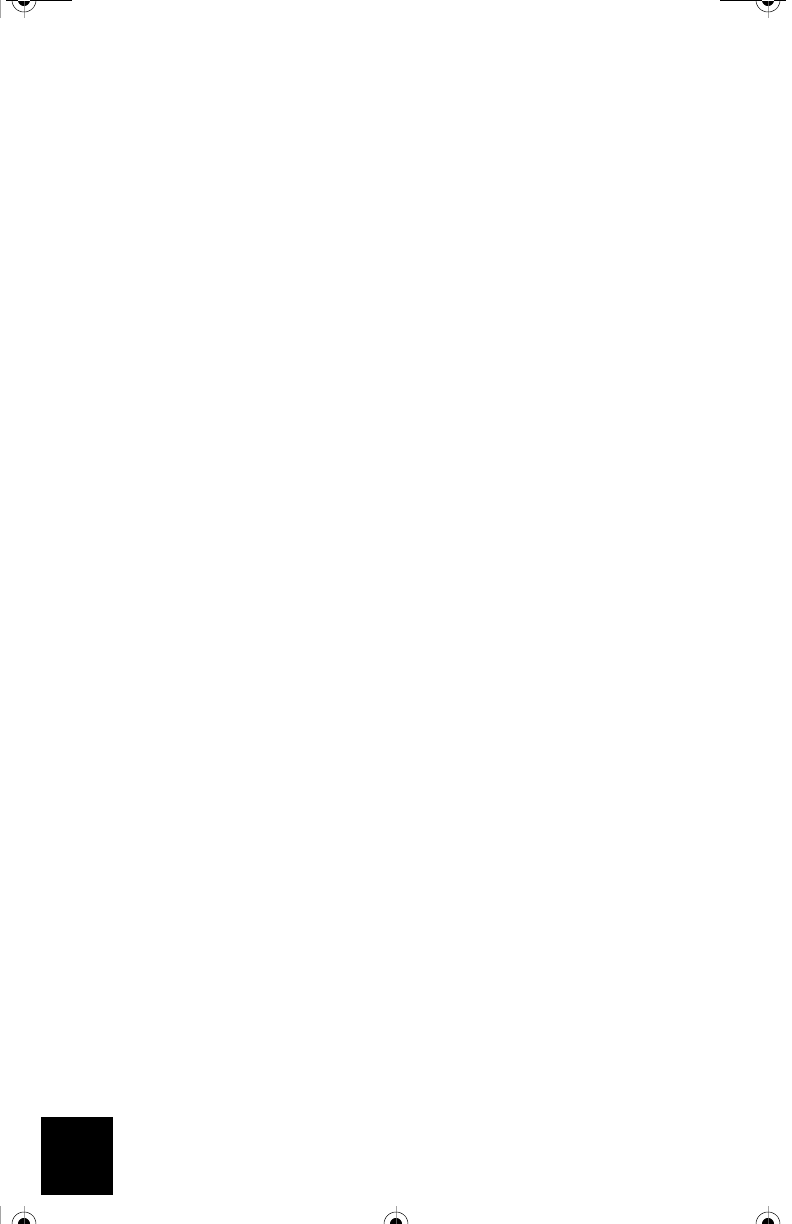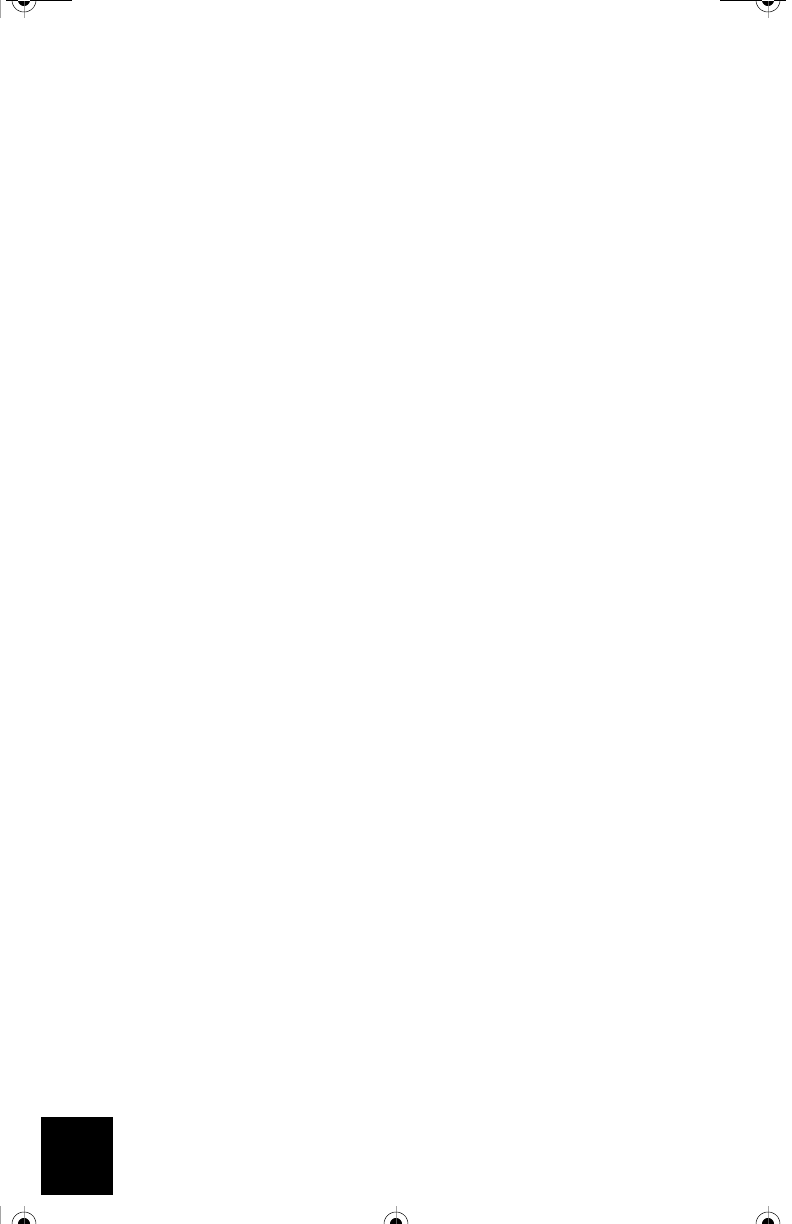
16
Possible Solution:
You may need to have an online gaming kit for your gaming console. Be sure to check your gam-
ing console documentation for the necessary hardware and network set up. Or, you may need to
register with an online gaming provider.
Possible Solution:
Once you have configured your USR5430, you still need to configure your gaming console. Refer
to your gaming console’s documentation for specific configuration instructions.
The wireless LED is not on.
Possible Solution:
If the wireless LED is not illuminated you obviously do not have a wireless signal. Verify your AC
power adapter is properly connected. Access the Web User Interface pages by opening an Inter-
net browser and entering http://192.168.1.201 in the address field. Select the Advanced tab.
Verify that the Radio field is Enabled. If it is not, select Enabled and click Apply.
Possible Solution:
Access the Web User Interface. Select the Tools tab and click Site Survey. A separate window will
appear displaying the SSID (the network names) of each wireless router and access point within
range. Select your wireless network SSID and click Select. Wait about 15 seconds in order for
the device to reboot and click Continue. The Status page will appear. Your USR5430 should now
be associated to your wireless network.
My wireless router does not appear in the site survey window when I perform a site survey.
Possible Solution:
You may be on a computer that is physically too far away from your wireless router or access
point. Try moving closer to the wireless router or access point and repeating the scan procedure.
Possible Solution:
Your wireless router or access point may have its SSID broadcast disabled. You need to enable
the SSID broadcast on your wireless router or access point. Refer to your wireless router or
access point’s documentation for specific information regarding your network SSID. Once you
have enabled your SSID to broadcast, access the Web User Interface pages by opening an Inter-
net browser and entering http://192.168.1.201 in the address field. Select the Tools tab. Select
Site Survey. The SSID of your network should appear.
Troubleshooting Ping Procedure
Try performing the ping procedure to make sure you can connect with different areas of the wire-
less network and the internet. If at any time during the ping procedure you do not receive a return
message for a successful ping, this means that you cannot connect to that IP address. After you
have made the corrections, continue with the ping procedure.
1 Click Windows Start and then click Run. In the Run dialog box, Windows 98 and Me users
R24.0459.00 5430 US Fr Can .book Page 16 Wednesday, February 25, 2004 4:43 PM