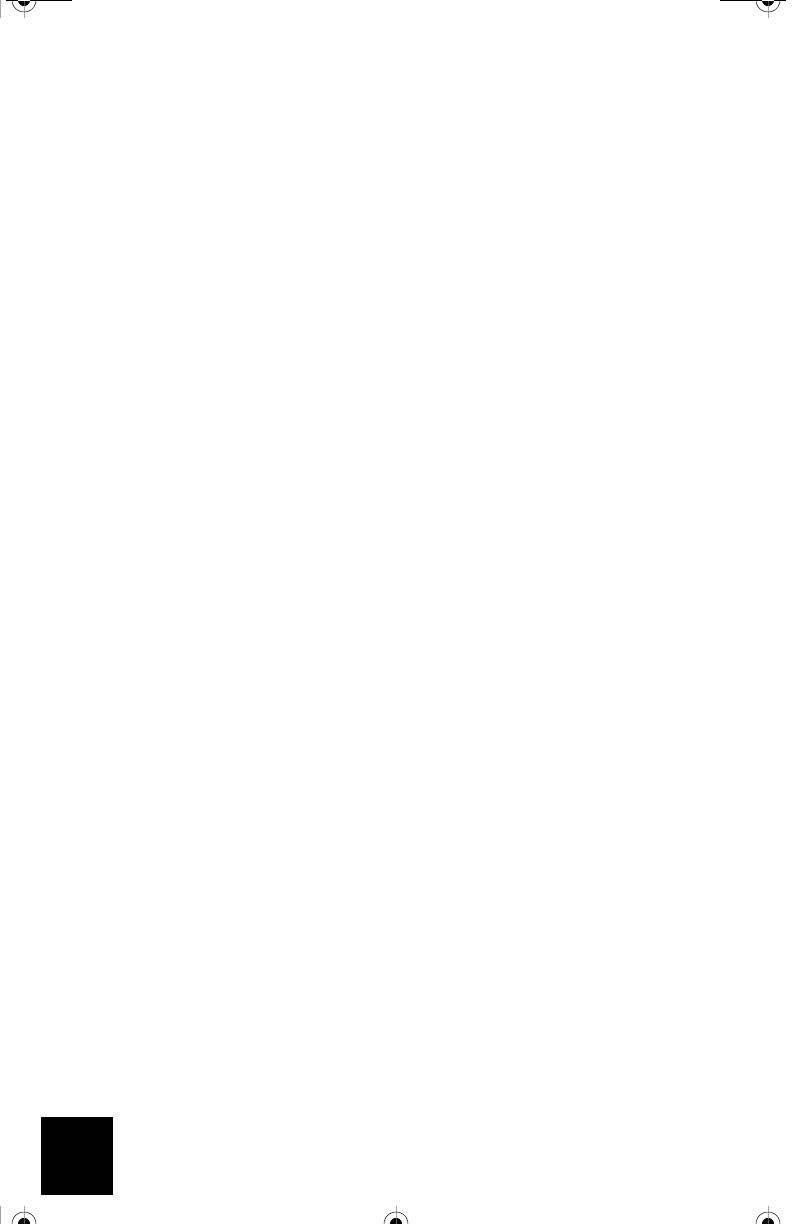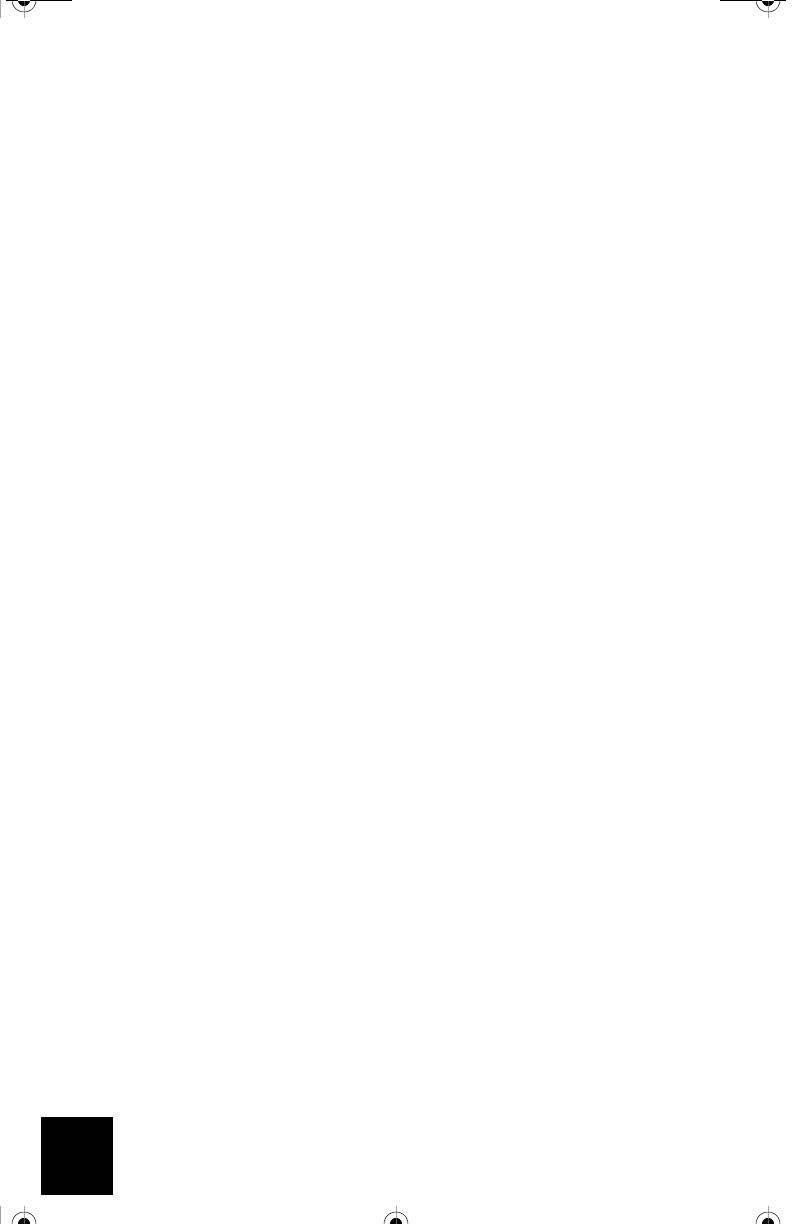
2
Restoring to Default Settings
You may use the reset button to restore your USR5430 to factory defaults. To restore your
USR5430 to factory default settings, insert a pin or paperclip to press the reset button for more
than 5 seconds.
Note: To reboot the USR5430, simply unplug the AC power adapter from the 12VDC jack.
Using the reset button to enable Configuration Mode
To access the USR5430’s Web User Interface pages, you will need to have the USR5430 supply
your computer with an IP address. In order for the USR5430 to supply this IP address, you must
insert a pin or paperclip to press the reset button momentarily (less than 2 seconds). This allows
the USR5430 to become a DHCP server capable of serving an IP address of 192.168.1.202 to the
device requesting an IP address. The default IP address of the USR5430 is 192.168.1.201
Accessing the USR5430’s Web User Interface pages
You will need to access the Web User Interface pages for a variety of reasons. The most common
of these is to change from Client Mode to Ad Hoc Mode, to enable security, and to perform a site
survey. Out of the box, the USR5430 is configured in Client Mode. Client Mode converts wireless
data to Ethernet data which is forwarded onto your computer’s Ethernet (NIC) connection. The
easiest way to access the Web User Interface pages is to put the USR5430 in Configuration Mode.
In Configuration Mode, the USR5430 will supply your computer with an IP address.
Follow the steps below to enable the Configuration Mode:
1. Attach the antenna to the back of the USR5430.
2. Plug the AC power adapter into the 12VDC jack on the back of the USR5430.
3. Insert a pin or paperclip to press the reset button momentarily (less than 2 seconds). The
reset button is located on the back of the USR5430.
4. Connect one end of the included Ethernet cable to the port on the back of the USR5430.
Connect the other end to the Ethernet port on your computer.
Open an Internet browser and enter http://192.168.1.201
Note: If your search for the device “times-out” or you did not get a dialog box for the user-
name and password, you may need to refresh the IP settings on your computer. Follow the
steps below for your operating system to refresh the IP settings on your computer. Once
complete, access the USR5430 using your browser.
Windows 95, 98, or Me Users:
Click Windows Start and then Run. Type winipcfg and click OK. Check the IP address
(default is 192.168.1.202), Subnet Mask (default is 255.255.255.0), and Default Gateway
(default is 192.168.1.201) to make sure they are correct. If the information is not correct, click
Release All and then click Renew All. Open an Internet browser and enter http://
192.168.1.201
R24.0459.00 5430 US Fr Can .book Page 2 Wednesday, February 25, 2004 4:43 PM