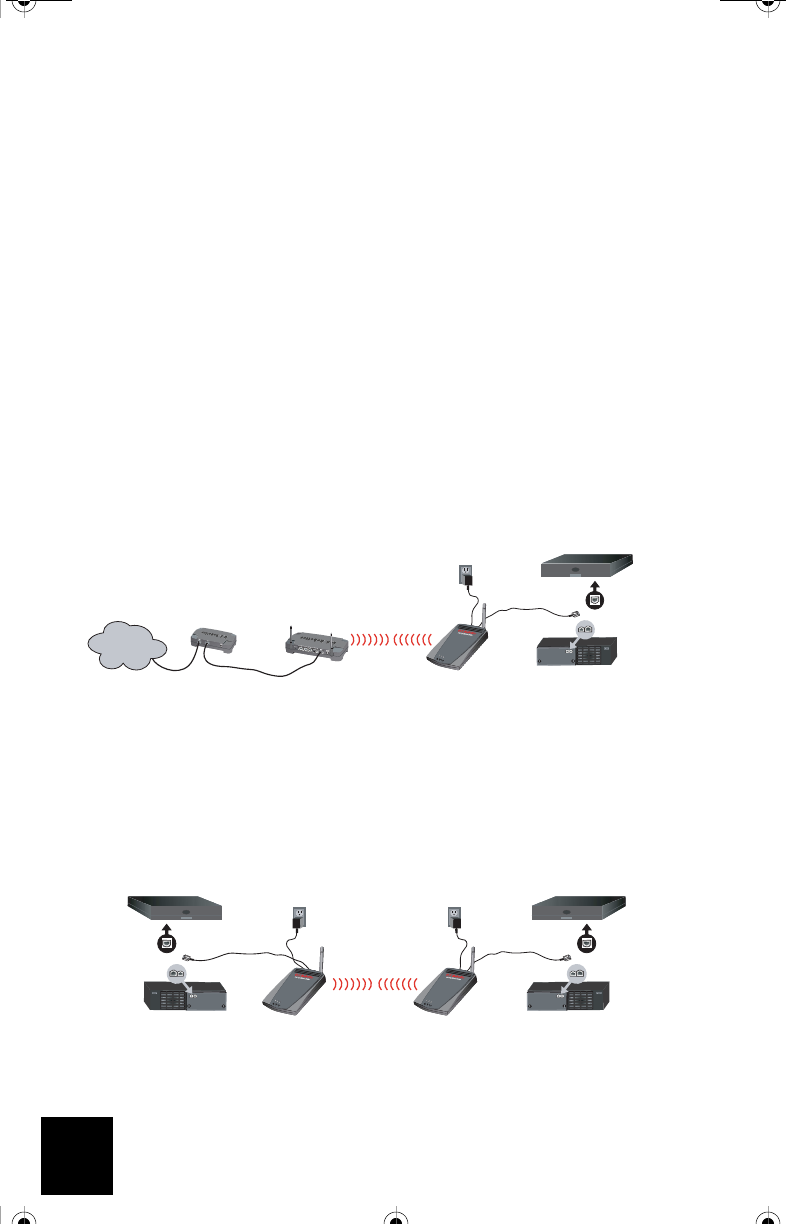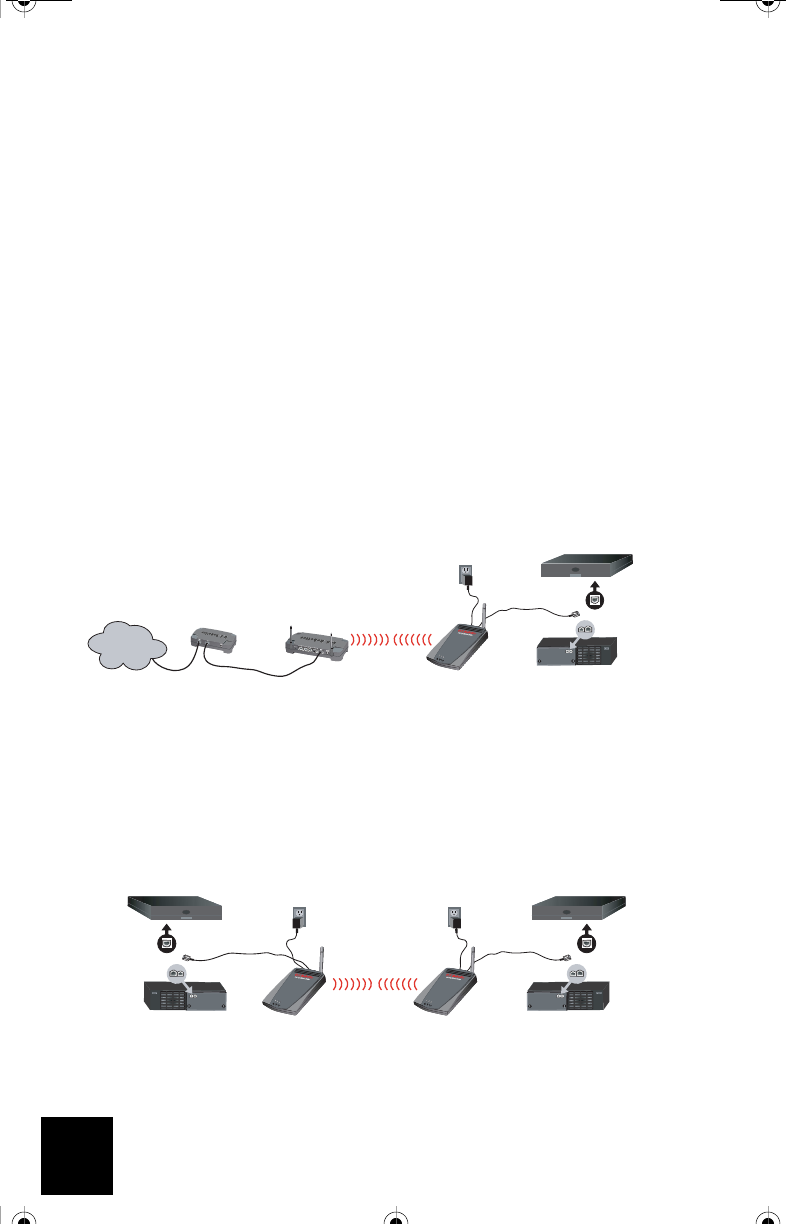
4
2. Select the Tools tab. Click Site Survey. A separate window will appear displaying the SSID
(the network names) of each wireless router and access point within range. Select your
wireless network SSID and click Select.
3. Wait about 15 seconds in order for the device to reboot and click Continue. The Status page
will appear. Your USR5430 should now be associated to your wireless network. If your
USR5430 is not associated to your wireless network, refer to the Troubleshooting section in
this User Guide.
What is Wireless Networking and how does it work?
There are two types of wireless network set ups: Client Mode (infrastructure) and Ad Hoc Mode
(peer-to-peer).
Client Mode is an 802.11 networking framework in which devices communicate with each other by
first going through a wireless router or access point. Wireless devices can communicate with
each other or can communicate with a wired network. Generally, a majority of small businesses
and home users operate in Client Mode because they require access to the wired LAN (usually
from broadband or cable Internet providers) in order to use services such as file servers or print-
ers. The graphic below depicts one example of an Client Mode network using a USR5430 con-
nected to a gaming console.
Ad Hoc (sometimes referred to as peer-to-peer), is a type of wireless network allowing a wireless
adapter or other Ethernet-ready device to connect directly to another wireless adapter or Ether-
net-ready device. The graphic below depicts one example of an ad hoc network.
Gaming console
DVR, printer, computer, or other Ethernet-ready device
USR5430
Wireless Router
or Access Point
ADSL or cable modem
Internet
Gaming console
USR5430
Gaming console
DVR, computer, or other Ethernet-ready device
USR5430
DVR, computer, or other Ethernet-ready device
R24.0459.00 5430 US Fr Can .book Page 4 Wednesday, February 25, 2004 4:43 PM