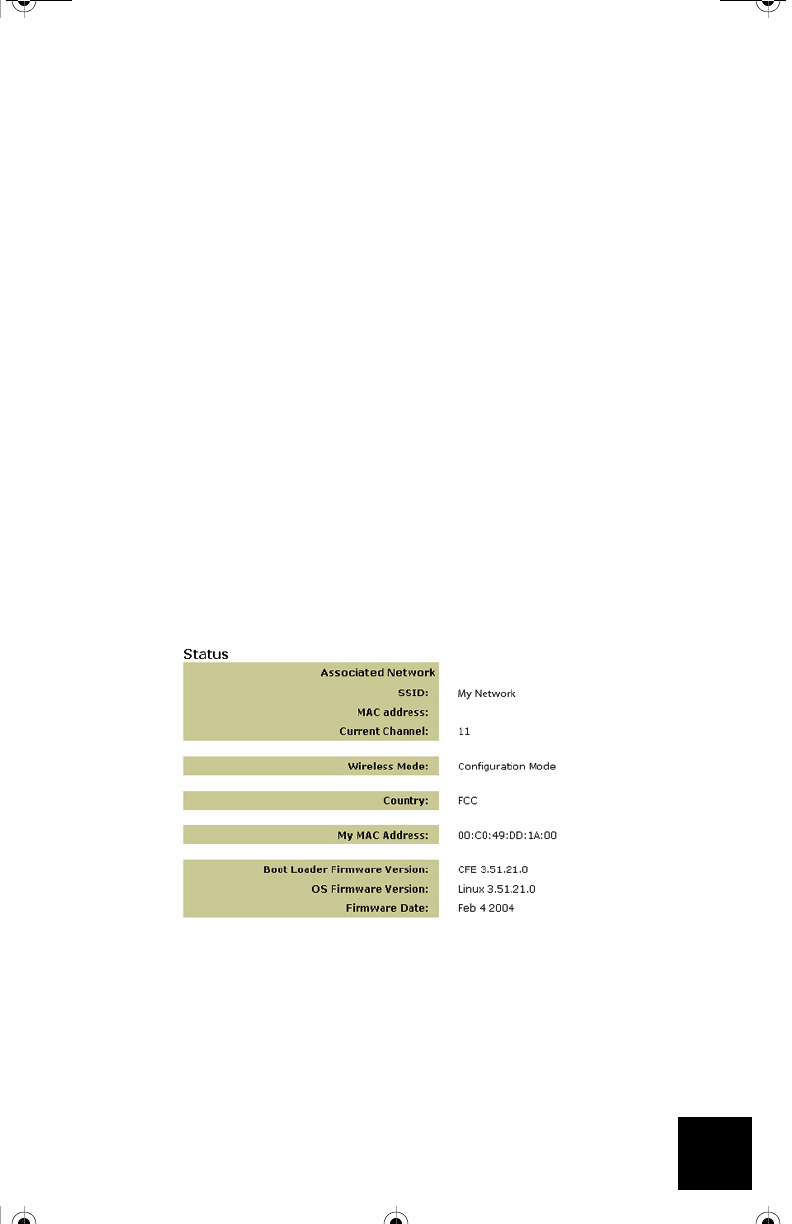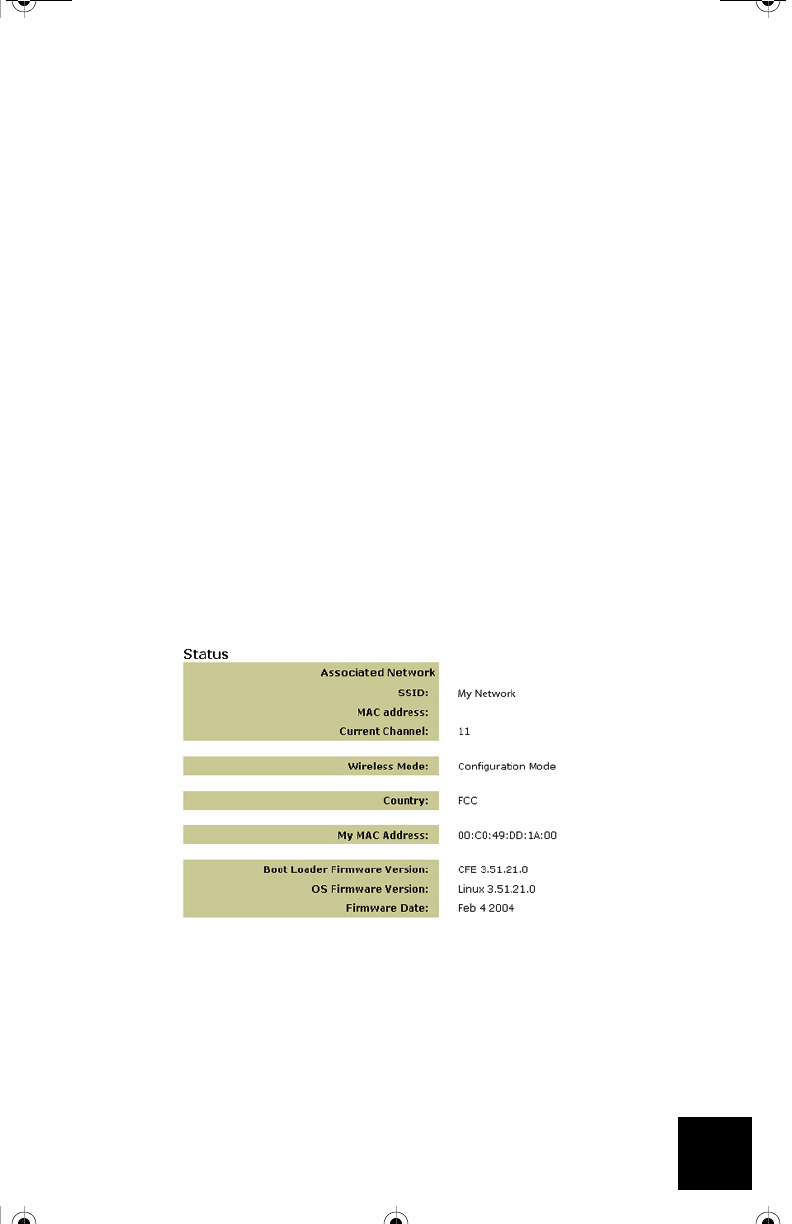
3
Windows NT, 2000, or XP Users:
Click Windows Start and then Run. Type cmd and click OK. At the DOS prompt, type
ipconfig /all. Check the IP address (default is 192.168.1.202), Subnet Mask (default is
255.255.255.0), and Default Gateway (default is 192.168.1.201), to make sure they are cor-
rect. If the information is not correct, type ipconfig /release and press Enter. Then, type
ipconfig /renew and press Enter. Open an Internet browser and enter http://192.168.1.201
5. Enter your user name and password. The default username is admin. The default password
is admin. Press Enter on your keyboard.
6. The Web User Interface will appear. Select Client Mode or Ad Hoc Mode and click Next.
Type your wireless network SSID in the SSID field, select the corresponding Data Encryp-
tion, Authentication, and Network Key, if applicable. Click Save. A “Your 5430 is config-
ured” message will appear. Click Continue.
7. Once you have configured your USR5430, remove the Ethernet cable from your computer
and connect to the Ethernet port on your gaming console or your Ethernet-ready device.
Performing a Site Survey
Site Survey is a powerful tool and should be utilized to ensure your USR5430 associates to your
wireless network. Performing a Site Survey scans for all wireless routers and access points
within range and displays the SSID (the network names) of each. If you are not associating to
your wireless network or if you are not associating to any wireless network, performing a Site Sur-
vey should be your first course of action. To perform a site survey, follow the steps below:
1. Access the Web User Interface. It is important to verify the status of your USR5430 before
performing a Site Survey. To do so, select the Status tab as demonstrated below:
The network you are associated to will display its SSID name. The MAC address will display
the MAC address of the wireless router or access point. If the SSID name and the MAC
address match those of your wireless router or access point, you are successfully associ-
ated to your wireless network. If the SSID and MAC address to do not match your wireless
router or access point, or if you see a “Device is not associated” message, proceed to Step
2.
R24.0459.00 5430 US Fr Can .book Page 3 Wednesday, February 25, 2004 4:43 PM