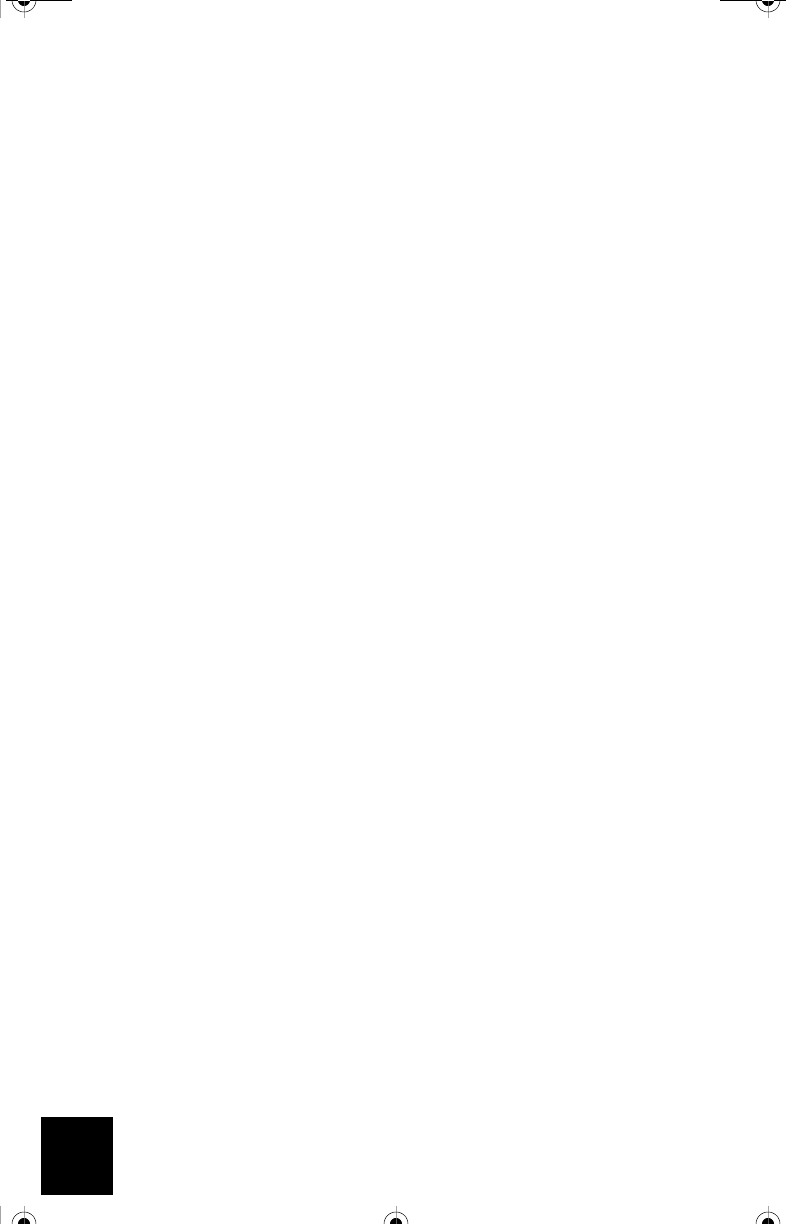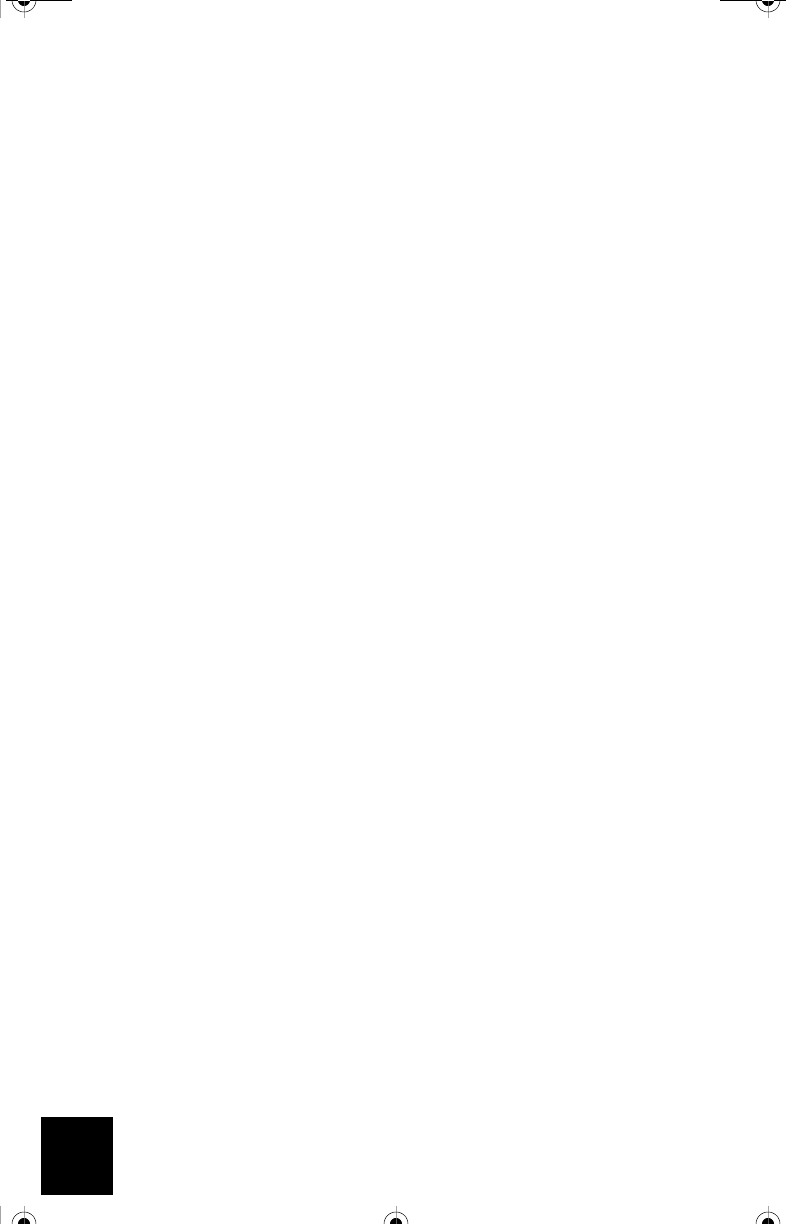
14
I am unable to access the USR5430’s Web User Interface pages.
Possible Solution:
Verify your Power LED and Ethernet LED are illuminated. If the power light is not illuminated, ver-
ify your AC power adapter is properly connected and that your Ethernet cable is properly con-
nected as well.
Possible Solution:
To access the Web User Interface pages, you must put the USR5430 in Configuration Mode. To do
so, insert a pin or paperclip to press the reset button momentarily (less than 2 seconds). The
reset button is located on the back of the USR5430. Open an Internet browser and enter http://
192.168.1.201 If you are not able to access the Web User Interface pages, release and renew your
IP address in your computer. Refer to the Ping Procedure located in the Troubleshooting section
of this User Guide.
Possible Solution:
Set up a Static IP address on your computer in the 192.168.1.x network (e.g. 192.168.1.202).
How can I tell what network I’m associated to?
Possible Solution:
To determine what network you’re associated to, follow the steps below:
1. Access the Web User Interface. Select Client Mode and click Next. The settings of the net-
work you are associated to will appear. These settings must match the settings of your
wireless router or access point. Refer to the wireless router or access point’s documenta-
tion to check your network settings.
2. Once you have checked your USR5430 settings, remove the Ethernet cable from your com-
puter and connect to the Ethernet port on your gaming console or your Ethernet-ready
device.
Possible Solution:
To further determine what network you’re associated to and which network you can use, access
the Web User Interface. Select the Status tab. The following screen will appear:
R24.0459.00 5430 US Fr Can .book Page 14 Wednesday, February 25, 2004 4:43 PM