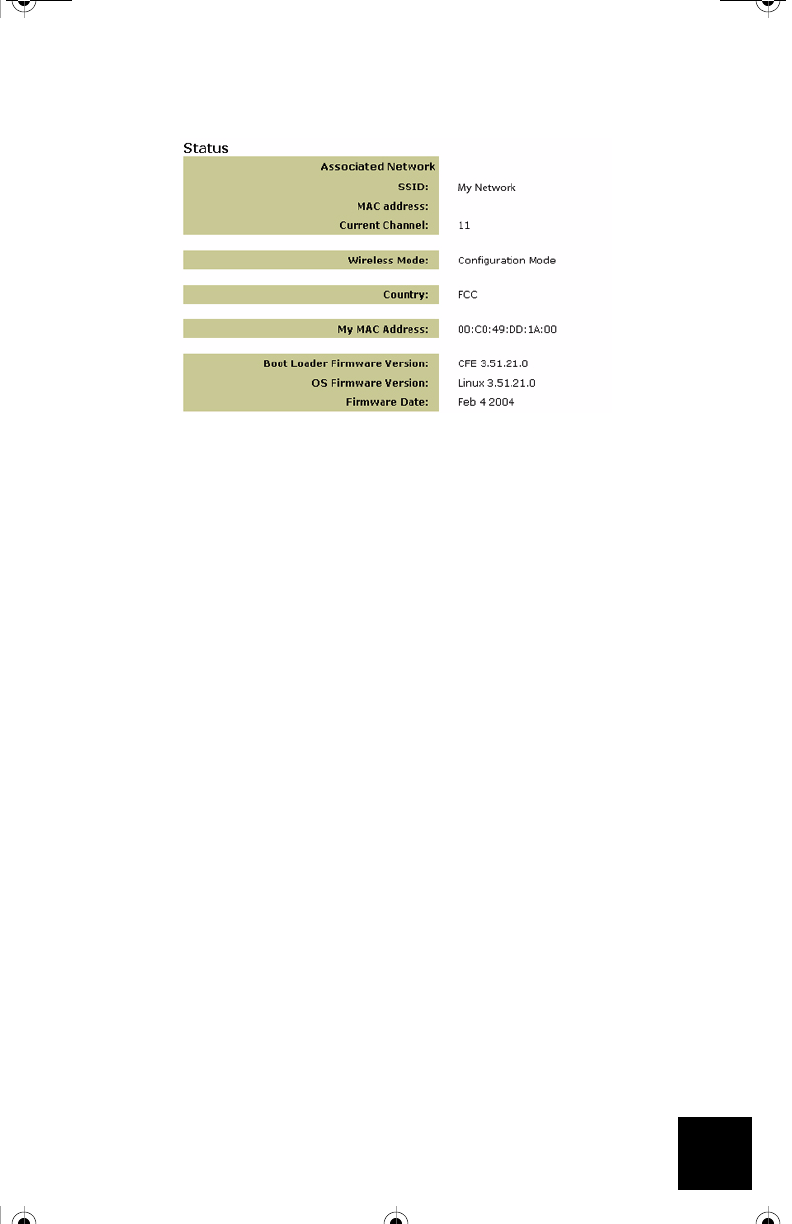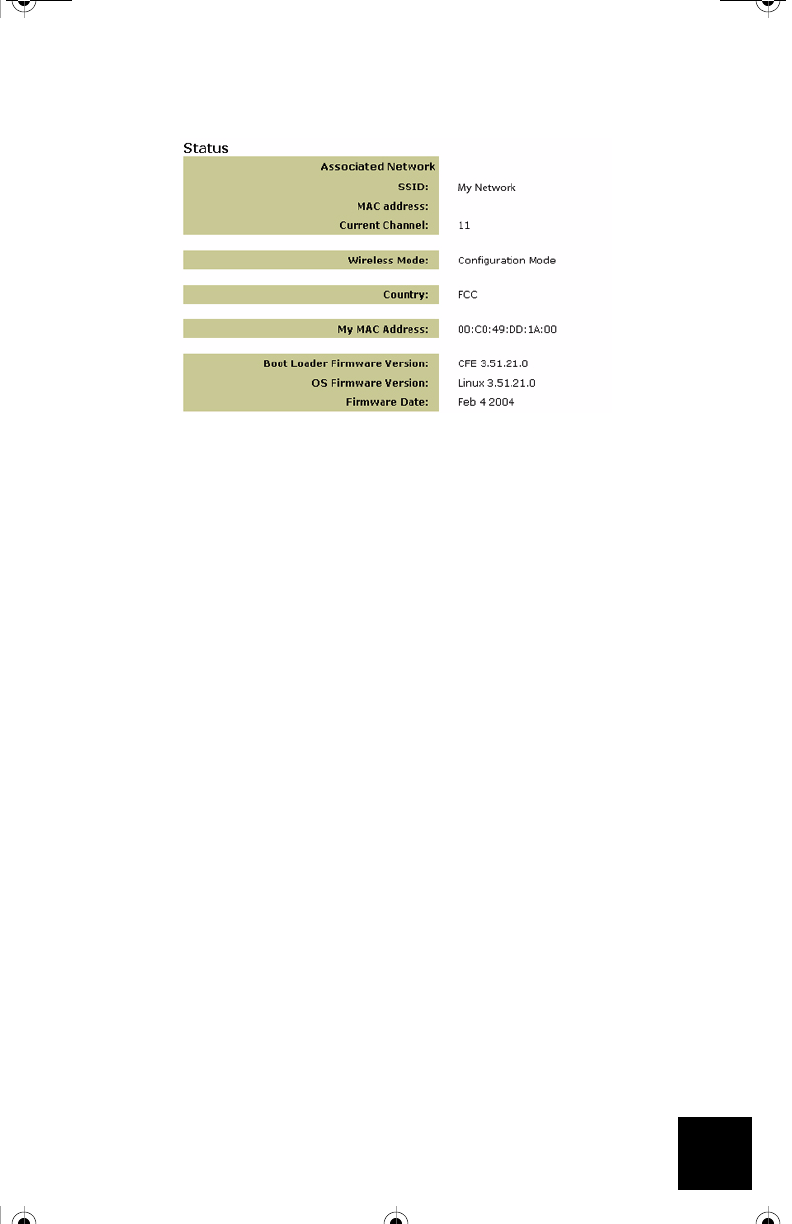
15
The network you are associated to will display its SSID name. The MAC address will display the
MAC address of the wireless router or access point. If you cannot associate with your wireless
router or access point, you will receive a “Device is not associated” message.
How do I change my network association?
Possible Solution:
To change your network association, follow the steps below:
1. Access the Web User Interface.
2. Select Client mode and click Next. The settings of the network you are associated to will
appear. These settings must match the settings of your wireless router. Enter the SSID of
the router you would like to associate with. Refer to the wireless router’s documentation to
check your network settings.
3. Once you have changed your USR5430 settings, remove the Ethernet cable from your com-
puter and connect to the Ethernet port on your gaming console or your Ethernet-ready
device.
Possible Solution:
Access the Web User Interface. Select the Setup tab. Follow the on-screen instructions to config-
ure your USR5430. Or, select the Tools tab and click Site Survey. A separate window will appear
displaying the SSID (the network names) of each wireless router and access point within range.
Select your wireless network SSID and click Select. Wait about 15 seconds in order for the device
to reboot and click Continue. The Status page will appear. Your USR5430 should now be associ-
ated to your wireless network.
I have configured my USR5430 but I still cannot game online using the Internet.
Possible Solution:
Be sure that the Ethernet cable to your USR5430 is connected into the Ethernet port on your gam-
ing console.
R24.0459.00 5430 US Fr Can .book Page 15 Wednesday, February 25, 2004 4:43 PM