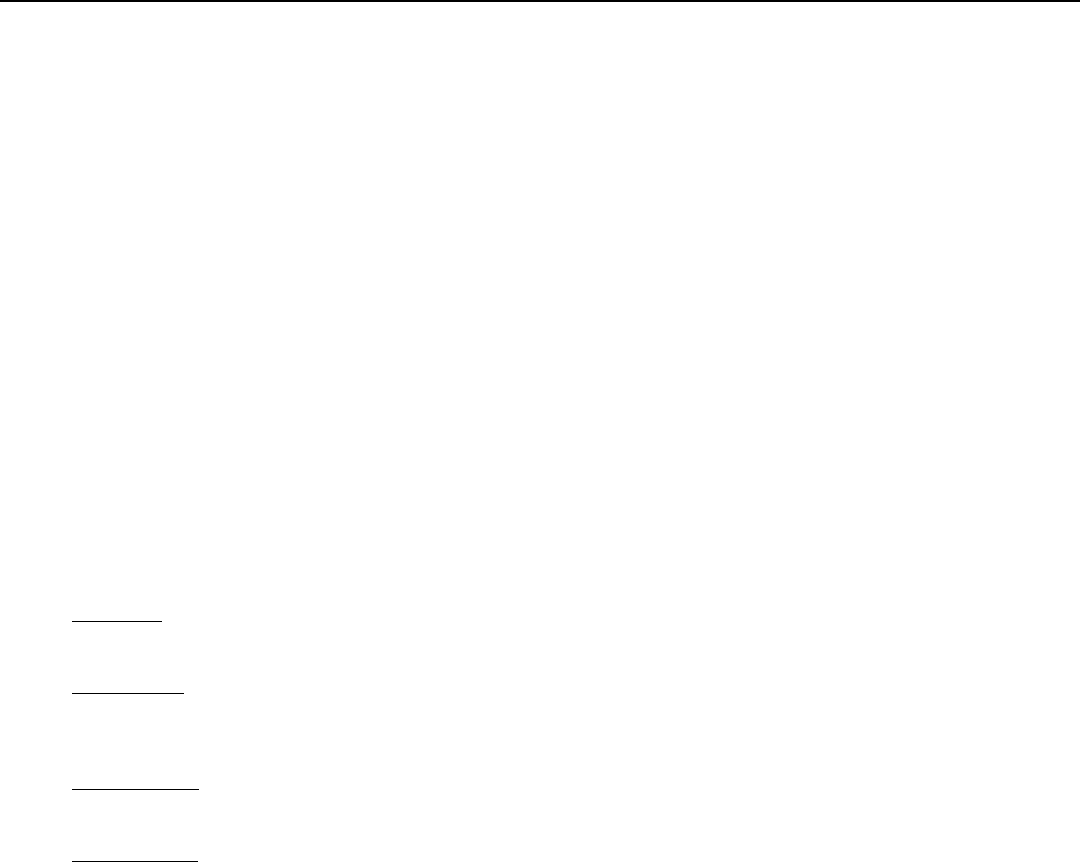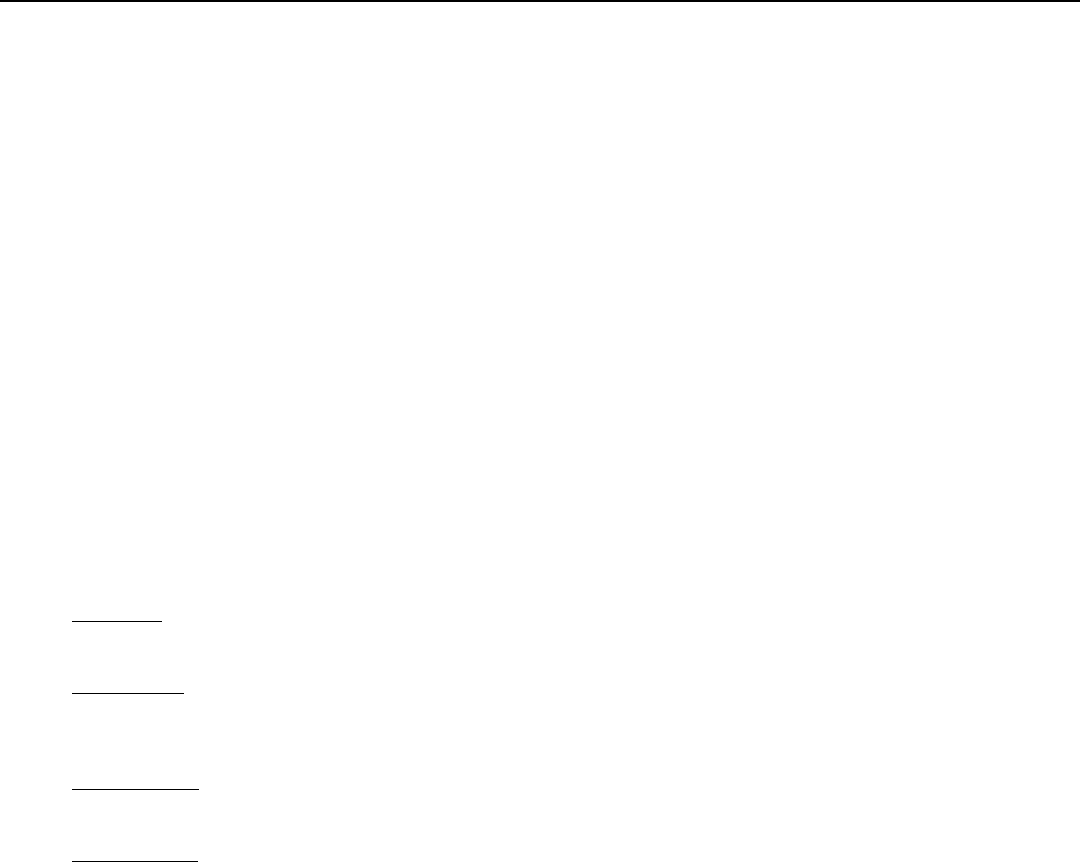
1. IR OUTPUT INDICATOR
Illuminates when a button in pressed, indicating that an IR signal is being transmitted.
2. ON
Switches Power ON. (This does not operate when POWER/STANDBY indicator of the main unit is off.)
3. DIRECT ACCESS BUTTONS
These red buttons to the right hand-side will allow you direct access to an aspect ratio, based on the format of the input signal.
These buttons are: ANA - selects Anamorphic (16:9) widescreen aspect ratio
LETBOX - selects Letterbox format aspect ratio
4x3 - selects Standard 4:3 aspect ratio
4. OFF
Switches Power OFF.
5. MUTE BUTTON
Use this button to temporarily halt the audio and video output. Press again to resume.
6. LIGHT BUTTON
Press this to illuminate the buttons.
7. CURSOR (▲ / ▼ / ◄ / ►)
Use these buttons to select items or settings and to adjust settings or switch the display patterns.
UP Button: When no menus are present on-screen, the UP button will toggle through aspect ratios in the
following order: (RATIO) Anamorphic → Cinema → Letterbox → Standard (4:3)
LEFT Button: When no menus are present on-screen, the LEFT button will toggle through the different sources in the
following order: (INPUT) HD Pass Thru 2 → HD Pass Thru1 → DVI 2 → DVI 1 → HD/RGB2 → HD/RGB 1 →
Component SD → S-Video 2 → S-Video 1 → Composite
DOWN Button: When no menus are present on-screen, the DOWN button will toggle through the different sources in the
following order: (RATIO) Standard (4:3) → Letterbox → Cinema → Anamorphic
RIGHT Button: When no menus are present on-screen, the RIGHT button will toggle through the different sources in the
following order: (INPUT) Composite → S-Video 1 → S-Video 2 → Component SD → HD/RGB 1 → HD/RGB 2 →DVI 1
→ DVI 2 → HD Pass Thru 1 → HD Pass Thru 2
8. SVC BUTTON
This button is to be used by Vidikron Service Technician.
9. EXIT BUTTON
Press this button to display the previous menu (For example, from sub menu to main menu). Pressing this button when the main menu
is displayed will erase the menu.
10. MENU BUTTON
Pressing this button will access the OSD (On-Screen Display) controls. Press this button during the display of the sub-menu to return
to the previous menu, or exit the OSD menus.
11. PAUSE BUTTON
This button allows the image to be retained in the projector memory and stills the picture on the screen. Press the button once to
pause the picture and again to release.
14
CONTROLS AND FEATURES