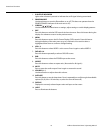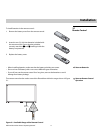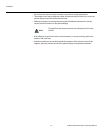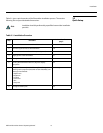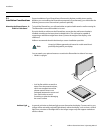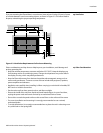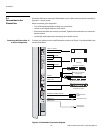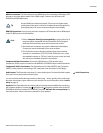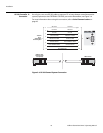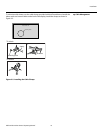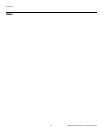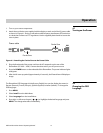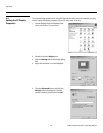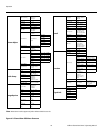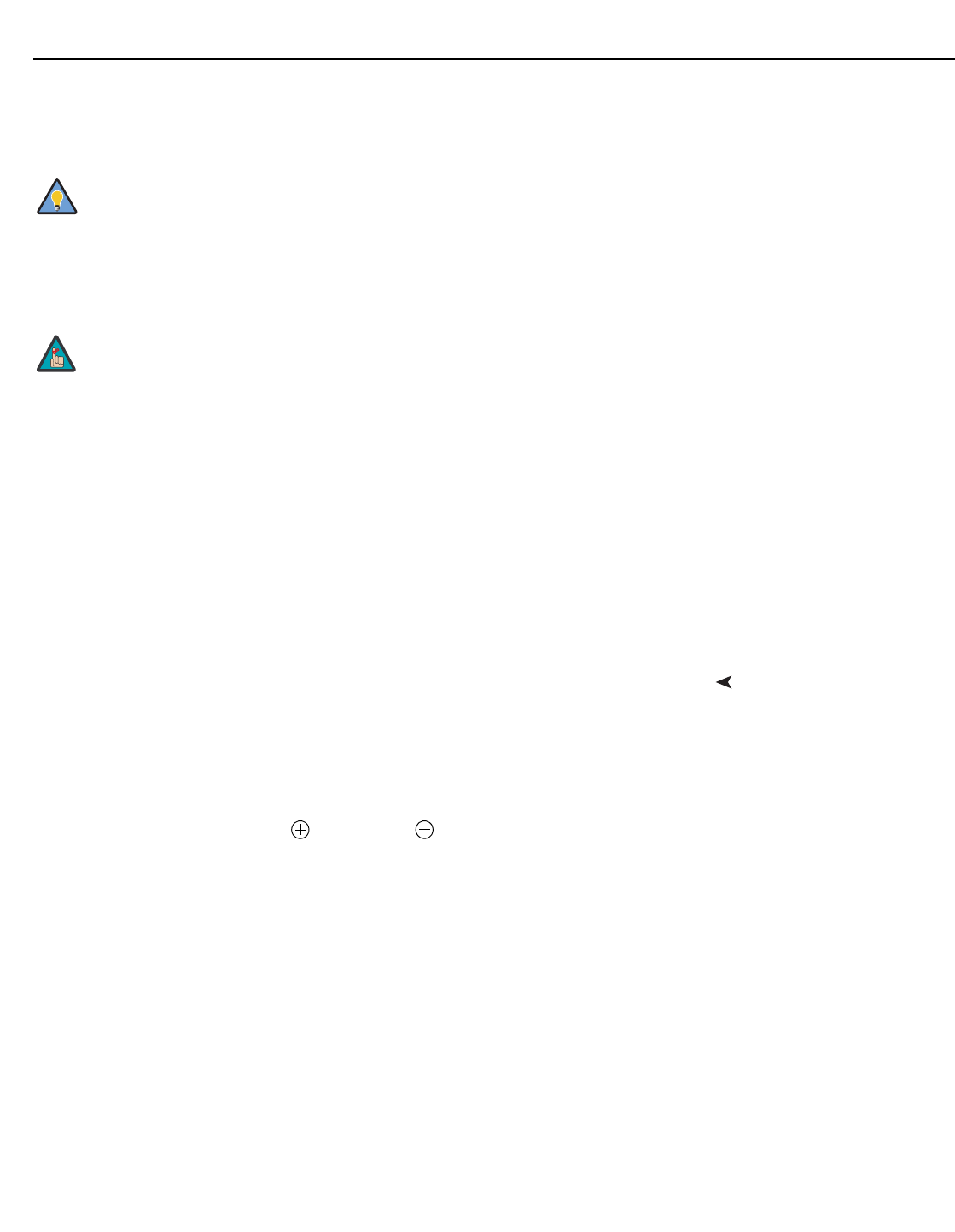
Installation
Vidikron PlasmaView Owner’s Operating Manual 17
PRE
L
IMINAR
Y
HDMI Connections: The PlasmaView has two HDMI inputs for connecting a DVD player, DTV
decoder or any other device with a DVI or HDMI output. Connect such devices to the
DVD/HD3 and DVD/HD4 inputs.
RGB-HD Connection: Connect your personal computer or DTV decoder with an RGB output
to the PC/RGB input on the PlasmaView.
Component Video Connections: If you have a DVD player or DTV decoder with a
component (YPbPr) output, connect it to the DVD/HD1 or DVD/HD2 input of the PlasmaView.
Composite/S-Video Connections: The PlasmaView has S-Video (VIDEO2) and Composite
(VIDEO1) video inputs for connecting a VCR, camcorder, laser disc player or DVD player.
Audio ConnectionsAudio Inputs: The PlasmaView has three (3), stereo audio inputs. Connect the audio outputs
from your source components to these inputs.
You can associate each audio input with any video input -- that is, specify which audio input
becomes active when a given video source is selected. For more information, refer to
Audio
Setup on page 32.
Speakers: The PlasmaView has an internal, 9W per channel stereo amplifier that can drive a
pair of stereo speakers. Connect the
(positive) and (negative) speaker wires to the EXT
SPEAKER terminals on both the LEFT and RIGHT channels. Maintain the correct polarity. For
more information, refer to the owner’s manual for your speakers.
Use the HDMI inputs whenever possible. This ensures the highest video
quality because the signal is carried in the digital domain throughout the
entire signal path, from source component output into the display.
1. Refer to Computer/Video Signal Compatibility on page 50 for a list of
computer signals compatible with the PlasmaView. Use with signals
other than those listed may cause some functions not to work.
2. Some Macintosh computers may require a Macintosh video adapter.
Contact your nearest authorized service center or dealer.
3. This PlasmaView may not be able to display images from notebook
computers in simultaneous (CRT/LCD) mode. Should this occur, switch
the notebook computer to “CRT only” mode. If you are unsure how to do
this, refer to your notebook computer’s user manual.
Tip
Note