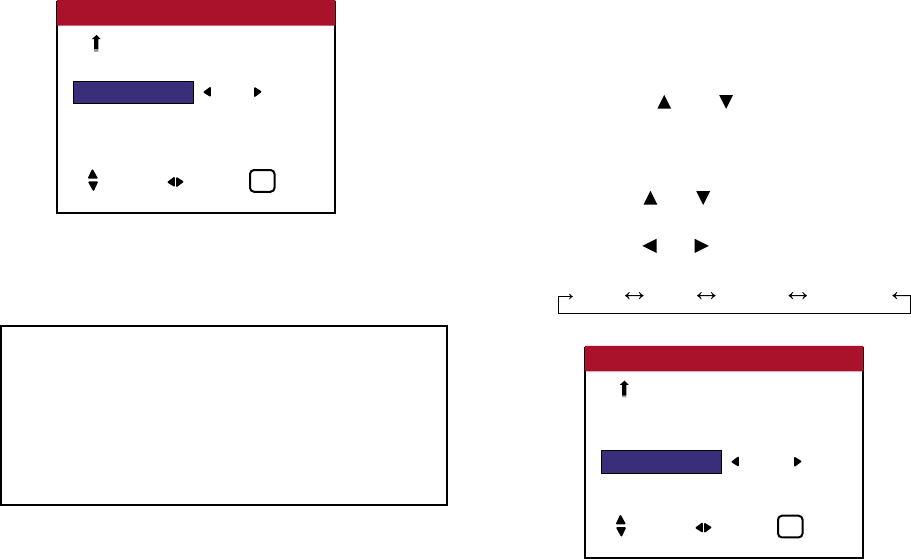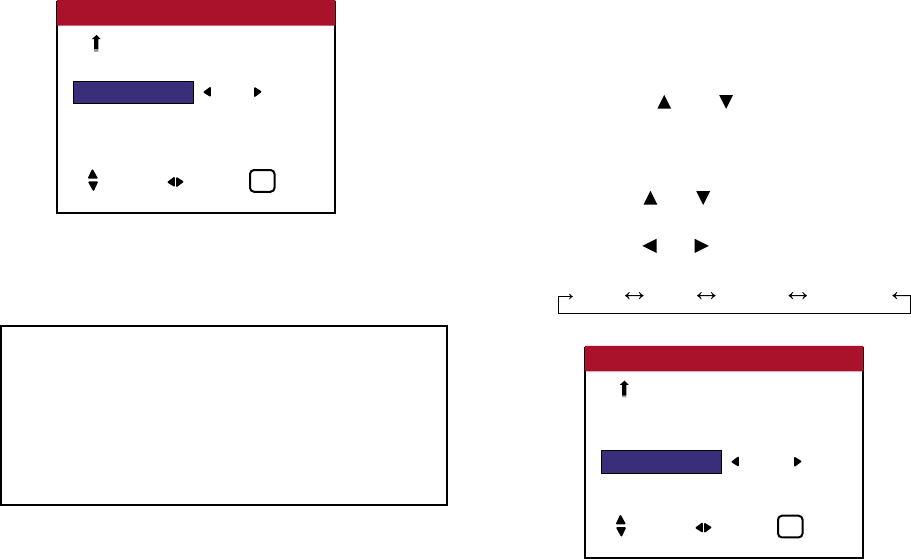
4. Once the setting is completed...
Press the EXIT button to return to the main menu.
To delete the main menu, press the EXIT button once more.
Making the Dither adjustments
This feature allows more detailed tone to be reproduced especially
in the dark area.
Example: Setting “2.2”
Perform the following operations.
Press the MENU button on the remote control to display the
MAIN MENU on the screen, then...
1. Use the and buttons to select “PICTURE ADJUST”,
then press the MENU button. The “PICTURE ADJUST” screen
appears.
2. Use the and buttons to select “DITHER”.
3. Use the and buttons to select “AUTO”. The mode switches
as follows each time the or button is pressed:
AUTO STILL MOTION DIFFUSED
4. Once the setting is completed...
Press the EXIT button to return to the main menu.
To delete the main menu, press the EXIT button once more.
38
OSD (On Screen Display) Controls
WHITE BAL : 6500K
GAMMA CURVE : 2.8
DITHER : AUTO
COLOR CHART
PICTURE ADJUST 2 / 2
SEL. ADJ. EXIT
EXIT
PREVIOUS PG.
Information
■ GAMMA CURVE settings
The picture becomes darker as the number increases (in the
sequence of 1.8, 2.2, 2.5, 2.8).
■ Restoring the factory default settings
Select “FACTORY” under the SETTING 1 menu. Note that
this also restores other settings to the factory defaults.
WHITE BAL. : 6500K
GAMMA CURVE : 2.8
DITHER : AUTO
COLOR CHART
PICTURE ADJUST 2 / 2
SEL. ADJ. EXIT
EXIT
PREVIOUS PG.