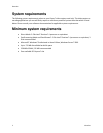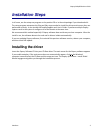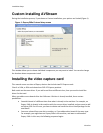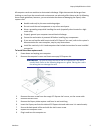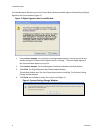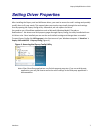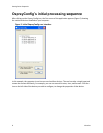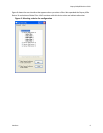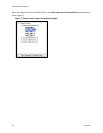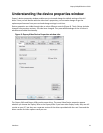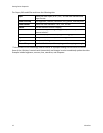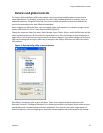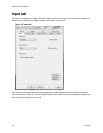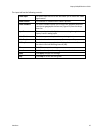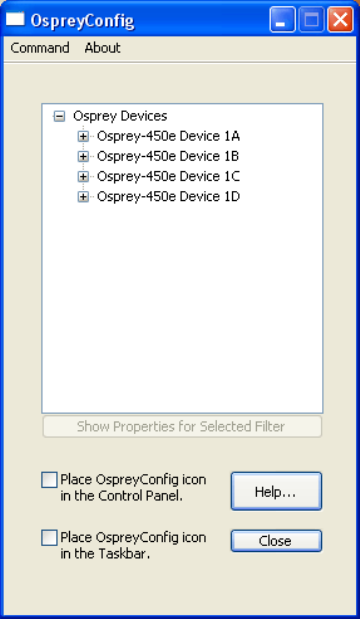
Setting Driver Properties
8 ViewCast
OspreyConfig’s initial processing sequence
After clicking on the Osprey Config icon, the first screen of the application appears (Figure 5) showing
the cards and devices installed on your computer.
Figure 5. Initial OspreyConfig user interface
In this example, the computer in use has one card and four devices. The card can take a single input and
stream the content differently, for example, you can use several bit rates, sizes, and formats. Click the +
icon on the left side of the device you wish to configure, to change the properties of that device.